Set Up Programs to Support Vetting and Adding Organizations
There are several program components that can be updated to better support the vetting experience for applicants and grant managers alike.
Note: It is not required that programs be set up using the recommendations outlined below. Depending on your program, you may choose to disallow adding organizations or decide not to customize the email communications sent to grant managers.
-
Navigate to the Grant Manager Portal by going to yourcausegrants.com or your custom client URL. Sign in using your Blackbaud ID (BBID) or Single Sign-On (SSO) credentials.
-
In the Program Setup > Grant Programs area, create a new program or edit an existing program.
-
When editing the program, configure the following components in the Program Detail page based on your needs.
-
Required components
Note: The vetting experience in GrantsConnect primarily depends on the Recipient for your program (i.e., organization or charity bucket) and the payment processor for the budget assigned to your program cycle.
 Specify who will receive funds for the program
Specify who will receive funds for the program
Vetting may be required depending on the Recipient selected for your program.
-
In the Settings tab, select one of the available options in the Recipient section.
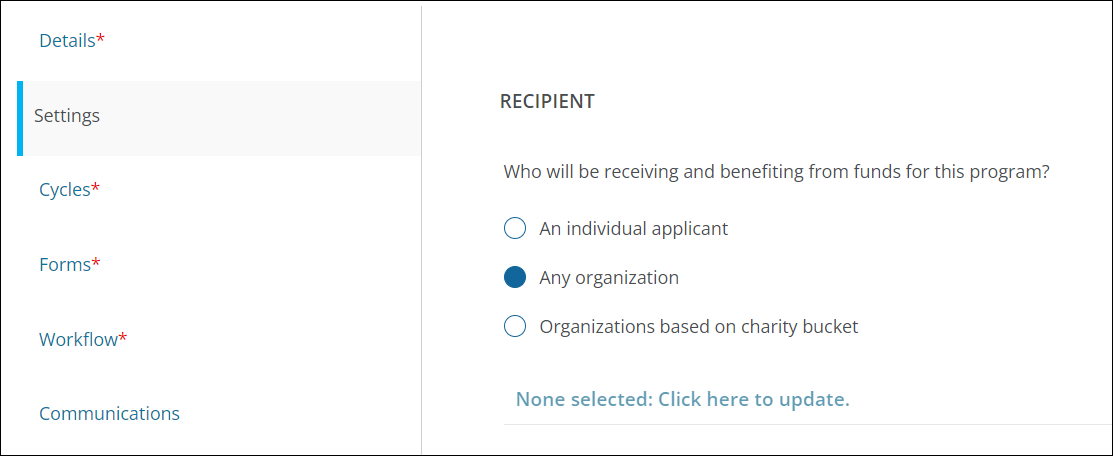
-
An individual applicant - Vetting is not required for individual applicants. If selected, they will never be prompted to apply for vetting.
-
Any organization - Vetting is required for organizations only if the payment processor for program cycle is YourCause.
-
Organizations based on charity bucket - Vetting is required for organizations in a charity bucket only if the bucket meets the following criteria:
-
The bucket's rules do not exclude ineligible organizations AND
-
The payment processor for the program cycle is YourCause
-
Note: For programs with Any organization or Organizations based on charity bucket selected - If it's determined vetting is required, applicants applying on behalf of ineligible organizations will be prompted to submit a contact for their organization so that we can reach out to them to apply for vetting.
-
 Select the budget to use in the program cycle
Select the budget to use in the program cycle
Vetting may be required depending on the payment processor for the budget assigned to the program cycle.
-
In the Cycles tab, create or edit a program cycle.
-
In the Budgets and Processing section, select the budgets to use for the cycle.
-
YourCause - If you selected one or more YourCause-processed budgets, vetting will be required depending on the program's recipient.
Note: For more information, see Vetting Workflow for YourCause-Processed Grants.
-
Client - If you selected one or more client-processed budgets, vetting is not required. Clients can pay ineligible organizations directly.
Note: For more information, see Vetting Workflow for Client-Processed Grants.
-
Both - If you selected a combination of YourCause-processed AND client-processed budgets, you will need to specify which processor to use for ineligible organizations.
 Specify which processor to use for ineligible organizations
Specify which processor to use for ineligible organizations
If your program cycle uses a combination of YourCause-processed AND client-processed budgets, you will need to specify which processor to use for ineligible organizations. To do this, choose either YourCause or your client name in the Select processor for organizations ineligible for YourCause processing dropdown.
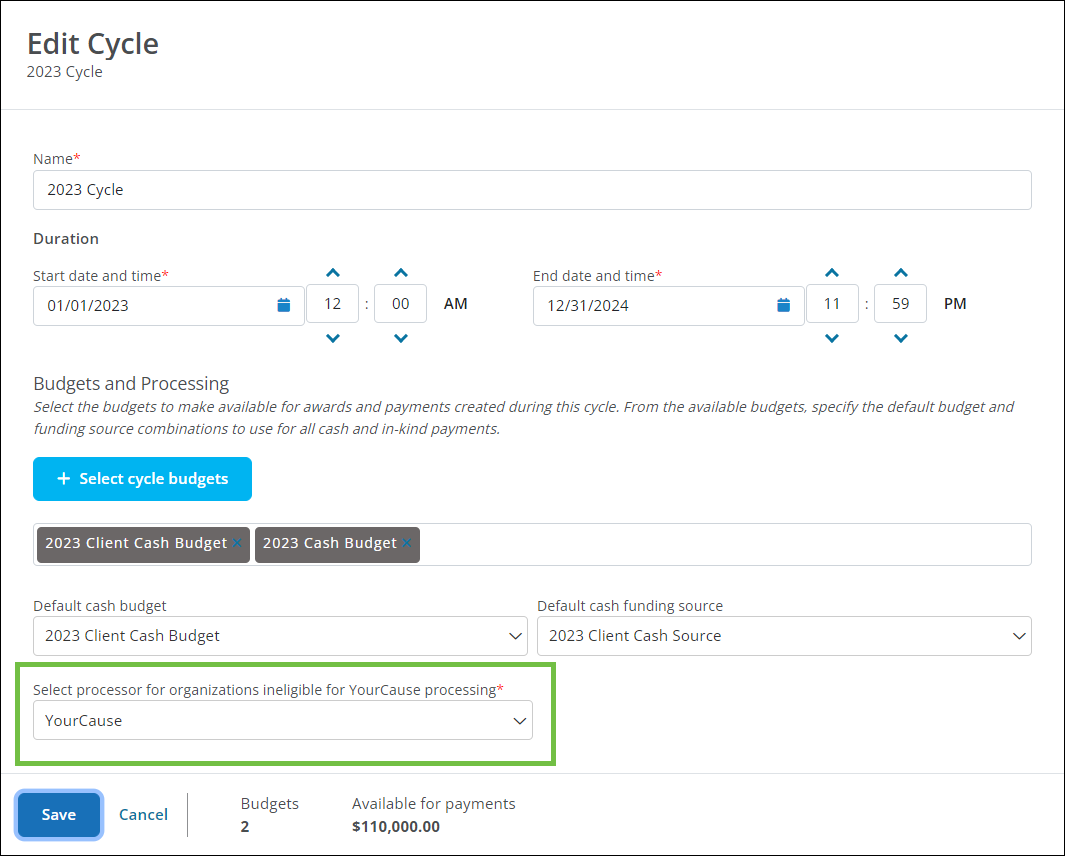
Note: Vetting will not be required if the client is chosen to process ineligible organizations.
Note: For more information, see Vetting Workflow for YourCause-Processed and Client-Processed Grants.
-
-
Save your changes.
-
-
Recommended updates
 Customize email communications related to vetting
Customize email communications related to vetting
-
In the Communications tab, select the copy of the following email templates to use for vetting communications.
-
GC-43 Vetting Declined (Grant Managers)
-
GC-45 Vetting Approved (Grant Managers)
-
GC-91 Vetting Request Canceled (Grant Managers)
Note: These emails are enabled by default. Custom copies can be created for GC-43 and GC-45 to outline next steps for Grant Managers or provide more information about the vetting process. For more information, see Create Custom Email Copies.
-
-
-
Optional settings
 Enable the program setting that allows applicants to add new organizations (Optional)
Enable the program setting that allows applicants to add new organizations (Optional)
-
In the Settings tab, select Any organization as the Recipient.
-
To allow for user-added or Private Organizations, enable the Allow applicants to add organizations not found in the database option.
Note: This setting does not impact the vetting process itself - only the ability for new organizations to be added during the application process. It is only available for Any organization. New organizations cannot be added for individuals or charity buckets.
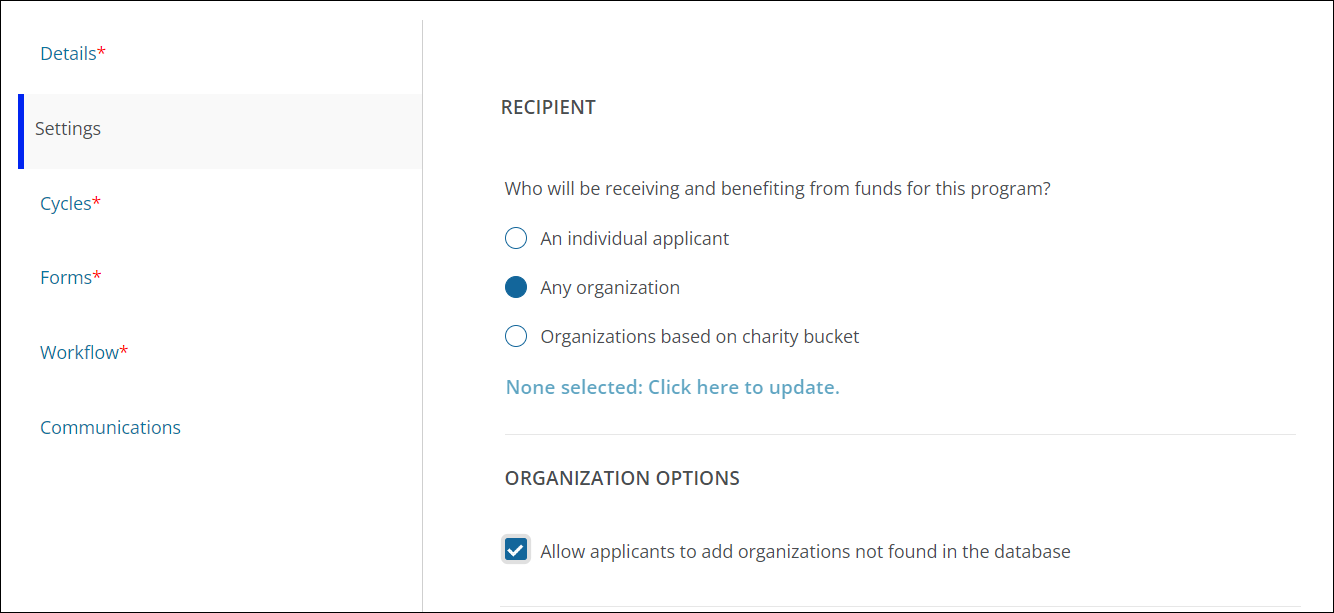
Note: When enabled, the Add organization link will appear in the Select Your Organization modal. This allows applicants and grant managers to add any organizations not found in the search results. Depending on the budget used for the program cycle, organizations added this way will either need to be vetted to receive funds or will be added to the client's account as a Private Organization.
-
-
-
Save your changes.