Translate In-Kind Categories and Items
In-kind items are not automatically translated by the system. However, you can choose to provide your own translations or opt-in for machine translations if you are working in non-English languages.
Note: Only those languages selected in the Settings > Client Settings > International area of your account will be available for translation. For more information about choosing these languages, see Manage Your Organization Account.
-
Navigate to the Settings > In Kind area.
-
Select the Translation button at the top of the page.
-
On the Translation page, select the category from the All categories selected field to only show those details included in the specified categories.
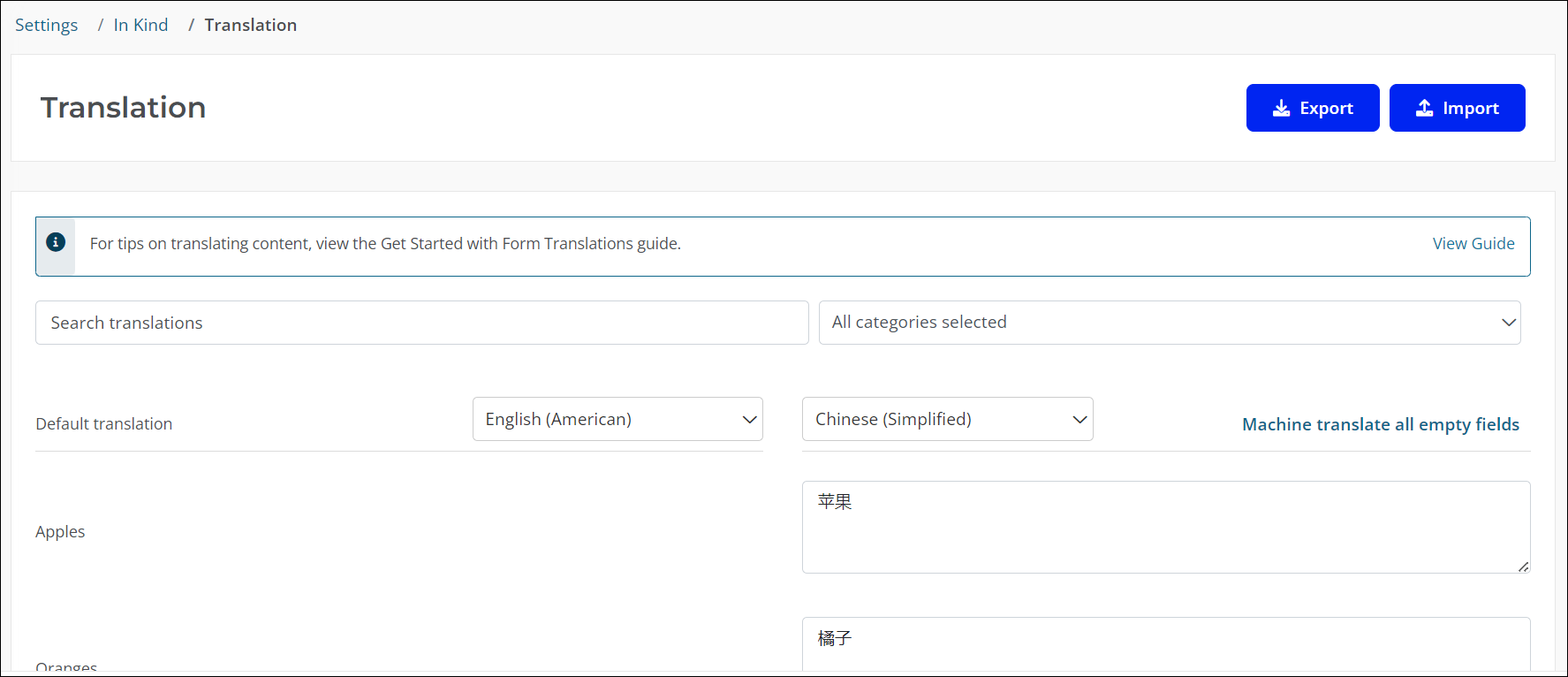
-
Choose the target language from the second dropdown next to the Default translation field.
-
Take any of the following actions to view, manage, and update translations.
-
Update translations for the selected language in the text area next to the item or by clicking on Edit translation.
-
Select the Create translation option next to the item to open a text box where you can add the translated content.
-
Select the Machine translate all empty fields button to automatically translate all items that are currently empty. This will not impact any items that have already been translated.
-
-
Save your changes and repeat for all languages needed.
Tip: In addition to updating each item manually, you can also use the Export tool to generate a CSV file that contains all items with their current translations. Each language selected in your account will be included in a separate column. You can use this resource to review current translations, make edits where needed, or share with an expert translating service. The Import tool should be used to import the updated file back into the system.