Add Communications to Nominations
You can manually add communications to a nomination to keep track of external communications or even internal notes.
-
Navigate to the Nominations area.
-
From the Nominations tab, select the application to open the Nomination View.
-
Select the Communications tab.
-
Click on the Add communication button.
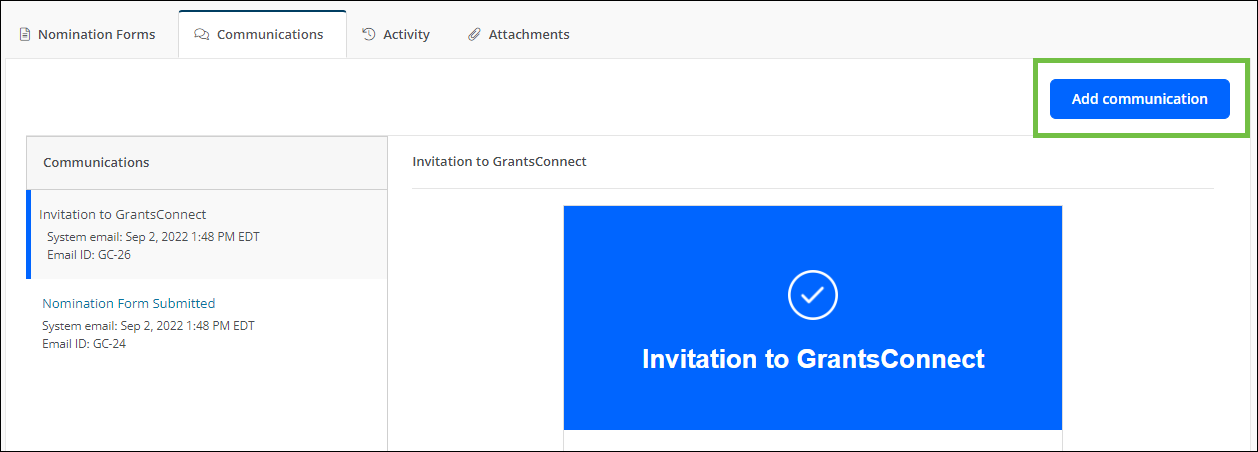
-
In the Add Communication screen, provide the following information.
-
Specify the communication type.
-
External communication
-
Documentation
-
Meeting and interaction
-
-
Optional - Enable the Publish to nonprofit profile communications option to automatically post the message to the Communications tab in the Nonprofit Profile.
-
Specify who can view this communication.
-
All Grant Managers on nomination
-
Grant Managers in current workflow level
-
Only me
-
-
Enter a subject for the communication.
-
Provide the date communicated.
-
Enter the content.
-
Optional - Attach any relevant files.
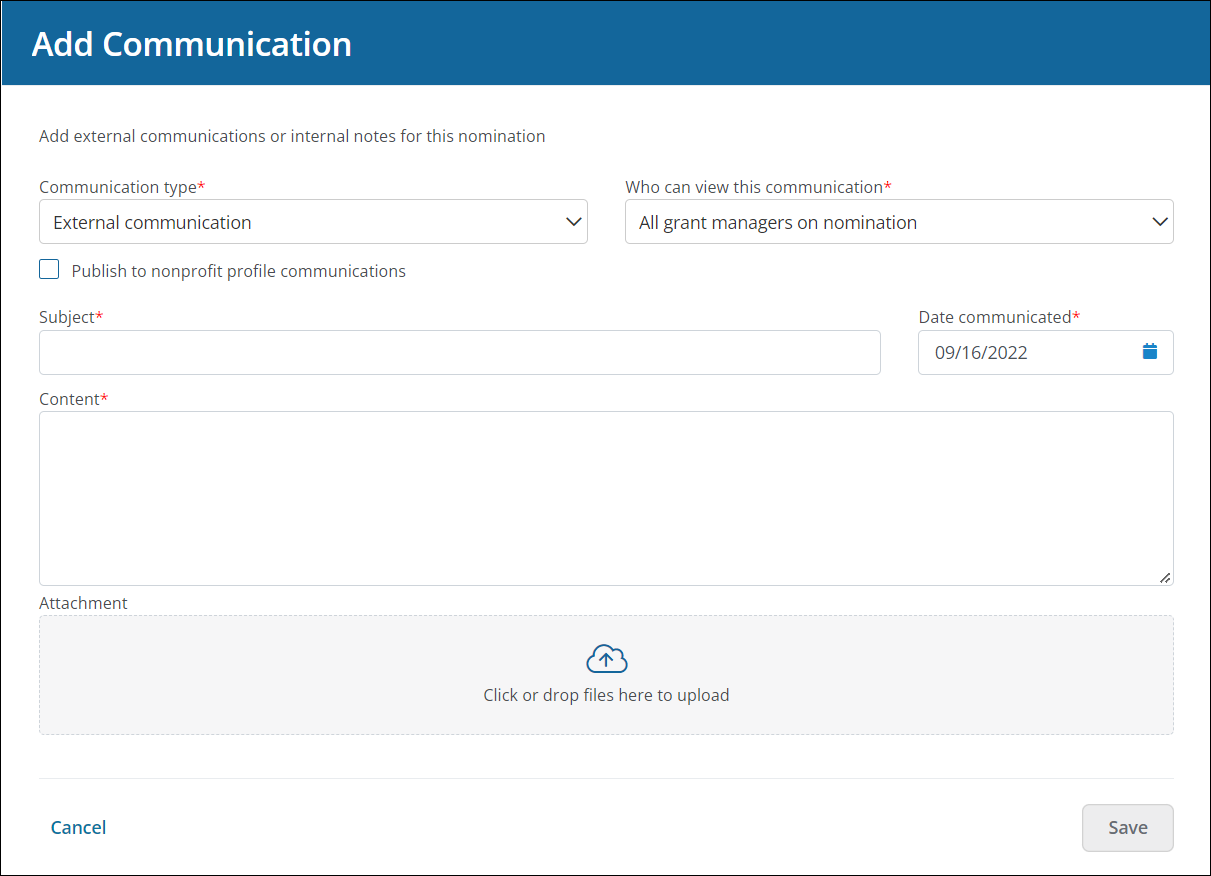
-
-
Click Save to add it to the application.
Note: You can edit the communication after posting it by clicking on the pencil icon next to it in the Communications panel.