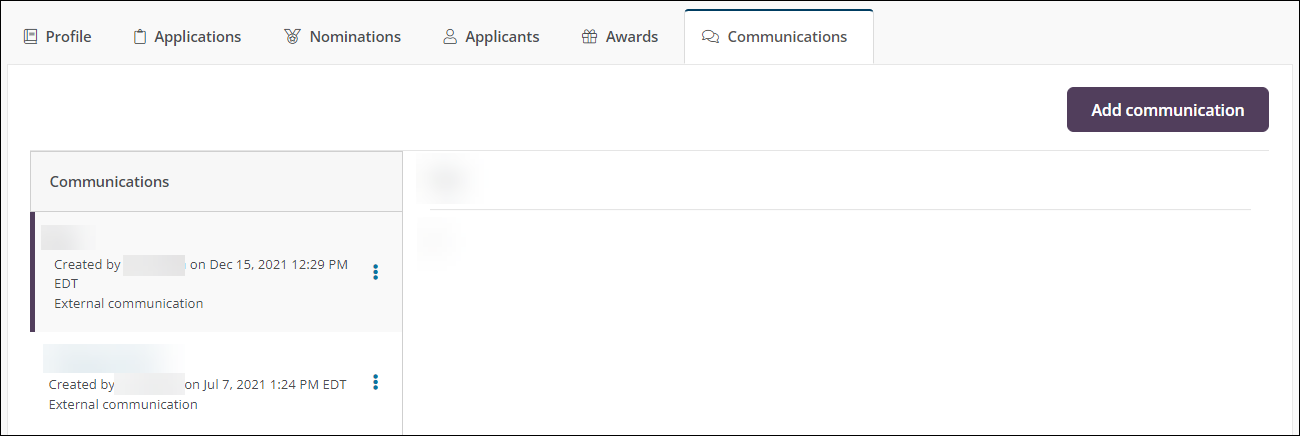View Nonprofit Profile
How to access the Nonprofit Profile
The Nonprofit Profile can be accessed anywhere you see that an organization's name is a link. Examples of these locations include:
-
Applications area, including the Applications, Forms, Applicants, and Organizations tabs
-
Applicant Profile
-
Application View
-
Nominations area, including Nominations, Forms, Nominators, Organizations, and Nominees tabs
-
Payment Processing area
-
Insights dashboards
Profile information
 Summary
Summary
An overview of the organization is displayed at the top of the profile. In addition to their name and address, you can also see the total awards, payments, applications, and nominations for the organization.
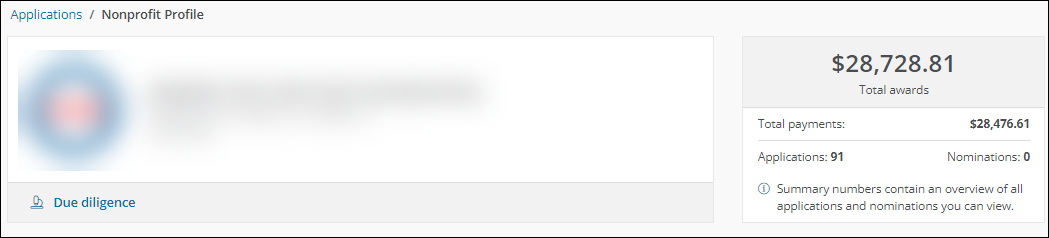
 Due Diligence
Due Diligence
In the Summary, click on the Due diligence link to view the due diligence for the organization. The type of information provided includes:
-
The status of the organization in the YourCause system (i.e., active or inactive)
-
The number of Compliance Statements accepted
-
The status of eligibility for giving through the Blackbaud Giving Fund (BBGF)
-
The status of vetting
-
Foundation type
-
NTEE code
-
Registration authority
-
Registration ID
-
Subsection code
Note: These details are imported live from Blackbaud Verified Network.
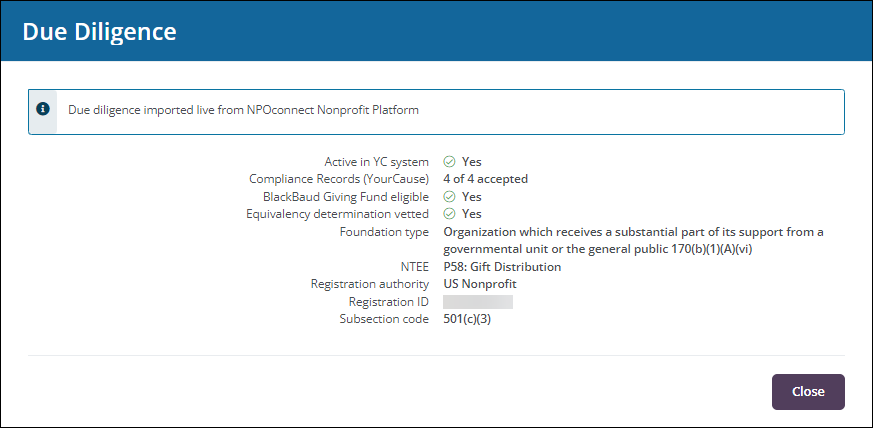
 Profile
Profile
The Profile tab shows the following information for the organization:
-
Mission statement
-
Sustainable Development Goals (SDGs)
-
Display address
-
Disbursement address
-
Phone number
-
Email
-
Website
-
Community impact (if available)
Note: Any tags you assign to an organization are also available in this view.
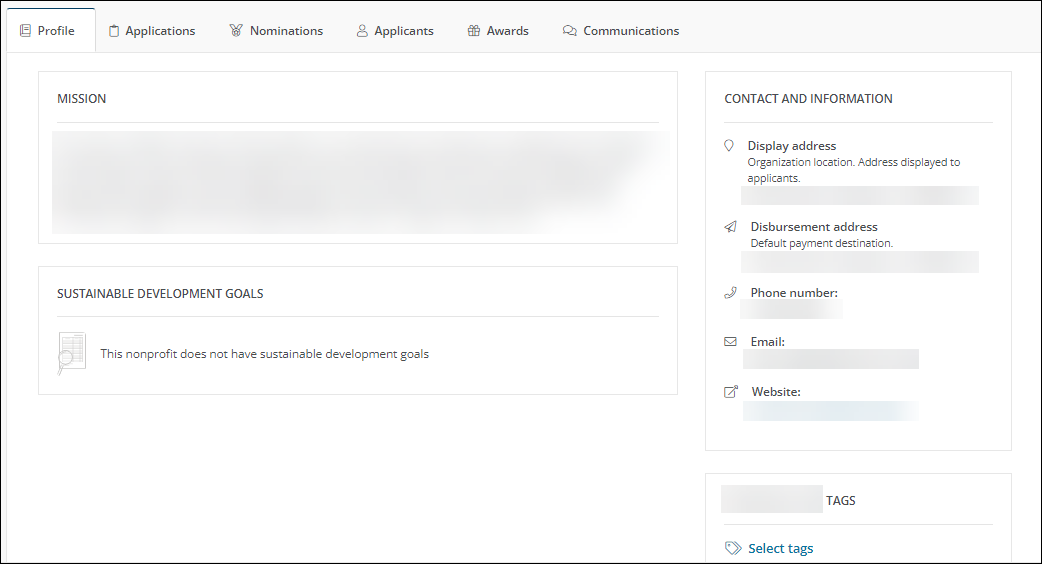
 Applications
Applications
All applications associated with the organization are visible in the Applications tab.
Note: The current workflow level and the length of time the application has been in this level are also shown in the Applications table.
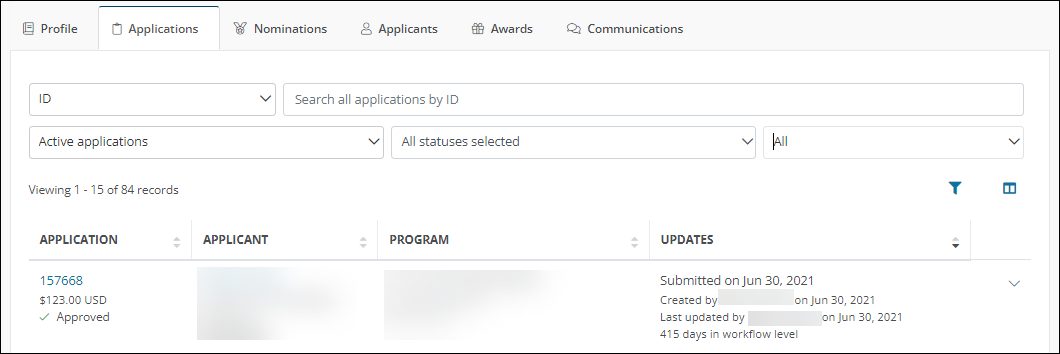
 Nominations
Nominations
All nominations associated with the organization are visible in the Nominations tab.
Note: The current workflow level and the length of time the application has been in this level are also shown in the Nominations table.
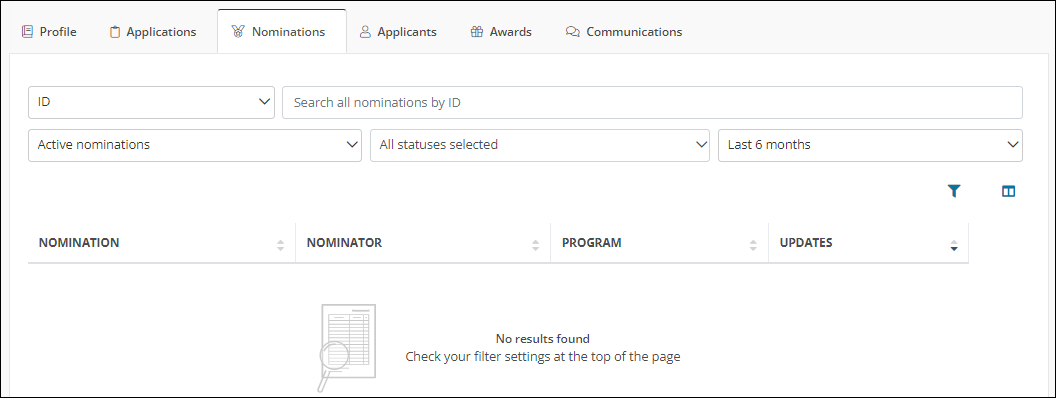
 Applicants
Applicants
All Applicants associated with the organization are shown in the Applicants tab.
Tip: Click on the Applicant's name to open their Applicant Profile.
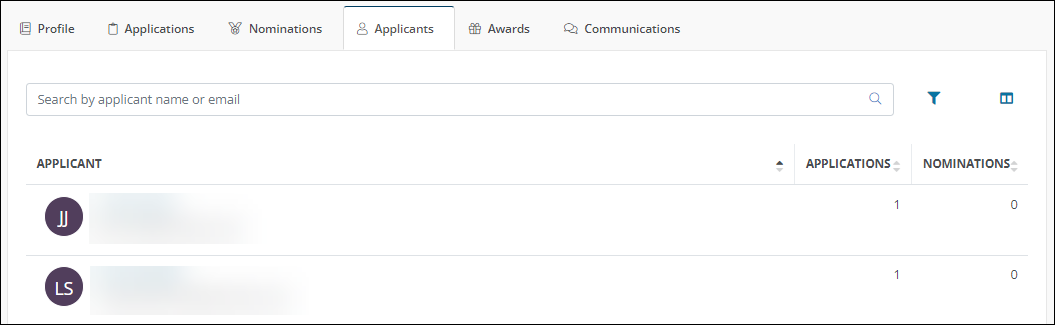
 Awards
Awards
All awards and payments associated with the organization are available in the Awards tab. This includes the status of payments as well as their assigned budgets.
Tip: Click on the Application ID link in the Award column to open the Application View.
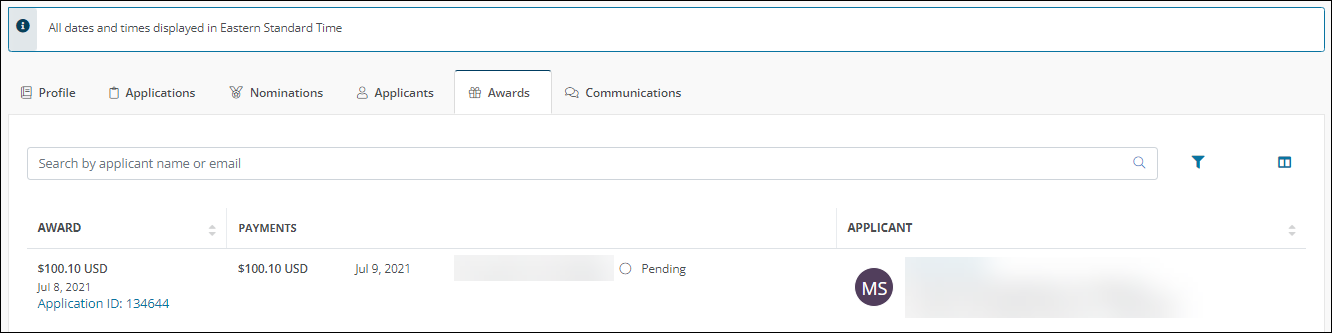
 Communications
Communications
Any communications on behalf of an organization can be added to the Communications tab.
Note: The communications associated with specific applications do not automatically appear in this tab. Instead, you can choose to publish them to the Nonprofit Profile when adding them to the application. You can also choose to add organization-specific communications directly to their profile using the Add communication tool.