Import Payment Data
Payment data can be imported into GrantsConnect in the event that awards are processed by the client rather than YourCause. This is especially helpful for clients with Accounts Payable integration enabled, ensuring that payment information is kept in sync across these platforms.
-
Navigate to the Payment Processing area.
-
From the Batches tab, find the batch to be updated.
-
Select the Manage payments button.
-
On the Batch View page, select the Import payment data button.
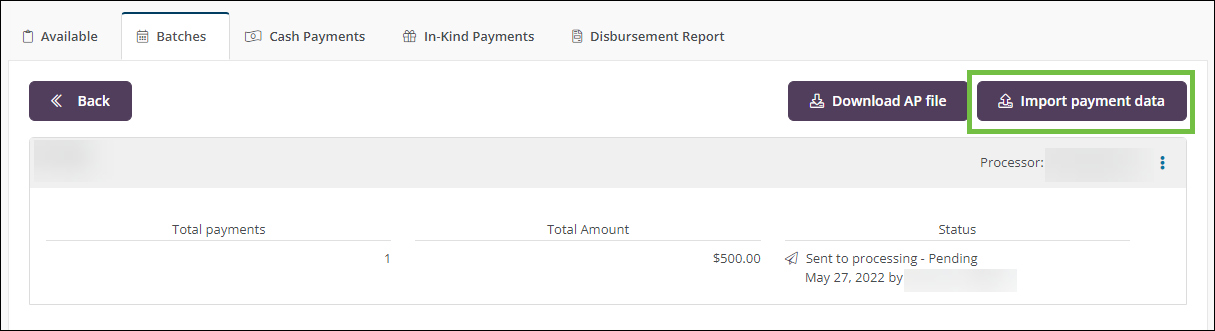
-
Download the template file available in Step 1: Download template of the Import Payment Data screen.
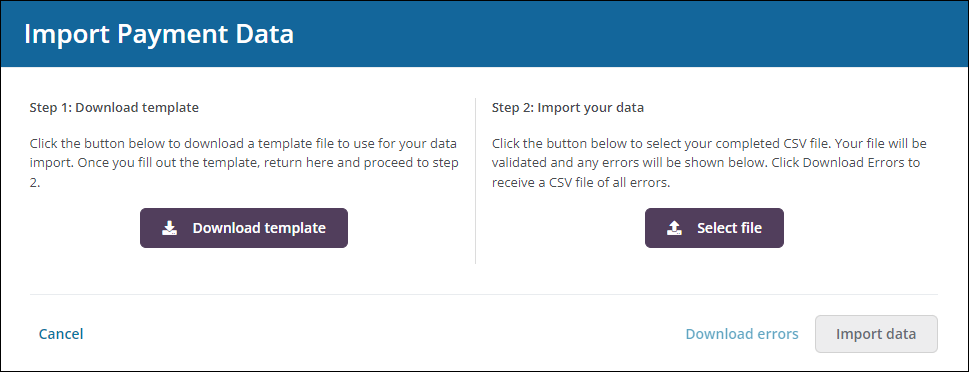
-
Complete the template with the payment details to be uploaded.
-
Return to the Import Payment Data screen.
-
From the Import Payment Data > Step 2: Import your data section, select the updated file exported from Step 1.
Tip: The file will be validated to confirm that it contains the proper formatting as included in the template. If any discrepancies are found, select Download errors and update the file before uploading it again.
-
After the data has been verified and any errors have been fixed, select Import data to complete the process.