Update Designation
Payments with a Designation will have the text printed on the check in the memo line.
Note: This is available for both Included Payments and Excluded Payments with a status of Pending or Scheduled.
-
Navigate to the Payment Processing area.
-
From the Available tab, click on the Manage payments button in the Processor summary.
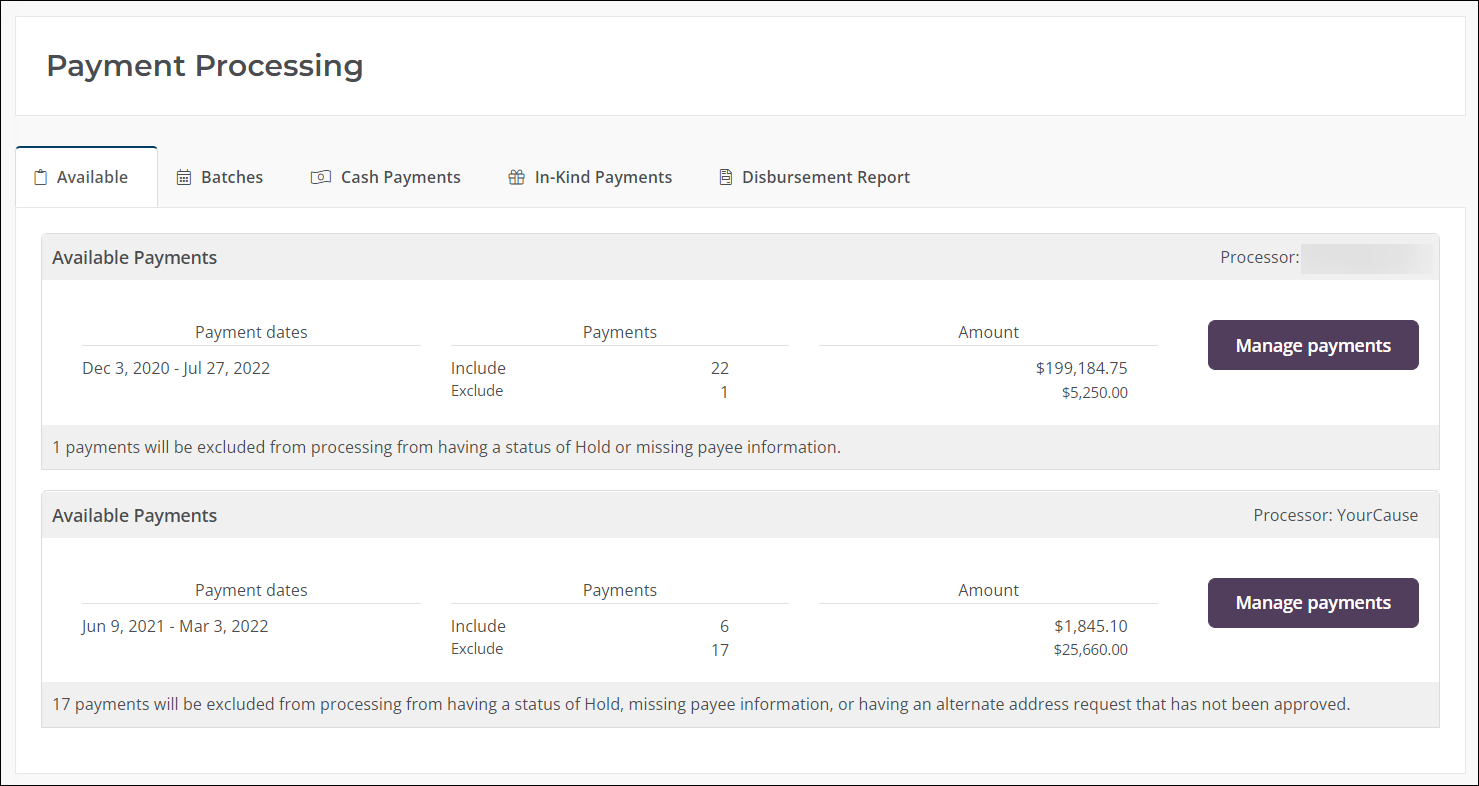
-
Select the programs you want to see payments for from the dropdown above the Available Payments summary.
Note: Payments shown in the Available Payments summary, Included Payments table, and Excluded Payments table will filter automatically.
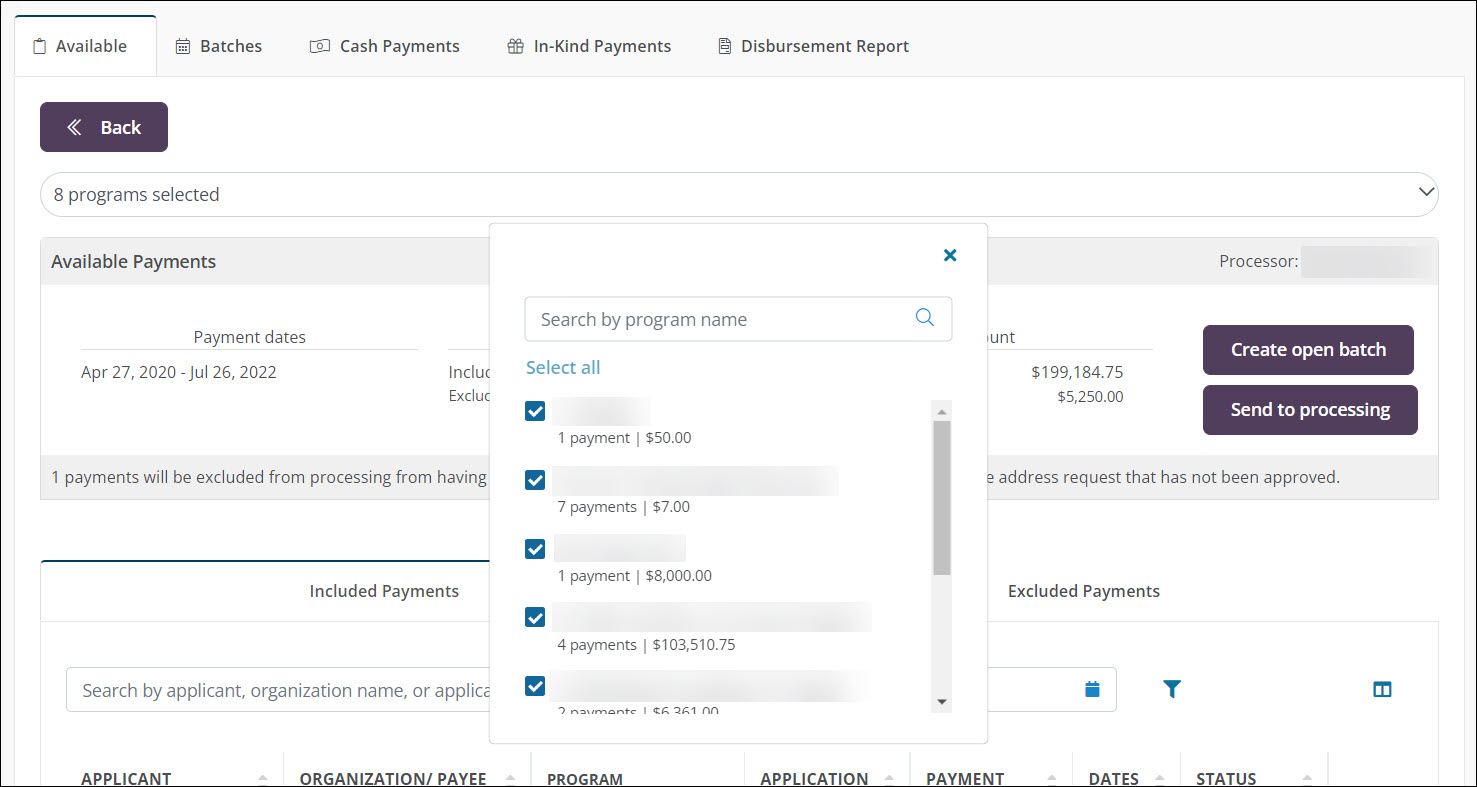
-
Click on the Included Payments or Excluded Payments tab.
-
Click on the ellipsis icon next to the payment and select the Designation option.
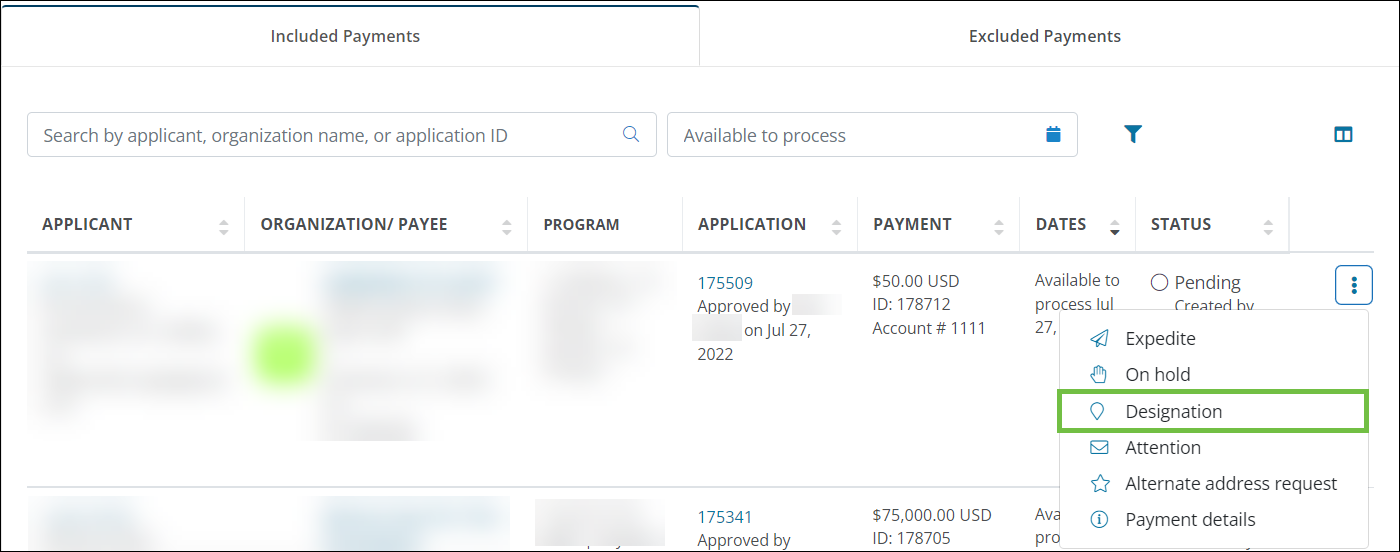
-
Enter the text in the Designation field.
Note: Input for the Designation field is limited to a maximum of
300characters. For information about special character limitations, see Designation Fields FAQs.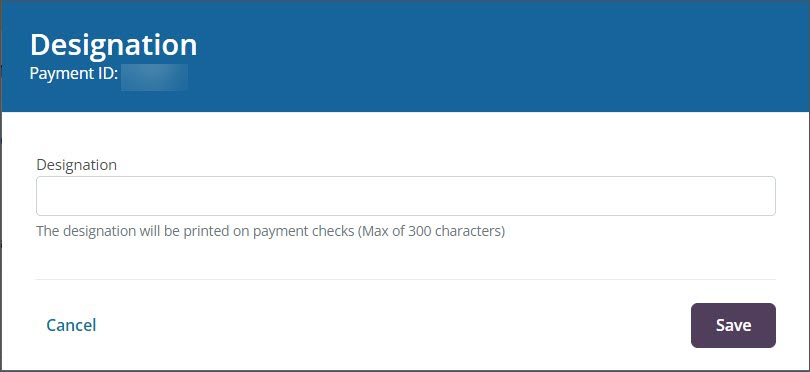
-
Click on the Save button to update the text.
Warning: Only clients that have the Designations feature setting enabled in their account will be able to specify where payment should be directed. This setting can only be enabled by the Implementation team.