Place Holds on Available Payments
A payment can be placed on hold if you do not yet want to want to make it available for processing, its missing payee information, etc.
Note: This is available for Included Payments only. This process will flag the payment as On Hold. It will be moved to the Excluded Payments tab in Available Payments.
-
Navigate to the Payment Processing area.
-
From the Available tab, click on the Manage payments button in the Processor summary.
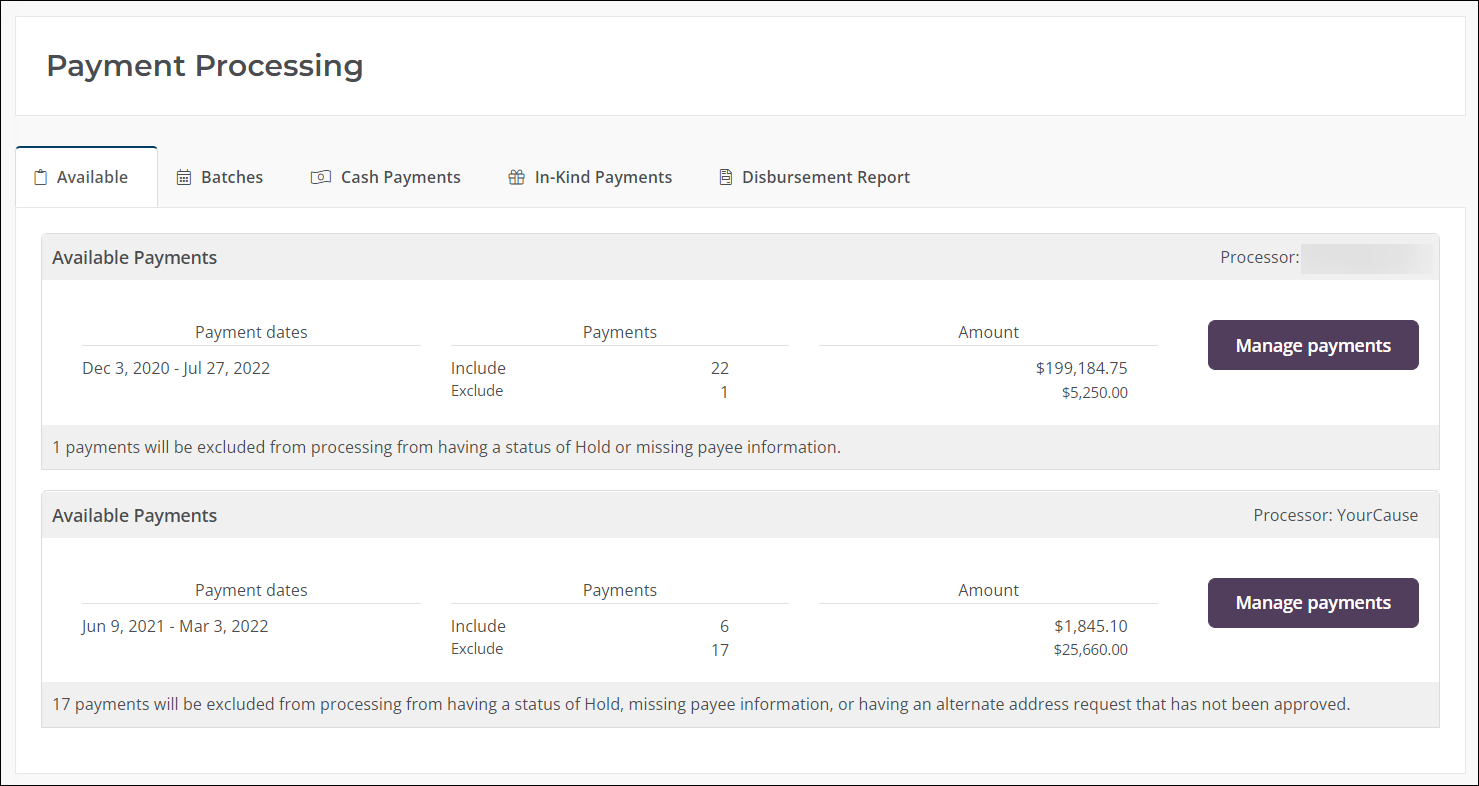
-
Select the programs you want to see payments for from the dropdown above the Available Payments summary.
Note: Payments shown in the Available Payments summary, Included Payments table, and Excluded Payments table will filter automatically.
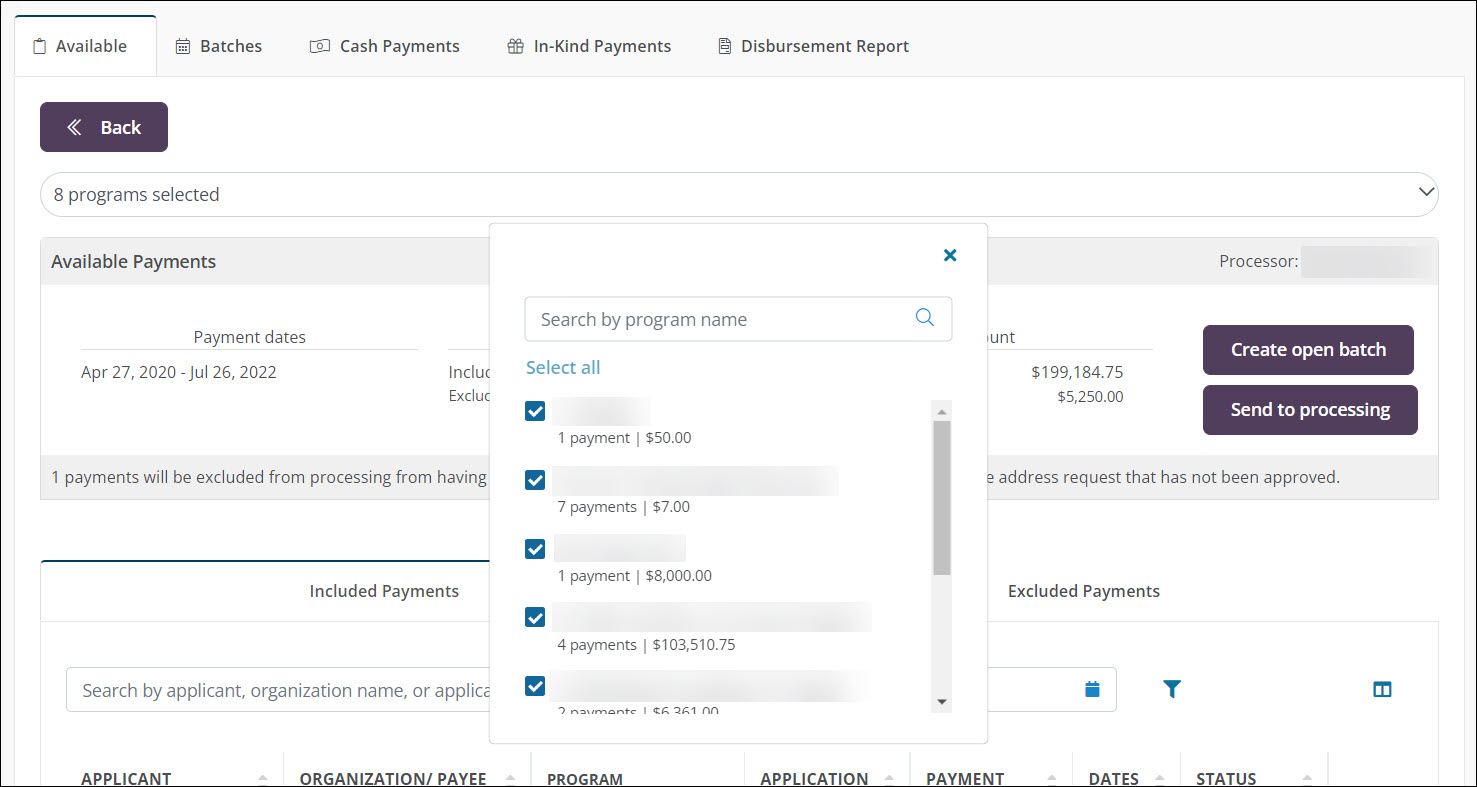
-
Click on the Included Payments tab.
-
Click on the ellipsis icon next to the payment and select the On hold option.
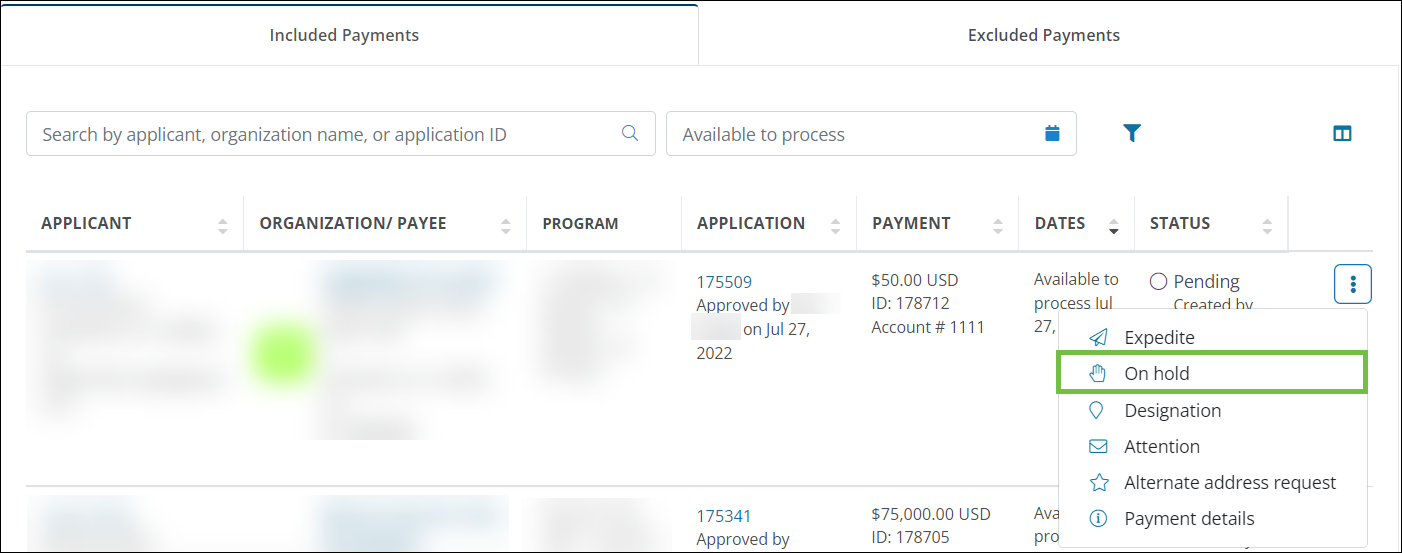
-
In the Hold Payment screen, enter notes about why the payment needs to be held.
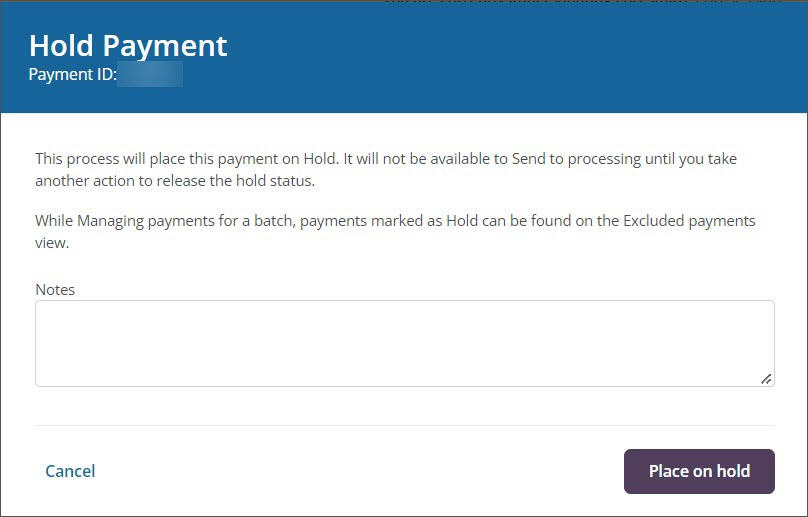
-
Click the Place on hold button to finalize the process and move the payment to the Excluded Payments tab.
Warning: Payments with a status of On Hold cannot be sent to processing until you take action to release the hold. Learn more.