Update Payment Statuses
As payments are processed, their status changes based on the payment statuses available in the system. For YourCause payments, this will update automatically. However, payments processed by the client must be updated manually.
Note: It is recommended to ensure payment statuses are kept up to date as this allows more transparency to Applicants on the status of their award when viewing payment details in the Applicant Portal.
YourCause Processed Payments
The status of payments processed by YourCause will automatically update each day based on information sent to GrantsConnect from the YourCause Processing Tool. You cannot manually update the status.
Client Processed Payments
The status of payments processed by the client must be updated by the client.
Note: Payments can only be updated if they are in a batch.
-
Navigate to the Payment Processing area.
-
From the Batches tab, click on the Manage payments button next to the batch.
-
Click on the ellipsis icon next to the payment and then the Update payment option.
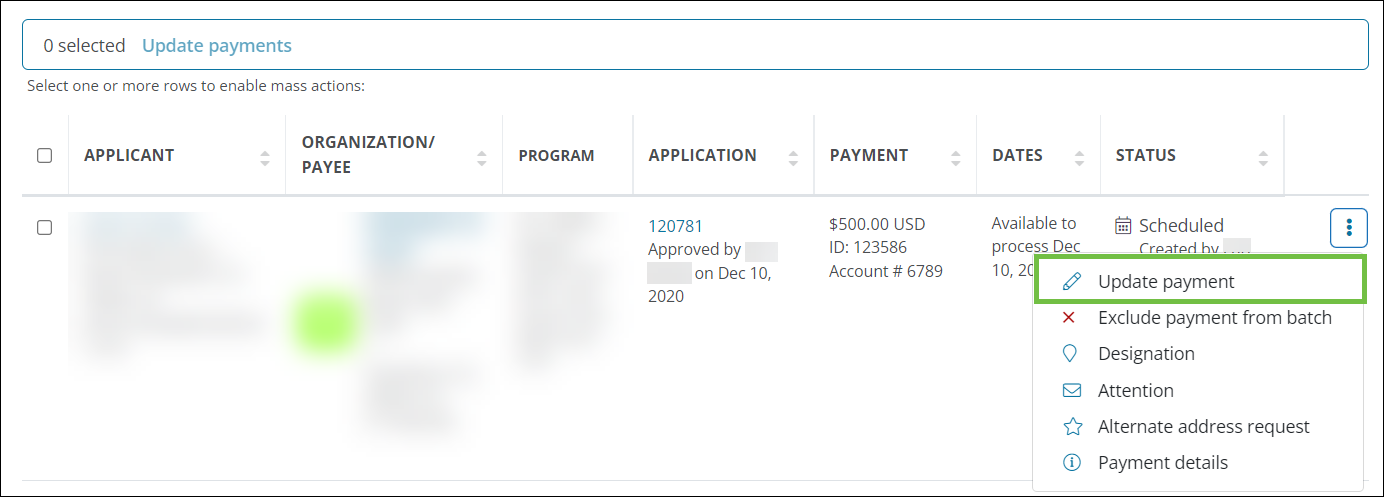
Tip: Alternatively, select the checkboxes next to each payment and then click on the Update payments button in the bulk actions toolbar.
-
In the Update Payment screen, take the following actions.
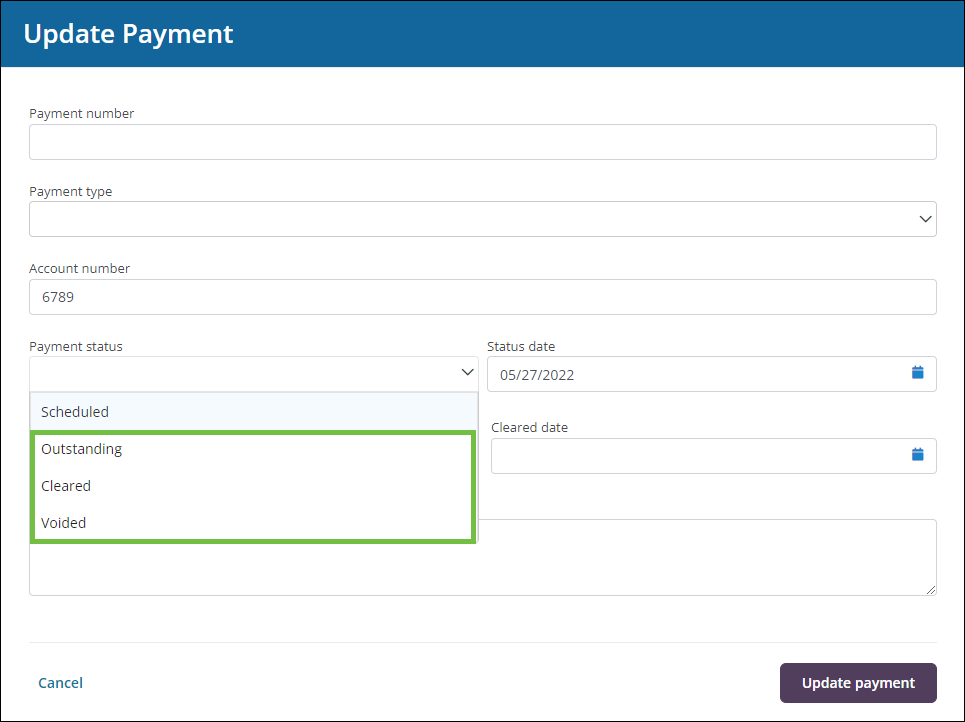
-
Select the appropriate status - Outstanding, Cleared, or Voided - from the Payment status dropdown.
Note: For more information about what each status means, see the View Payment Statuses resource.
-
Optional - Enter a payment number.
-
Optional - Provide any notes.
-
-
Click the Update payment button to finish.
Tip: After updating the status of all payments in a batch, it is recommended to update the status of the batch itself. Learn more.