Deactivate Users
Grant Manager users can be deactivated be selecting the Deactivate user option in the Settings > Users area.
Note: Deactivating a user does not remove or delete their account. Deactivated users cannot access the system or be added to workflow levels, roles, or audiences. They also cannot be sent reports or added to a report schedule.
-
Navigate to the Grant Manager Portal by going to yourcausegrants.com or your client URL. Sign in with your Blackbaud ID (BBID) or Single Sign-On (SSO) credentials.
-
After signing in, select Settings in the side navigation and then Users.
-
In Manage Users, select the ellipsis icon next to the user and then Deactivate user.
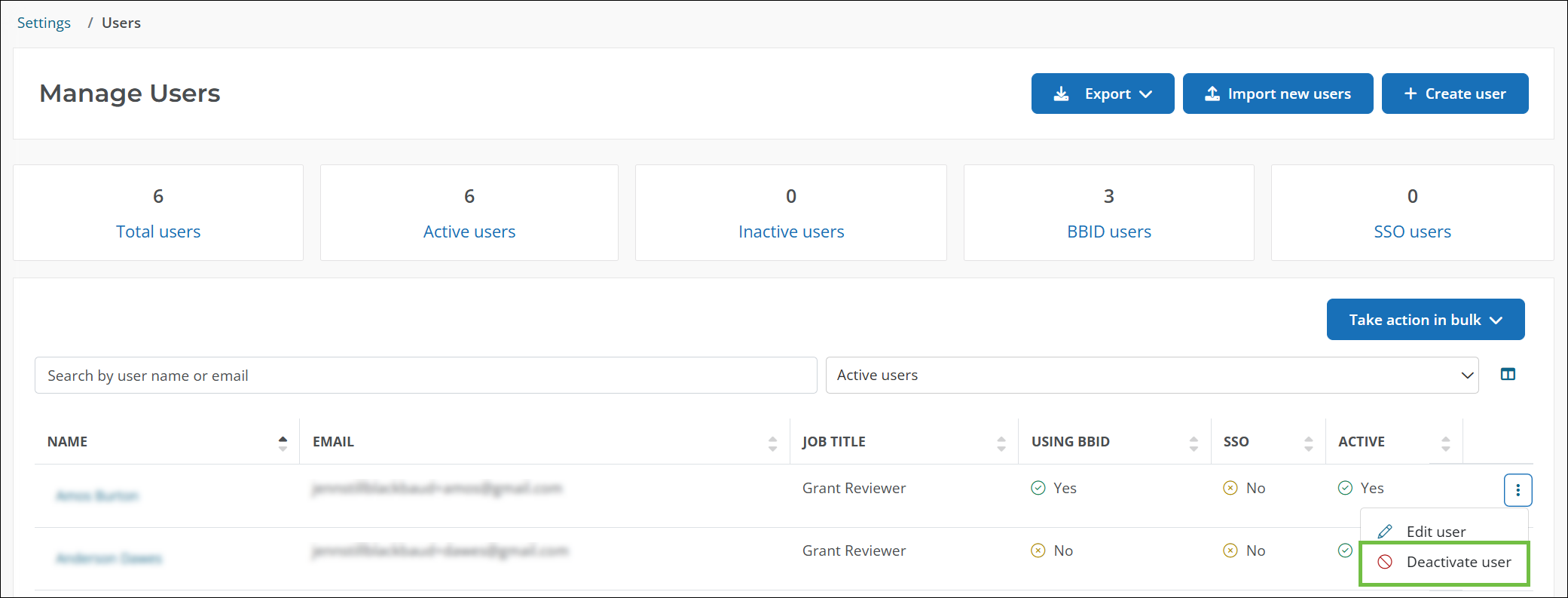
Tip: To deactivate multiple users at once, select Take action in bulk and then Deactivate.
-
In Deactivate User, select Deactivate to confirm and set the user's account to Inactive.
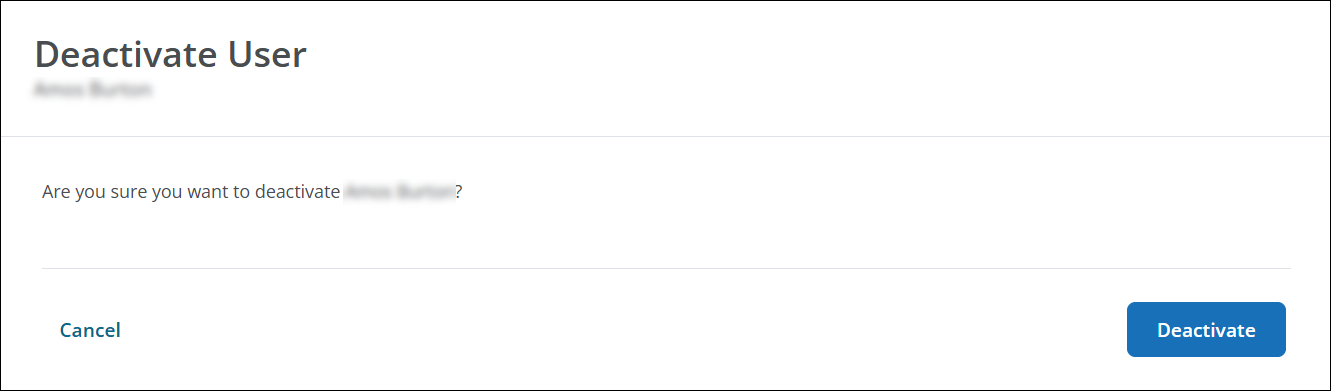
Tip: If the user is the owner of a report or dashboard, you'll be asked to reassign these reports to a new owner prior to deactivation. This is only available when deactivating a single user and not when taking the action in bulk. Reassignment is not required to complete deactivation but is recommended. Alternatively, you could reassign report ownership in the Manage Users area after deactivating the user.
Frequently asked questions (FAQ)
 How do I deactivate users in bulk?
How do I deactivate users in bulk?
-
In Manage Users, select Take action in bulk and then Deactivate.
-
Select the checkbox next to each user and then Deactivate.
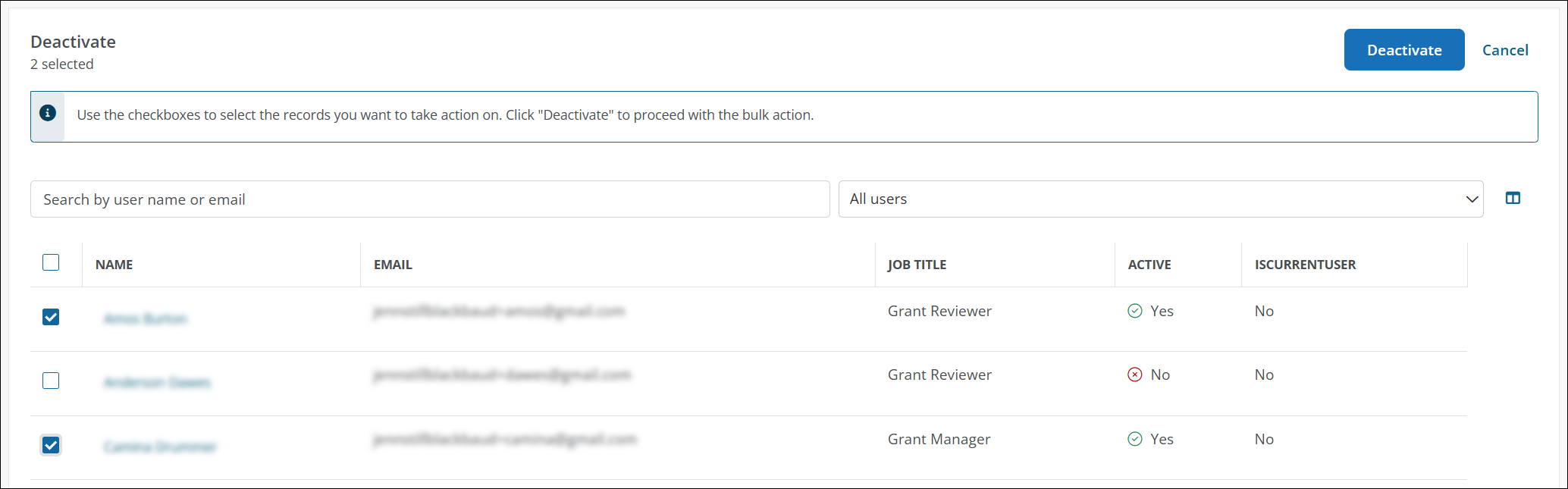
-
In the Deactivate Users screen, finalize the process by selecting Deactivate.
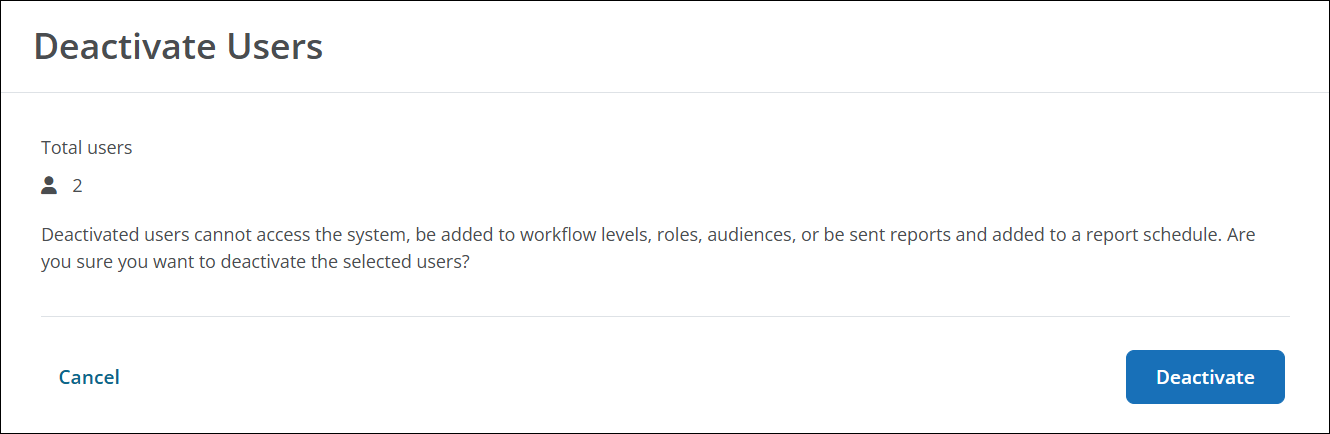
Tip: If any of these users own reports or dashboards, you can reassign these reports to a new owner after deactivating their account. For more information, see Reassign Reports Owned by Inactive Users.
 How do I see in active users in my organization?
How do I see in active users in my organization?
In Manage Users, select the dropdown to filter the users by All users or Inactive users. You can also search for the user by name or email.
