Reassign Reports Owned by Inactive Users
Ad Hoc reports and dashboards owned by users who have been deactivated can be reassigned in the System > Users area. You can reassign reports when deactivating the user or by selecting the Reassign reports and dashboards option for inactive users.
-
Navigate to the Grant Manager Portal by going to yourcausegrants.com or your client URL. Sign in with your Blackbaud ID (BBID) or Single Sign-On (SSO) credentials.
-
After signing in, select Settings in the side navigation and then Users.
-
In Manage Users, select the ellipsis icon next to the inactive user and then Reassign reports and dashboards.

Tip: To view inactive users, search for their name or email or filter by All users or Inactive users.
-
In the Reassign Ownership screen, select the users to assign reports to from the New Owner dropdown.
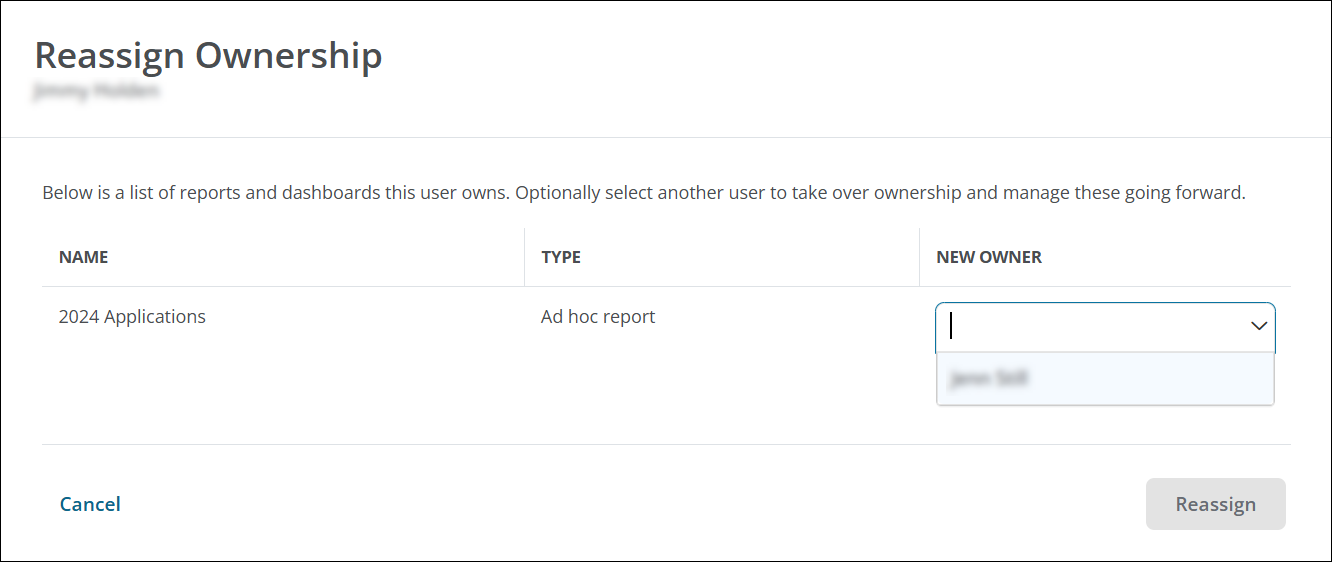
Tip: Users must have one of these permissions to become a report owner: Reporting – All, Reporting – Can Manage Ad Hoc, or Reporting – Can Manage Dashboards. Reports may appear differently depending on the data these users can view.
-
Select Reassign to confirm the new report owners.