Add an SSIS Package from an Existing Package
-
From Visual Studio, open your Business Intelligence project.
Note: For information about the version of Visual Studio to use, see Visual Studio Versions for Custom Packages.
-
From Solution Explorer, right-click SSIS Packages.
-
Click Add Existing Package. The Add Copy of Existing Package screen appears.
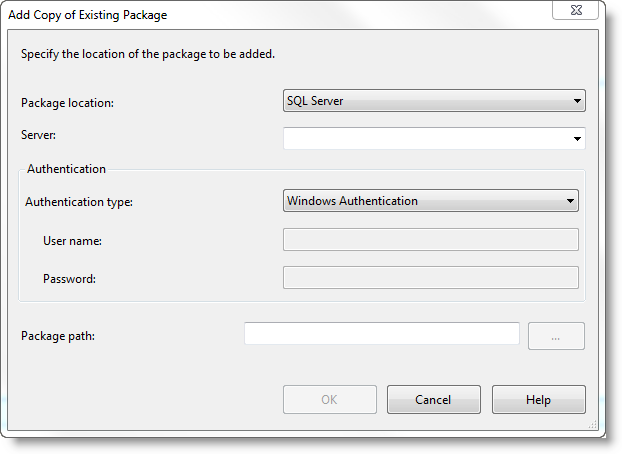
-
Find the package to copy.
-
From Package location, select the location type "File System."
-
If you select "SQL Server," enter your Authentication information.
-
From Package path, browse to location of the package.
-
Click OK. A copy of the package is added to your solution's SSIS Packages folder.
-
Warnings may appear if environment variables are set in the package but not found from your solution. Fore more information, see Copy Config File and Set Environment Variable