Define Dialog Actions for Data Forms
With the new DialogActions element, you can customize the dialog actions to display on add and edit data forms.
The Kitchen Sink includes several samples to demonstrate these new options. From Kitchen Sink, click Data forms, and on the Data forms page, new samples appear under Dialog actions.
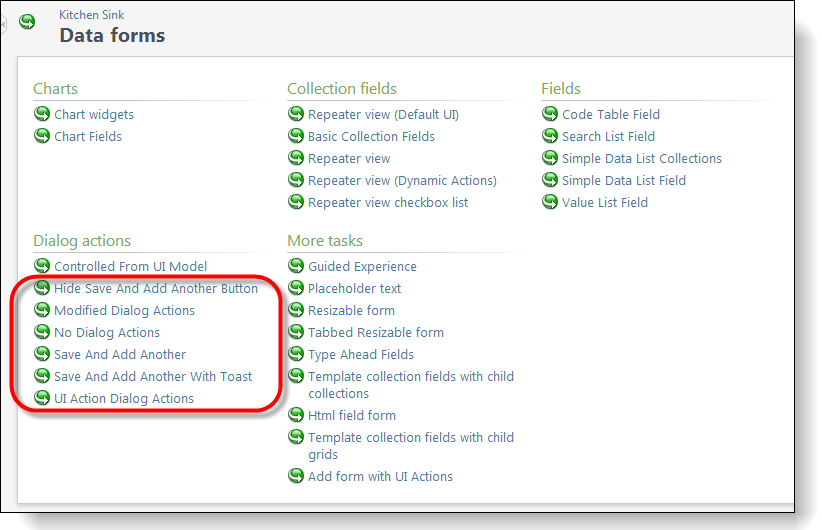
-
The Hide Save And Add Another Button task displays a data form where the DialogActions element displays only the Cancel dialog action.
-
The Modified Dialog Actions task displays a data form where the DialogActions element reverses the order of the Cancel and Save dialog actions and edits their labels.
-
The No Dialog Actions task displays a data form where the DialogActions element displays no dialog actions.
-
The Save And Add Another task displays a data form where the DialogActions element displays the new Save and add another dialog action between the standard Save and Cancel dialog actions.
-
The Save And Add Another With Toast task displays a data form where the DialogActions element displays the new Save and add another dialog action between the standard Save and Cancel dialog actions and also displays a toast appears after users click Save and add another.
-
The UI Action Dialog Actions task displays a data form where the DialogActions element displays a Modified Dialog Actions UI action alongside the standard Save and Cancel dialog actions, as well as a second No Dialog Actions UI action within the data form.
Tip: For more information about the DialogActions element, see Define Dialog Actions to Include on Data Forms. And for more information about how these Kitchen Sink examples work, see Use DialogActions Element to Define Buttons on Data Forms.