Customize your Admin Home Page
Customize your home page to display all your favorite and most needed links.
Copy the home page
-
Select Content and PageBuilder.
-
Locate the adminhomepage file.
Tip: Use the search bar and search for "adminhomepage."
-
In the Actions column of the adminhomepage row, select Manage.
-
In the Page Versions list, look in the Status column to find the version that is marked Active.
Tip: This version is usually called Convio Default.
-
In the active page version's Actions column, select Copy Version.
-
Provide any Version Name for the file.
-
(Optional) Add a Page Title.
-
Select Finish to display the Version Attributes options.
-
(Optional) Complete any of the fields in the Identify Version workflow.
-
Select Next to open the Select Page Layout & Add Content page.
-
Choose a Page Layout.
-
For Page Content, select Add Content to open the Content editor and move on to Part two: Customize home page content.
Customize home page content
After finishing part one above, the Version Attributes workflow opens. If you access this workflow from the PageBuilder library, locate the copy of the home page, and choose Edit Content from the Actions column.
-
In the Add Content page, Empty Component areas display. Select the square box with arrows to add a component.

-
Choose one of the following components to include:
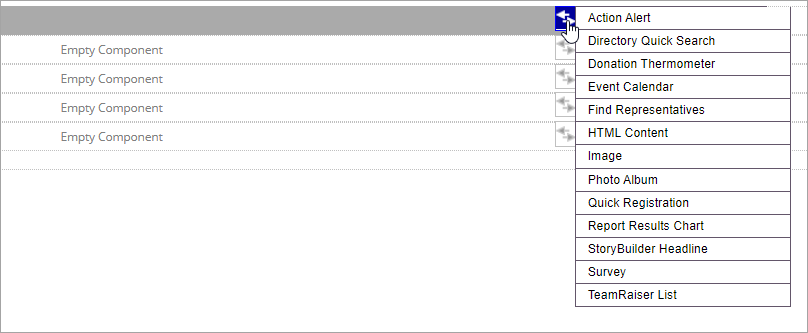
-
Action Alert
-
Directory Quick Search
-
Donation Thermometer
-
Event Calendar
-
Find Representatives
-
HTML Content
-
Image (see Image Library)
-
Photo Album
-
Quick Registration
-
Report Results Chart
-
StoryBuilder Headline
-
Survey
-
TeamRaiser List
-
-
Complete the fields that display.
-
Select Apply.
-
In the upper-right corner, select Finish.