Identify Alert
Tip: Save often to avoid losing work.
-
Enter a Name for your alert that is less than 64 characters, such as Save Our State Parks.
Tip: This name displays to constituents wherever the alert is referenced, such as on the Take Action page.
-
Enter an Internal Name for administrators only.
Tip: The Internal Name helps to differentiate between alerts with similar public-facing names so that you can easily find a specific one. For example, if multiple alerts for the same issue share the same public-facing name, but have varying content and targets depending on the targeted state or region, you can give each a unique Internal Name, such as Save our State Parks - CA. The Internal Name is also available in all Advocacy Reports so that you can track your alerts and their performance.
-
Enter a Description to identify the alert to administrators. Constituents may also see this description when an "Alert List" component is inserted from the Content (WYSIWYG) Editor. The maximum is 255 characters. Special characters such as & may require extra space due to HTML conversion. The Take Action page provides a constituent-facing Description field where you can provide instructions for completing the alert.
Note: The Name and Description fields populate the meta tags for title and description. This is relevant for indexing by search engines. See the following example:
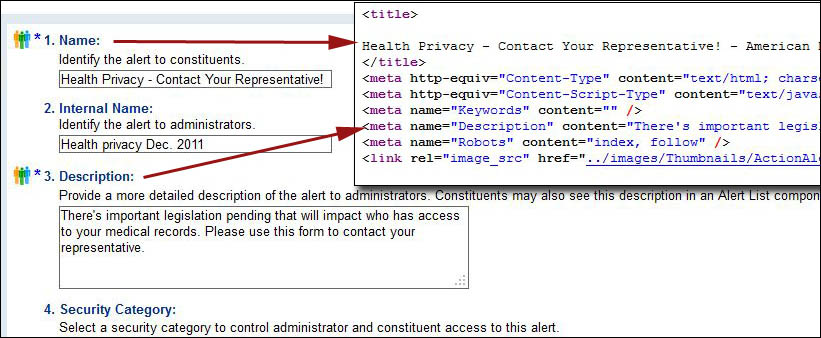
-
Select a Security Category to control which administrators can edit this alert and which site visitors can view it and take action. The default categories are Administrators only, General (default selection allowing all site visitors to view the alert), and Registered users only. Most organizations maintain many more security categories of their own.
-
(Optional) Specify one or both default source codes for this alert. Source codes are added to the profile of any constituent who takes action on the alert and who is not already identified by another source or subsource code, including one triggered in the same browser session. Use any combination of up to 255 numbers and letters:
-
Default Source Code - A source code identifies how a constituent first interacted with your site. If a site visitor becomes a constituent by taking action on this alert, the default source code for the alert is added to the Biographical Information of the constituent's profile in Constituent360.
-
Default Subsource Code - Provides more detailed information, if desired, about the interaction — such as a shortened version of the name of the individual alert.
Note: Source codes entered directly into Biographical Information fields of the constituent profile override what is entered here. For details and guidelines on source codes, see Understanding and Using Source and Subsource Codes.
- Choose the Alert Type:
One Step - Advocates complete contact information and any custom questions, then take action with a single select. An alert that is easy to complete can ensure a high volume of responses, making this the most popular Alert Type.
Two Step - Advocates complete contact information and custom questions. They also specify target recipients from the core set that you create on the Select Targets process page, choose whether to receive a copy of the message or public comment, and — if you enable the option in Advanced Options — select a delivery method (Email or Fax) for alerts going to legislators and other individuals.
-
If you intend to make this alert available in the WYSIWYG editor for site administrators across centers to share, select the Yes, share this alert with single-center administrators checkbox. Center site administrators will be able to use the WYSIWYG link tool to embed a link to the alert in pages over which they have control.
-
Select Save.