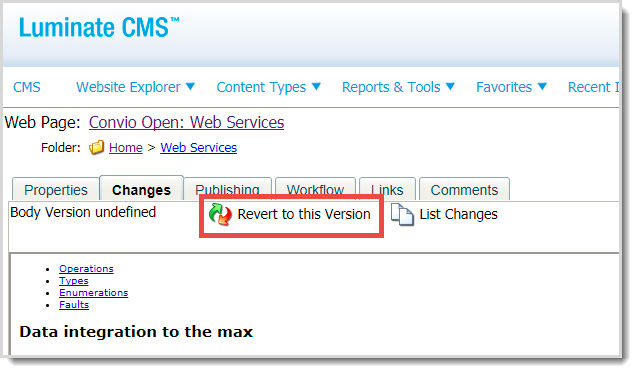If an item is live, reverting to a prior draft does not automatically replace the live version (which remains published). It creates a new Draft version with a new version number, to be edited and submitted for approval (or published immediately if your role allows).
On the Changes tab, the Action column for the new Draft reports the revert action and the target version number.
-
In Website Explorer, click the title of the item you want to view.
-
Click the Changes tab.
-
Click on the version number you want to revert to instead of the live version. (You can only revert to unpublished drafts.) The Body Version page displays.
-
Click Revert to this Version. (Or click List Changes to return to the listed changes.)