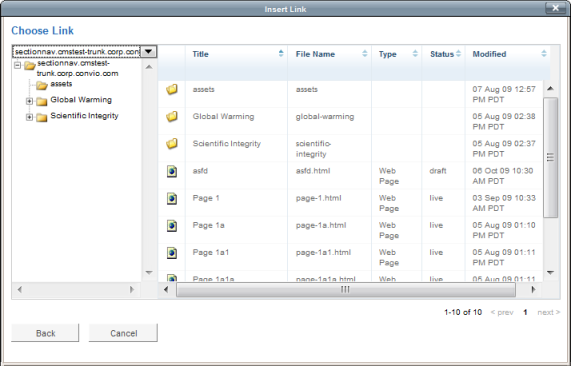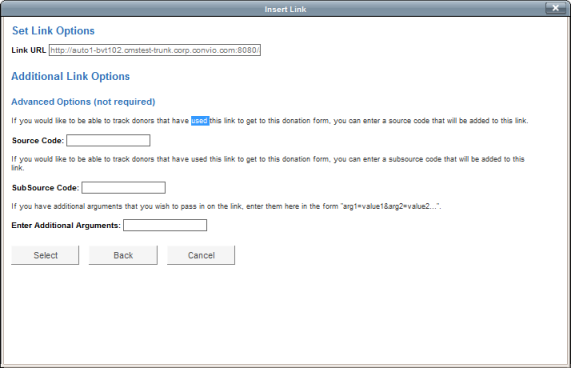For Luminate CMS users, you can insert a link from the content you are working on to a Luminate CMS page.
To insert a link to a Luminate CMS page:
-
Type the text you want to use for the link.
-
Highlight the text.
-
Select
 , Insert Link. The Insert Link page opens.
, Insert Link. The Insert Link page opens. -
Select Browse CMS Links. The Choose Link window opens.
-
Select the page you want to link to. Select the File Name. The Set Link Options window opens.
-
Select Select to return to the WYSIWYG content editor, or complete the following Advanced Options:
-
Source Code – Enter a word or name to append to the URL so that you can track how the user linked to the Luminate CMS page.
-
SubSource Code – Add additional information or a name to the source code.
-
Enter Additional Arguments – Adds additional arguments to the URL. Use the format, "arg1=value1&arg2=value2...".
-
Select Select. You will return to the WYSIWYG content editor, where the selected text indicates an active link.