Use the True/False question type to provide a question with a drop-down list that contains TRUE and FALSE as the answer selections.
A True/False question may appear similar to the following.
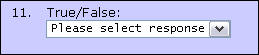
To add a True/False question
-
From the Question Type drop-down list, select True/False and then select Next. The Edit Question page displays.
-
In the Question Text area, enter the question or statement to which you want a person to respond.
-
For Answer Required:
-
Leave the checkbox unselected to display the question but allow the questions to be submitted without a response for this one.
-
Or, select the Yes, require a response to this question checkbox if the question responses cannot be submitted without a response to this question.
-
-
For Security Category, to determine the constituent group to which this question will be visible:
-
Leave General selected to allow all site visitors and constituents to view and answer the questions.
-
Or, select the appropriate option from the drop-down list to restrict who can view and answer the questions to a specific group.
-
-
For Contact Record Field Update:
-
Leave Do not update constituent record selected.
-
Or, to update a field in the contact record with the response from this question:
-
Select Select existing field. The Field Type and Field drop-down lists display.
-
To narrow the choice of available fields, select the appropriate option from the Field Type drop-down list, which populates the Field drop-down list.
-
Select the appropriate contact record field from the Field drop-down list.
-
-
To view your question/response formatting, select Preview. Your new question and response area displays in a separate browser window.
-
After inspecting your work, close the preview window, make any changes, and then preview your question again.
-
When you are satisfied with its appearance, select Finish. The Questions list page displays again with your new question in the list.