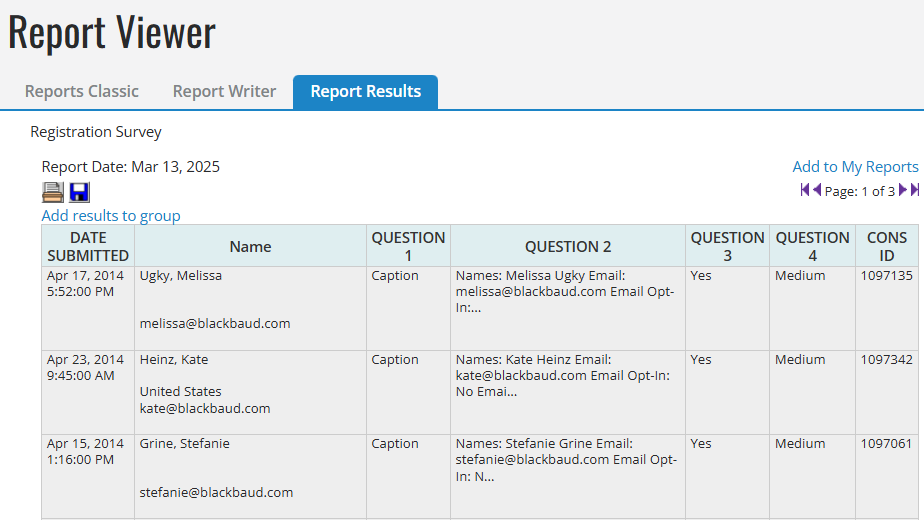The following depicts a sample of the report as it is viewed online. The sample was generated with fictional data.
Note: To print this sample, you may need to open the Printer Preferences and set the Paper Orientation to Landscape and change the Paper Output Tray to a larger paper size.
 View the Survey Report
View the Survey Report
The Survey Report displays in the Report Viewer with the report label across the top and the Report Date timestamp immediately below it. If you have not entered a label, the system uses the report name (Survey Report).
You can click the:
-
First, Previous, Next, and Last links to move between multiple pages if this is a long report.
-
Add to My Reports link as a way for you to run this report again directly from the My Reports section on your Administrator Home Page. To save the shortcut link, click the My Reports link to display a pop-up page, enter any new title or description information about this report, and then click the Save button to close the pop-up and create the link. When you click the report shortcut link on your Administrator Home Page, the system will display the Report Results list page directly (without displaying the Report Selection or Configuration page) and you can view, print, or download the report using the actions in the Report Results list.
-
 (Print) icon to display the report in a printer-friendly format. This icon displays on both the top and bottom of the report.
(Print) icon to display the report in a printer-friendly format. This icon displays on both the top and bottom of the report. -
 (Save) icon to download this report to your local computer or a shared network resource and save it as a comma separated value (CSV) file. This icon displays on both the top and bottom of the report.
(Save) icon to download this report to your local computer or a shared network resource and save it as a comma separated value (CSV) file. This icon displays on both the top and bottom of the report.