-
Open the Query interface.

-
Click Create a new Query.

-
Enter text for the query Name and Description, and assign a Security Category from the drop down. Click the Save button when you are finished.
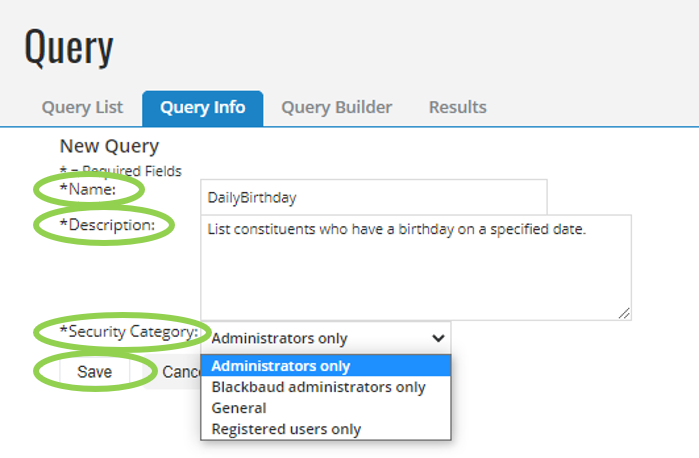
-
Define what information you are looking for in the Query Builder. For this example, we want to find all constituents with a birthday today. We set the clauses to find constituents whose month and day of birth is not before and not after today.
-
Select Biographical Information for Field Type.
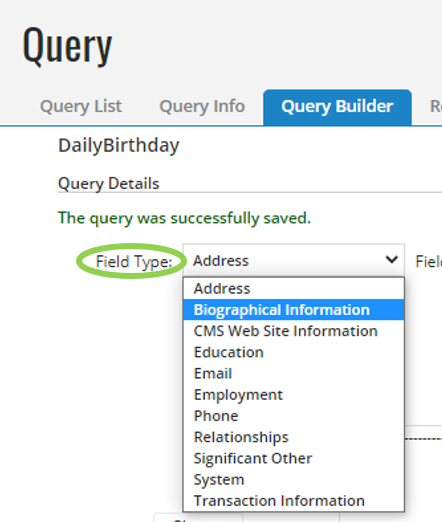
-
Select Date of Birth for Field.
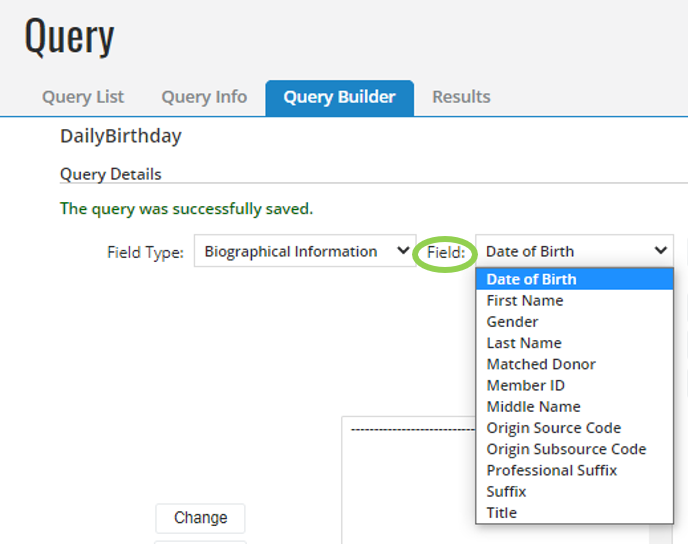
-
Click the Add Field Clause button to open the Biographical Information window.
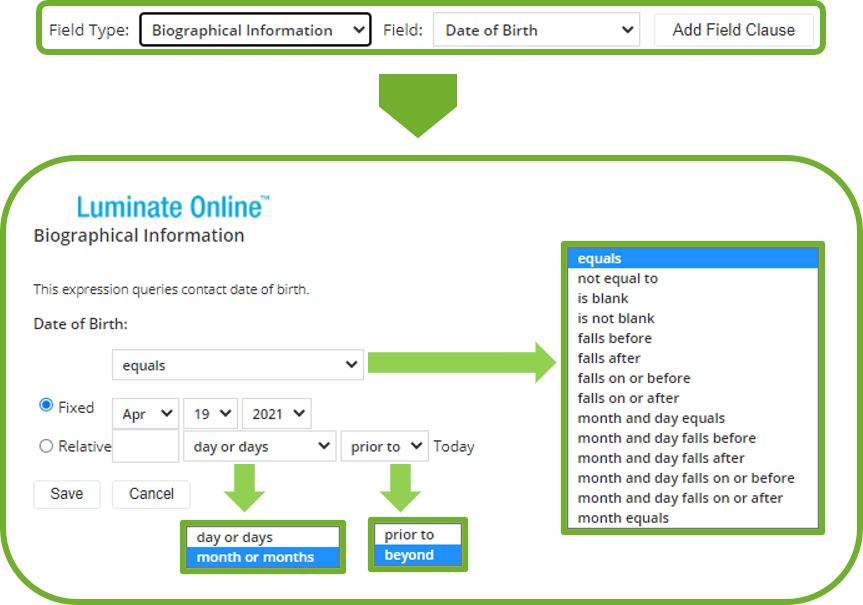
-
Set the Date of Birth field to month and day equals. Click the radio button for Relative, and set the time frame to 0 day or days prior to Today. Then click Save.
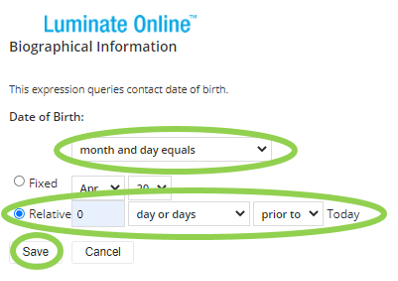
- Click the Add Field Clause button again to reopen the Biographical Information window.
-
Set the Date of Birth field to month and day equals. Click the radio button for Relative, and set the time frame to 0 day or days beyond Today. Then click Save.
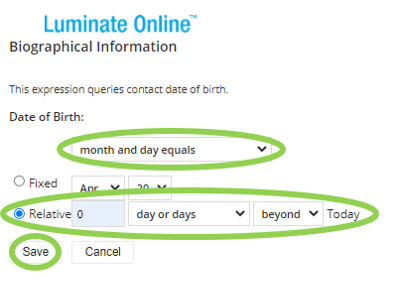
-
The query will now read Date of Birth month and day equals 0 day or days prior to today OR Date of Birth month and day equals 0 day or days beyond today. Click on the second line, OR Date of Birth month and day equals 0 day or days beyond today to select it. Then click the AND button.
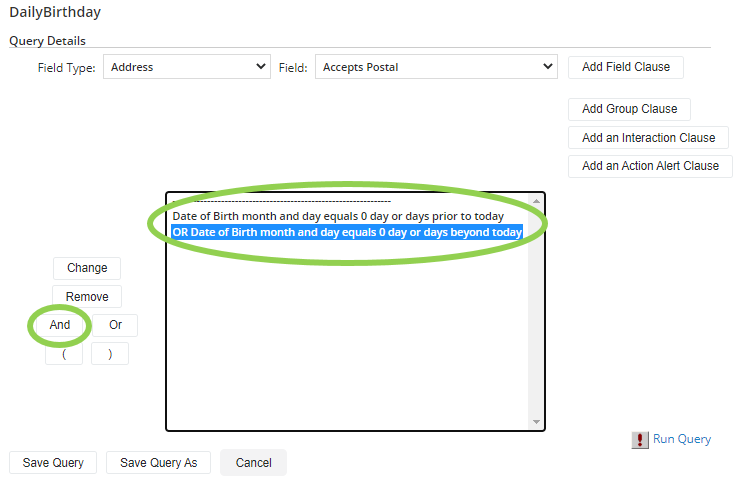
-
The OR in the second line now reads AND. Click the Save Query button, then the Run Query button. The results look like the image below.
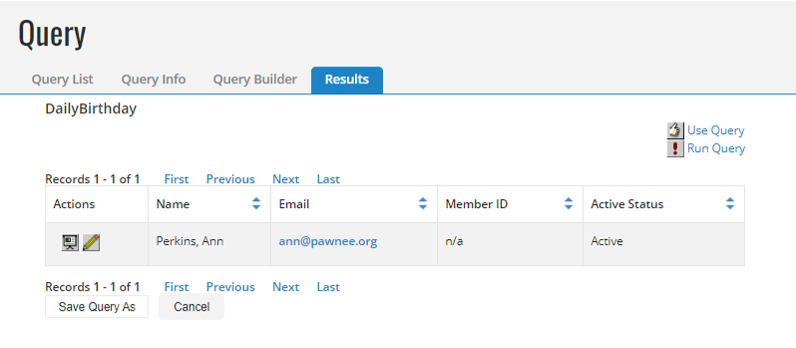
-
Note: See Use Query Results to learn how you can use these query results to create groups and spreadsheets.