-
On the Operation Results page, select Errors in the Action column. The File Download dialog box will display.
-
Select Open. The system opens the errors.csv file in a new window (in Microsoft Excel if you have that available). The error file lists rejected records.
-
Using the Comment column in the error file (the first column displayed), identify the errors that have occurred.
Note: If you select the individual cells in the Comment column, you can read the full error message for each entry at the top of the file, as shown:
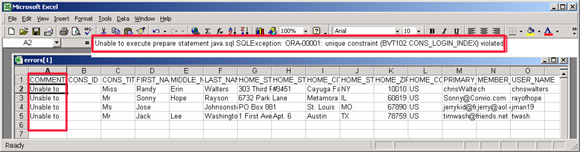
-
Open the original CSV file, correct the errors, and save your changes.
-
Select the All Data Sync Operations tab and repeat the upload process.