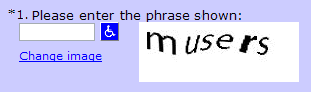CAPTCHA or reCAPTCHA on Donation Forms
Note: March 2025 Update: Checkout-enabled forms do not need a CAPTCHA element added. Each checkout experience has built-in reCAPTCHA protection. Remove the CAPTCHA element on checkout forms.
This is a historical document. You no longer need to add the CAPTCHA element when a checkout element is on the form.
Note: If your donation form processes transactions via Luminate Online API, see Secure Donations with Google reCAPTCHA v3 in the Luminate Online API documentation site.
Add CAPTCHA protection to your donation form to block abusive submissions by spam bots.
CAPTCHA, or "Completely Automated Public Turing tests to tell Computers and Humans Apart," is a security feature to help prevent malicious activity and submissions on your form.
Choose between the original CAPTCHA version that requires users to respond to prompts, or the automated and invisible Google reCAPTCHA v3. The version you choose is set by the SEC_CAPTCHA_VERSION Site Option and applies to all Luminate Online forms that include CAPTCHA.
Note: You must add a Captcha data element to your donation form to use either version.
reCAPTCHA v3
Google reCAPTCHA v3 involves no visible task challenge from your user. Instead, an invisible analysis engine detects bot behavior and prevents malicious software activity. Your user may see the reCAPTCHA logo on the bottom-right of the form.
To use reCAPTCHA v3 on all forms across your site that have a CAPTCHA question, go to Site Options, and set the SEC_CAPTCHA_VERSION option to RECAPTCHA_v3.
Original CAPTCHA
The original CAPTCHA version available in Luminate Online requires users to enter a series of letters and numbers. For example, an original CAPTCHA version question may display a challenge similar to the following image:
The CAPTCHA question type includes a wheelchair icon to advise people using assistive technologies (such as JAWS) about the challenge. When selected, a new browser window plays the sound version of the challenge. The user can press the appropriate keys on the keyboard to access the input field and enter the phrase heard.
The question also has a Change image link embedded that people can select if they cannot view the phrase correctly. When a submission is incorrect, an error displays. The user can try again with a new challenge.