Add offline donations in a constituent record
In Constituent360, Constituents, open an existing constituent record or create a new one.
Select the Transactions tab.
Under Gift Entry, Enter a new gift or pledge list, choose the donation form to associate with this gift.
Select Go.
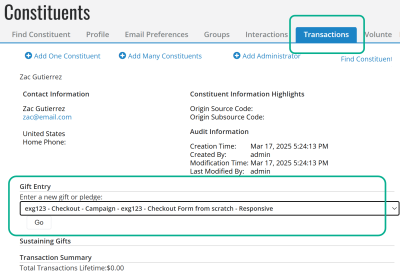
On the Offline Donation Forms page and Contribution Information tab:
In Enter A Gift Amount, enter the monetary amount.
Complete remaining fields and select Next Step.
Choose:
Record Contribution if the transaction was already processed and you simply want to record it.
Process Contribution if you want to execute the transaction now.
Confirm your selection by again selecting either Record Contribution or Process.
If you select Process, checkout appears.
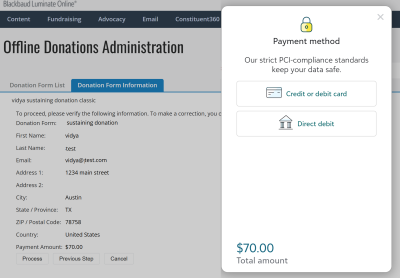
Follow the prompts to complete the offline donation.