To perform his duties
Joe logs in as an administrator at AHS.
He clicks on the Switch to another center link to display the MultiCenter Panel. Because his responsibilities require access to all departments and centers, his administrative group was created in All Centers mode. Consequently, his view looks much like the following:
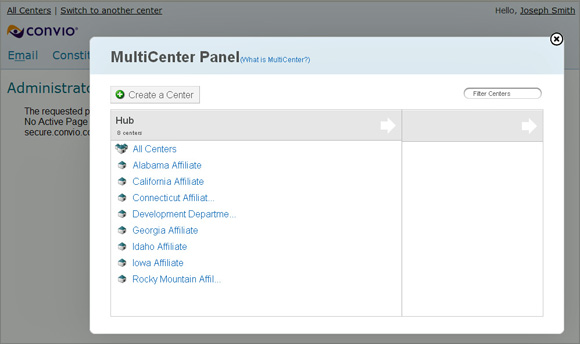
He clicks on the Idaho Affiliate to highlight it. The panel at the right displays statistics for that affiliate and a button that allows him to switch to that center.
He clicks the Switch to Center button. This action opens the Center Details page for the Idaho Affiliate center, as shown:
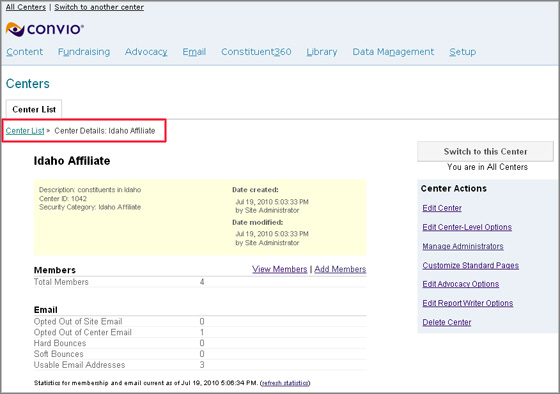
Joe needs to check on their latest email campaign, so he clicks Email on the navigation bar and selects Email Campaigns to open the Email Campaign Summary page.
He reviews the information, and makes a mental note to set up a meeting with one of the administrators of the Idaho office.
He clicks on Switch to another center again, and this time selects to Create a Center.
On the New Center information page, he provides the necessary information and clicks Finish to create a center for the new Michigan Affiliate.
He clicks on Switch to another center once again and this time selects his own Development Department Center from the MultiCenter Panel. He will write his memo and complete a few administrative duties within the context of that center before logging off.