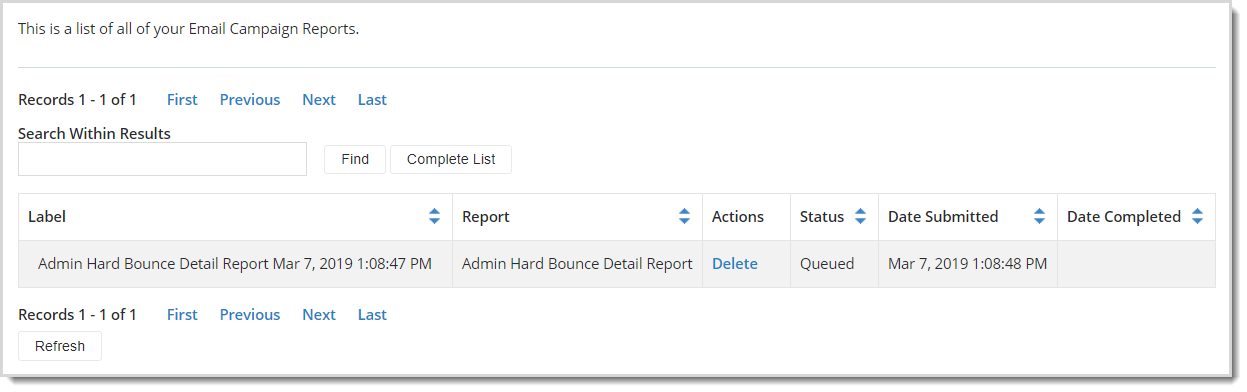Administrator Bounce Detail Report
Quickly see what's going on with your sent email target list with the new Admin Bounce Detail Report. You'll see all bounced email addresses, the bounce type (hard or soft), and the bounce reason.
For an understanding of the bounce error codes in the REASON column, see Knowledgebase article 190038. Also see Bounced Email in the Email Resource Center for additional guidance on next steps.
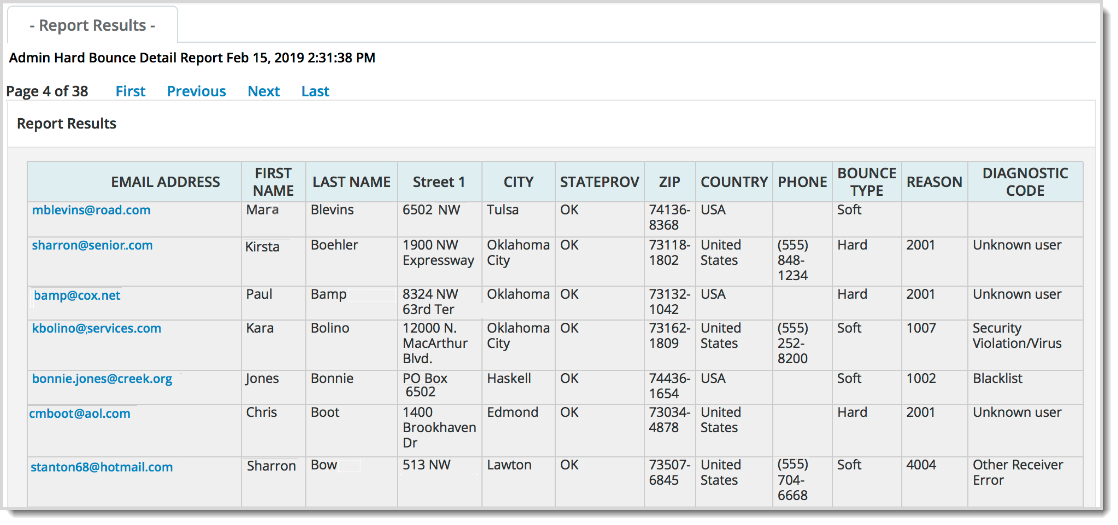
To run the report
To run the report, go to Email > Email Campaigns.
Click the Campaigns tab, then click Manage next to any existing campaign.
Click on Reports and choose Admin Bounce Detail Report from the drop-down options.
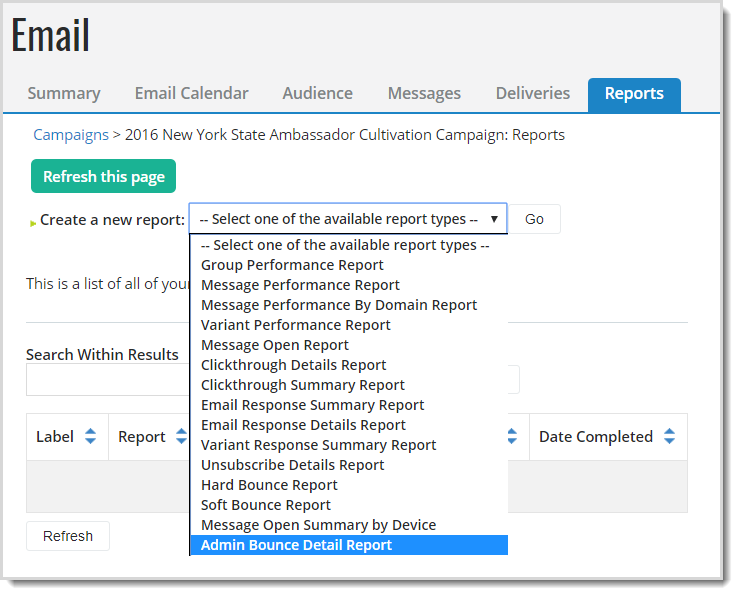
Click Go.
Select the message from the All Selections list and click Add to place it in the Your Selections list.
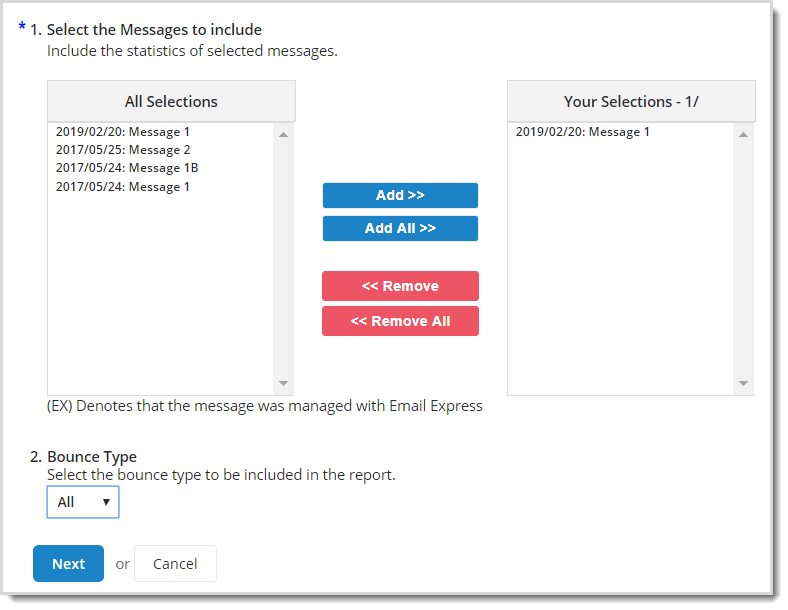
In Bounce Type, choose Soft, Hard, or All to filter the report by the type of bounce.
Click Next.
Optionally enter a report label for the report, then click Submit Report.
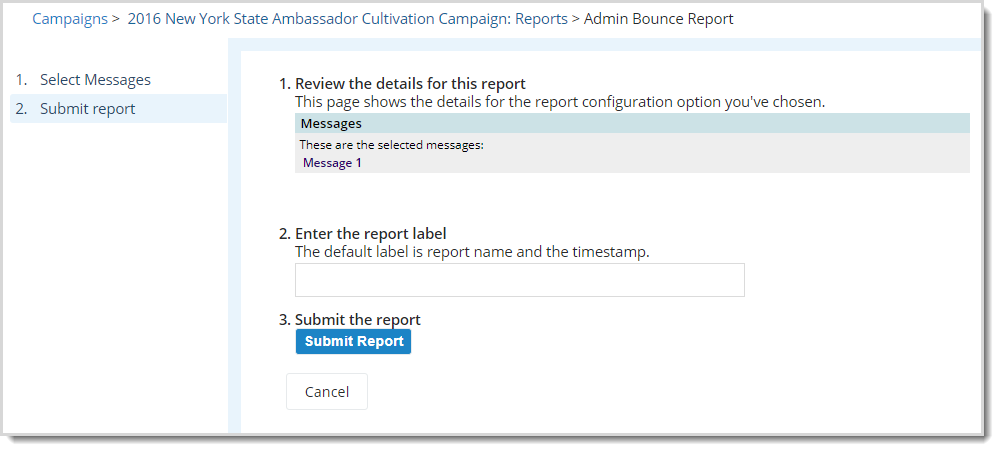
The report displays in the list on the Email Campaign Reports page. If the status is Queued, you can click Refresh to check the completion status.
When complete, you can View, Print, or Download the report to review the results.