Use the Donations by Form report to compare the success of forms and campaigns by total funds, number of transactions, and percentage of campaign transactions. Compare standard forms with API forms.
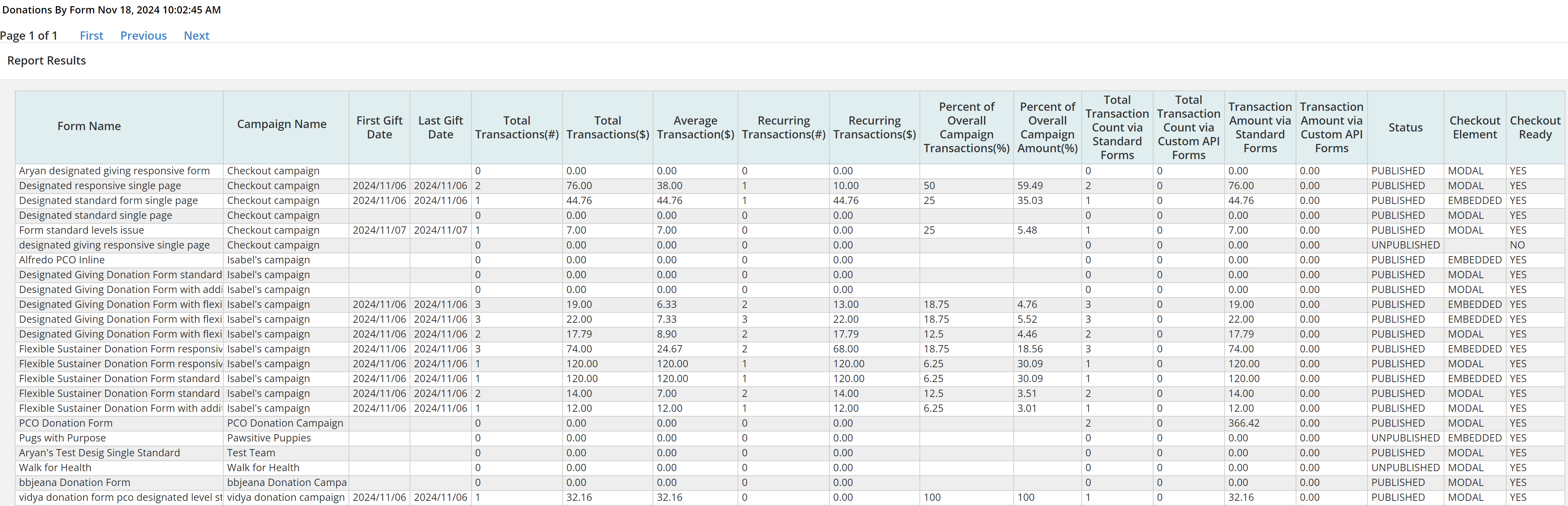
Run this report
-
In Fundraising, Donation Management, select the Donation Reports tab.
-
From the drop-down, select Donations by Form and Go.
-
Choose a security category. All security categories includes all donation forms and campaigns. Specific categories filter forms and campaigns to those within that security category. Select Next.
-
Choose filtering options to limit results.
Tip: For large datasets, use date filters to limit results instead of selecting "All Dates."
-
Review the summary, optionally label your report, then select Submit Report.
-
While running, the report shows a Queued status. Select Refresh Report List to update the page. When complete, select View, Print, Download, or Delete.
Identify compliance with PCI standards
-
Monitor gift dates and form status to identify transacting forms and update them to use checkout.
-
Check the Checkout Ready column to see if the campaign and form use a checkout merchant account.
-
Refer to the Checkout Element column to ensure a checkout data element (MODAL or EMBEDDED) is present, and the Checkout Ready column shows YES.
Note: Data in the Total Transactions, Transaction Amount, and Checkout columns is from August 2024 onward. The Checkout Element and Checkout Ready columns include modified or new forms from the 24.4 release onward.