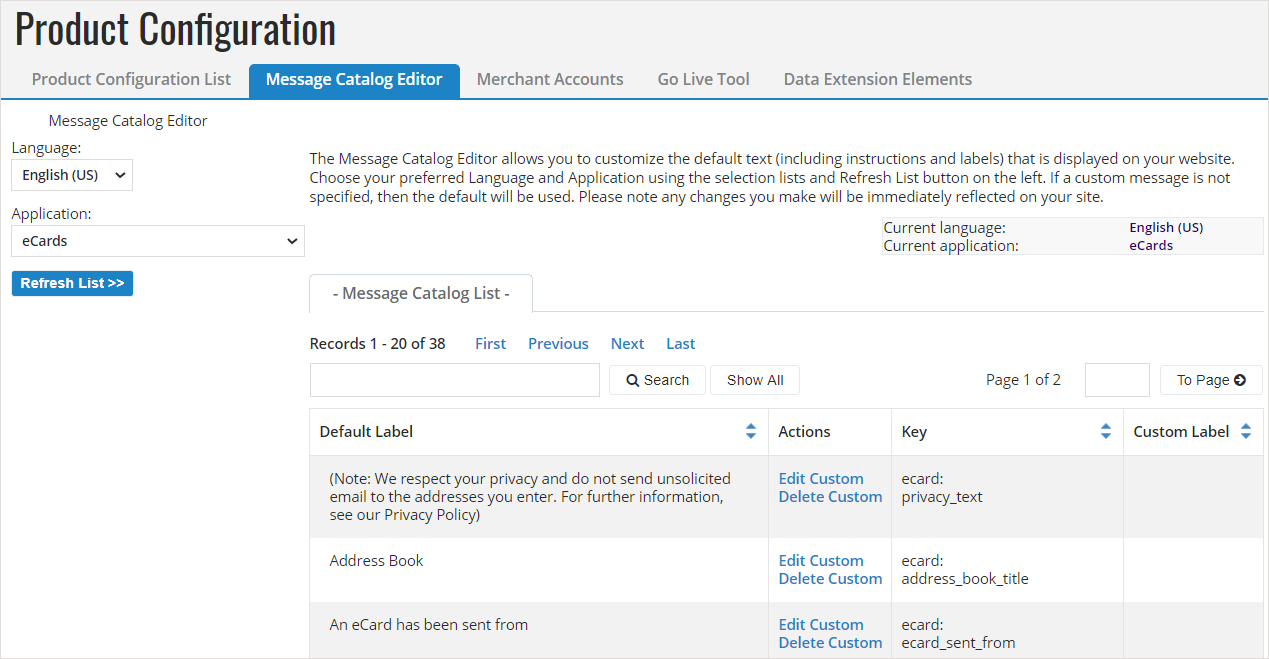Customize a Message Catalog Entry
Note: Editing entries in the Message Catalog is primarily intended for Luminate Online-staff and Partners who have access. Contact Blackbaud if you feel you should have this access.
Customize text entries, such as instructions, labels, and error messages, that display on your site using the Message Catalog Editor. Changes display immediately on your site. Message catalog entries that you do not customize use the default text.
Multiple locale sites can customize entries in each language used by your site.
Note: Edits to Global message entries (selected Application is Global) display in every location for that entry.
 Edit a Message Catalog entry for a custom label, explanation, or error message
Edit a Message Catalog entry for a custom label, explanation, or error messageGo to Setup > Product Configuration.
Select the Language for the label or instruction.
Select the Application that contains the label or instruction, such as eCards.
Select Refresh List to display the message entries for the language and application selected.
Browse the Default Labels to locate the message you want to change. To find a message in a longer list, enter one or more words in the Search box above the list and select Search.
In the Action column for the appropriate message entry, select Edit Custom.
Enter your Custom Text in the space provided. For example, you might modify the Default text above to read: "Select on the link below to send a holiday eCard."
Select Submit to display the Message Catalog List. Your new text displays in the Custom Label column.
Note: The Custom Label immediately replaces the Default Label wherever this message entry appears.
 Delete a custom label and replace with default label
Delete a custom label and replace with default labelGo to Setup > Product Configuration.
Select the Language for the label or instruction.
Select the Application that contains the label or instruction, such as eCards.
Select Refresh List to display the message entries for the language and application selected.
Browse the Default Labels to locate the message you want to change. To find a message in a longer list, enter one or more words in the Search box above the list and select Search.
In the Action column for the entry, select Delete Custom.
When asked to confirm that you want to delete the custom value, select OK.
The screen refreshes and a Custom Label is no longer listed for that entry. The Default Label immediately replaces the previous Custom Label wherever the message entry displays.