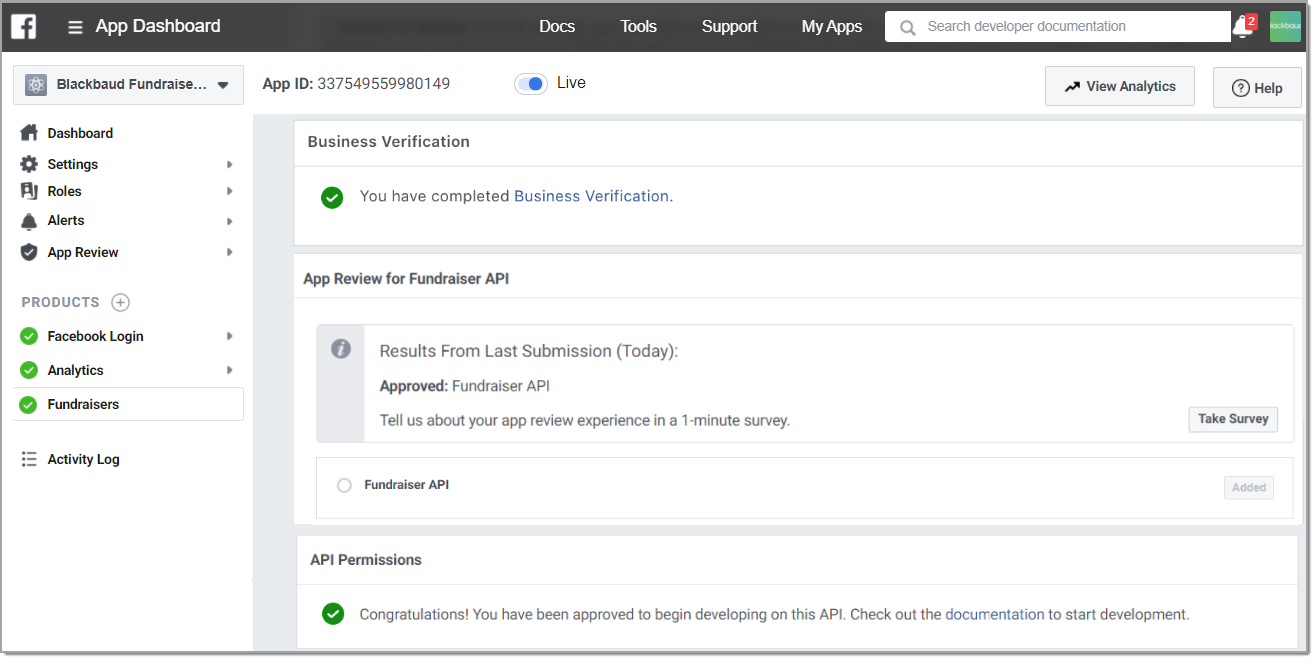Reference: 2020 Updates for Existing Facebook-TeamRaiser Integrations
Note: This topic is a historical document that outlined 2020 Facebook requirements for existing integrations.
Facebook is rolling out improvements to their management and security, which means that if you already use TeamRaiser Integration with Facebook Fundraising, you must make required updates to your setup. After October 28th, participants who try to create a new Facebook Fundraiser will be unable to connect.
Wondering if you've completed everything? See How will I know when I'm done?
What do I need to do?
As soon as possible, you need to:
Create a Facebook Business Manager account if you don't already have one
Add your Facebook app to your Business Manager account
Ask Facebook to verify your business
Add the Fundraisers Product to your Facebook app and request access to the Fundraiser API
Accept the Manage Fundraisers permission
See the detailed steps below to complete these updates.
How long will this take?
It varies, but this is a general idea of the time frame:
Create a Facebook Business Manager account (~5 minutes)
Add your Facebook app to your Business Manager account (~5 minutes)
Ask Facebook to verify your business (~10-60 minute submission, depending on how long it takes to acquire the requested documentation, then up to a week review by Facebook)
Add the Fundraisers Product to your Facebook app and request access to the Fundraiser API (~5 minute submission, up to a week review by Facebook)
Accept the Manage Fundraisers permission (~2 minutes)
And, if you can't access to your organization's app, the recovery process can take up to two weeks, so start the process as soon as possible. See .
What if I can't access our organization's Facebook app?
These updates require someone at your organization to access your organization's Facebook app. If you've lost credentials to that app, or the app administrator is no longer at your organization, the first thing you need to do is to complete the steps to . After you have your app access, return here to complete these steps.
What are the detailed steps that I need to do?
These steps are for existing integrations. If you haven't set up this integration yet, follow the steps to review the prerequisites, set up Facebook, and then set up TeamRaiser.
Existing integrations need to make the following updates:
Create a Business Manager account if you don't already have one. Follow Facebook's directions to create a Business Manager account.
Tip: A Facebook Business Manager account helps Facebook verify your org's apps. You can manage Pages and ads, and add colleagues as admins so that if someone leaves your organization, another colleague can still access your org's apps. For more information, see Create a Business Manager.
Add your app to your Business Manager account.
Log into your Business Manager account.
Select Accounts > Apps.
Select Add and Connect an App ID.
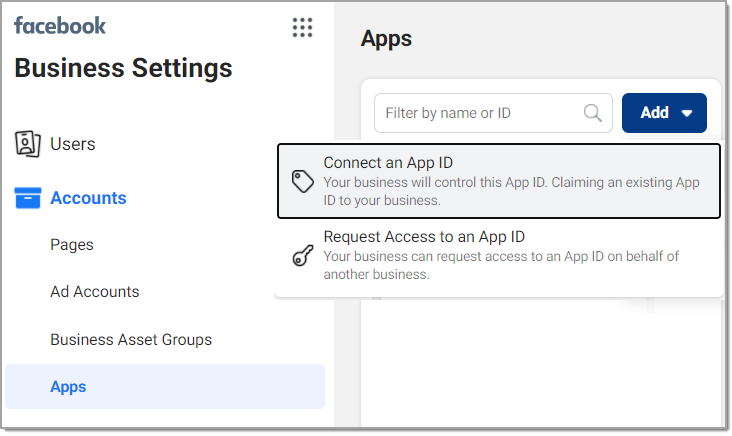
Enter your App ID number and select Add App. If you're an app admin, the app is immediately added. Otherwise, the app admin must approve the request.
(Optional, but recommended) Add some colleagues as admins so more than one person can access your account and apps. See Add People to Your Business Manager.
(Optional, but recommended) Add your Page. See Add a Page to your Business Manager.
Get business verified, if you aren't already.
Go to Facebook for Developers and open the app you use for TeamRaiser integration.
Note: If you can't access your app, you need to recover access to it. See .
In Settings > Basic, scroll to the Business Verification section.
Select either Get Started or Go to Verification, whichever displays.
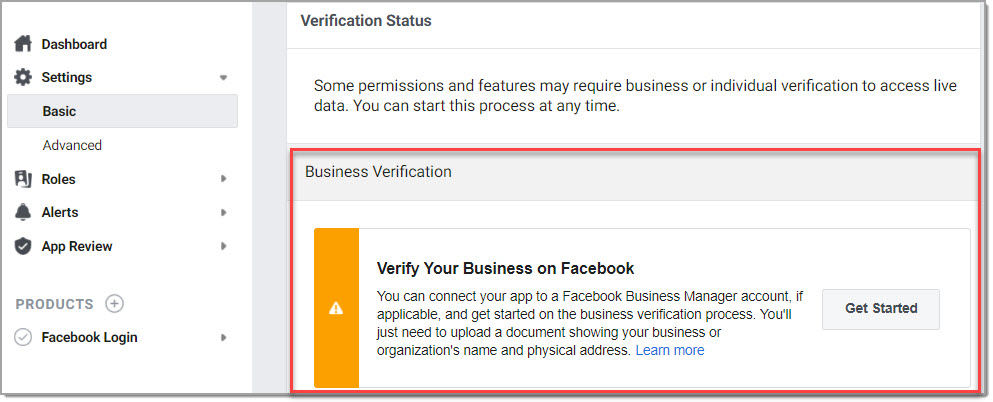
--OR--
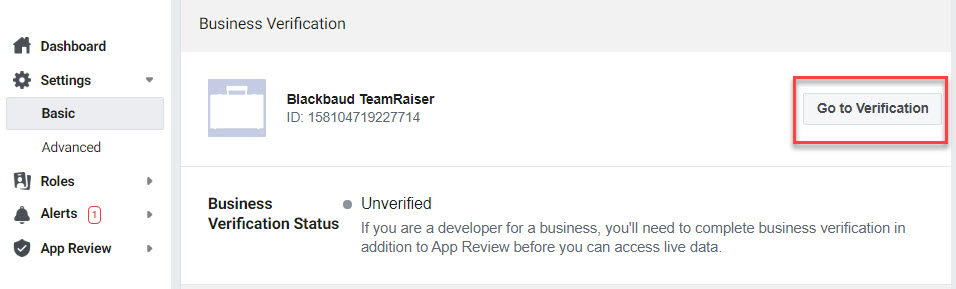
If prompted, select your Business Manager account.
Enter your business details.
Verify yourself as part of your organization by selecting a verification method. Enter the code that is sent to you via the method you select.

Your status changes to In Review. Facebook will notify you when you are verified.
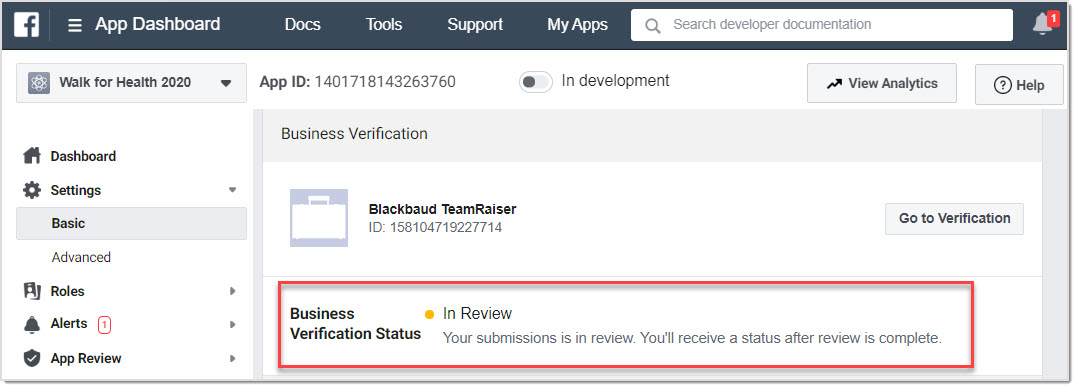
Add the Fundraisers Product to your app to request Fundraiser API access.
Note: You cannot request this access until Facebook verifies your business.
Go to your Facebook for Developers apps page.
Open the app that you use for TeamRaiser integration.
Either scroll down to the Add a Product section, or, on the left, click the "+" icon next to Products.
Find the Fundraisers product, and select Set Up.
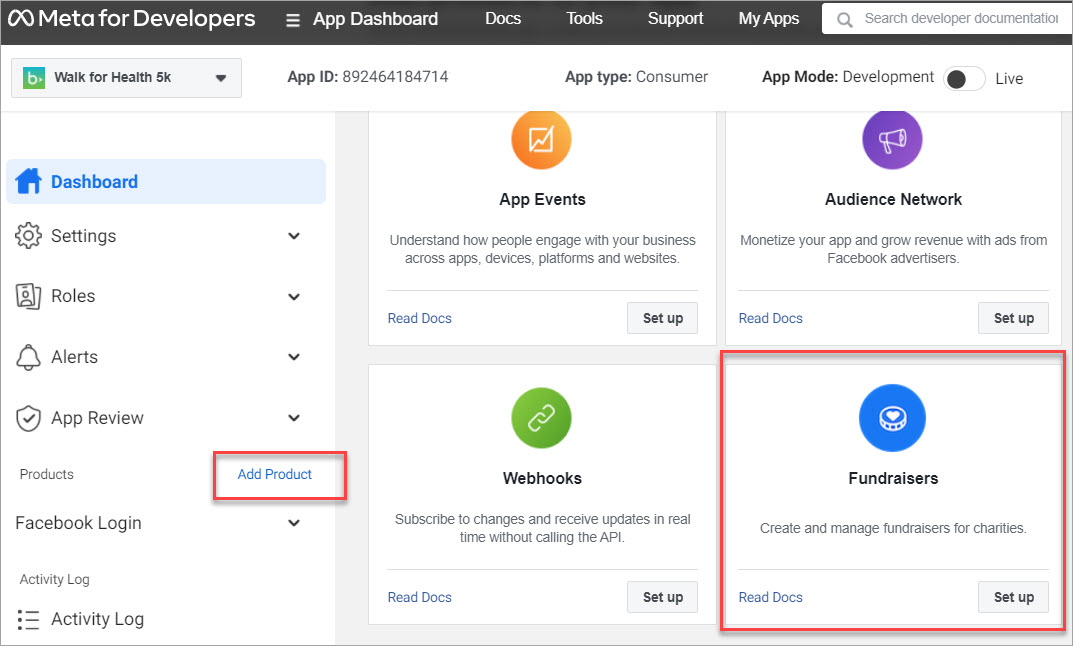
In the App Review for Fundraiser API section, select Add to Submission.
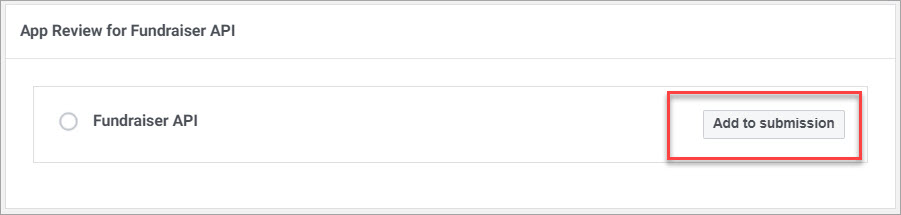
Note: If you aren't business verified, you'll see a screen like this.
If so, click the follow the instructions here link and follow the instructions. You'll need to wait for Facebook to verify your business before you can continue these steps.
Select the Edit Details link.
In the window,
Select My organization is integrating with a tech provider
Enter Blackbaud as the tech provider
Enter your organization's Facebook page URL.
Note: A Business Manager account is required to complete this step.
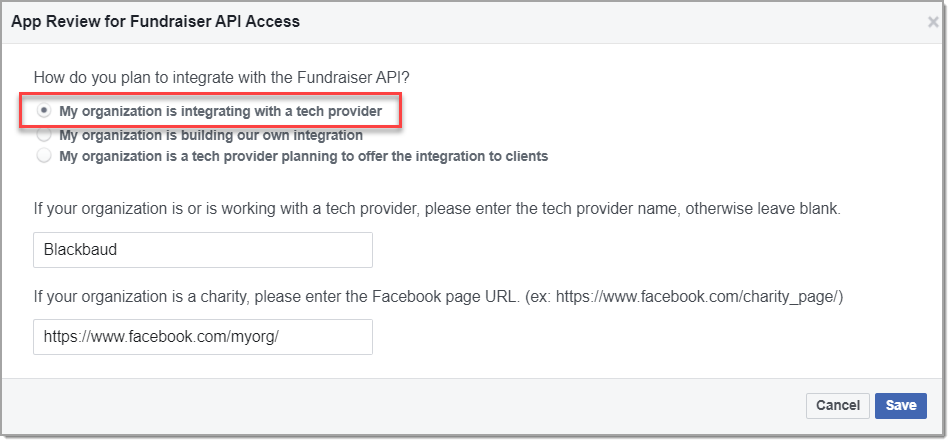
Tip: If you see an error when entering your Facebook page URL, you may need to change the Categories on your Facebook Page. As a Page admin of your organization's Facebook Page, open your Page, and select Edit Page Info. Under Categories, choose Nonprofit Organization, then select Save Changes.
Select Save. Upon approval, Facebook will notify you via email to the app admin and as an app alert.
Accept the Manage Fundraisers permission.
Tip: App admins receive a Developer Alert in their email and Facebook for Developers inbox that describes similar instructions as below to accept the Manage Fundraisers permission.
Go to your Facebook for Developers apps page.
Open the app that you use for TeamRaiser integration.
On the left, select App Review > My Permissions and Features.
In the Partner APIs tab, select Accept for the Manage Fundraisers permission.
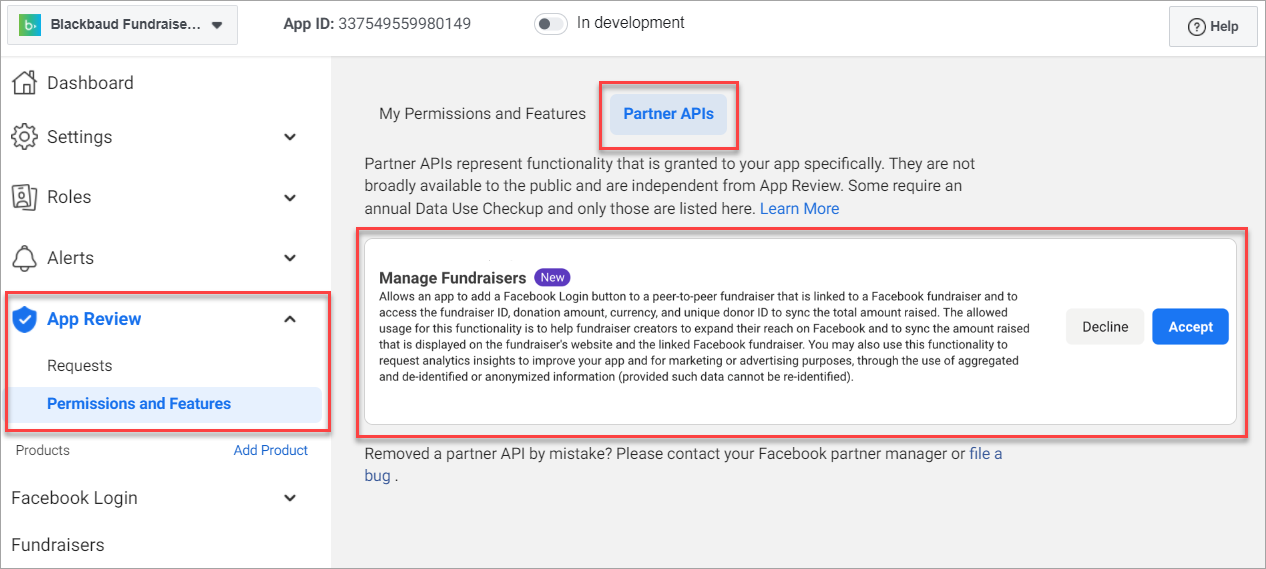
Your integration is now ready to support Facebook's new requirements.
How will I know when I'm done?
Check your status in Facebook for Developers.
Go to your Facebook for Developers apps page.
Open the app that you use for TeamRaiser integration.
On the left, select App Review > My Permissions and Features.
In the Partner APIs tab, you should no longer see the blue Accept button. You should only see a grey Remove button.
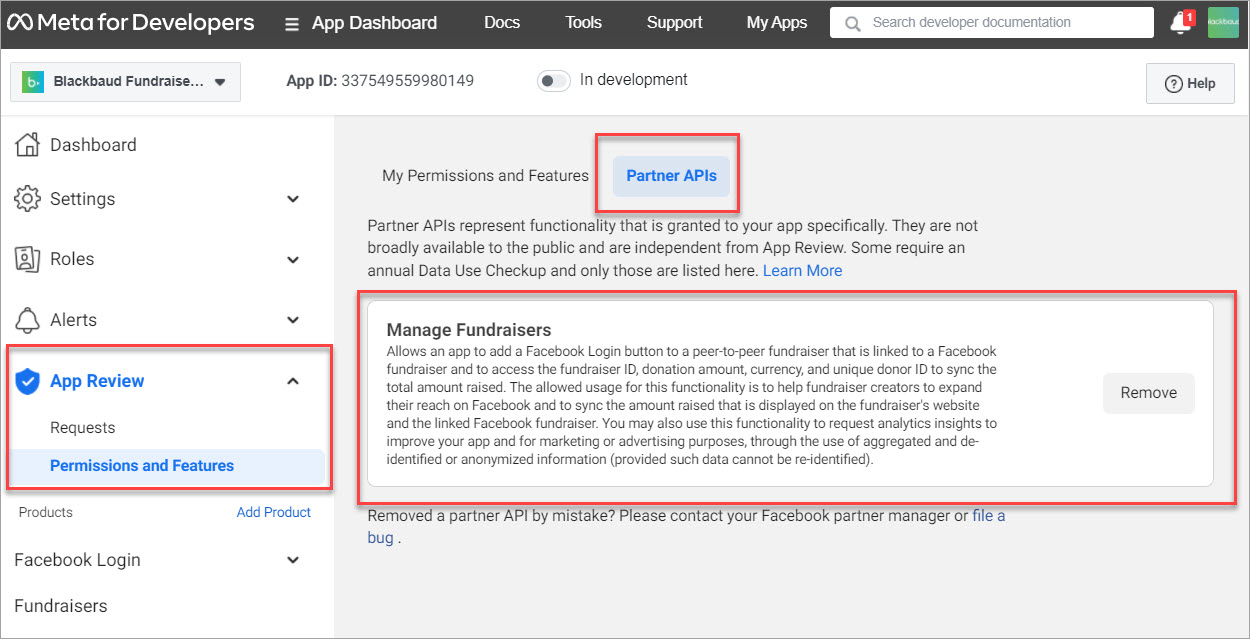
On the left, under Products, select Fundraisers.
You should see:
A green checkmark next to the Fundraisers Product on the left.
In the Business Verification section, a green checkmark and the words, "You have completed Business Verification."
In the API Permissions section, a green checkmark and the words, "Congratulations! You have been approved to begin developing on this API. Check out the documentation to start development."