Add Activity-Tracking Rules
Tip: Checkout the Good Move Learning Path!
From Good Move App Setup, Activity Tracking, enable and configure activity-tracking rules available to your fundraisers in the mobile app.
Activity-Tracking Rules
Your activity-tracking configuration dictates your fundraisers' experience in the mobile app during your event. You control everything, from the activities that fundraisers can log to how many points they can earn for their activities.
-
Add Activity Rule
To add an activity rule, select + Add. Enter the activity you want to add. Browse available activities by selecting the magnifying glass.
Select the measurement Type, such as distance, duration, count, or task.
Choose the Value, Unit, and Point Value to assign your activity based on the type. For example, if your activity is Canoe with a type of Duration, enter the number of points to award based on a number of minutes logged (e.g., Value = 1, Unit = min, Point Value = 1 awards one point for every minute of canoeing).
For distance events, from Unit, choose whether to log activities in miles, kilometers, or meters.
Tip: For more information on choosing a measurement unit for your distance activities, watch our Good Move Distance Activities video.
Tip: To display Good Move mobile app leaderboards and activity goals in a single unit, set your event's activity-tracking rules in the same unit (e.g., km).
-
Edit Activity Rule
From Activity-Tracking Rules, select the pencil icon to make changes to an existing activity.
-
Delete a Single Activity Rule
From Activity-Tracking Rules, select the trash icon to delete an existing activity.
-
Delete All Activity Rules
From Activity-Tracking Rules, select Delete All to delete all existing activity-tracking rules.
-
Partial Credit
Select Enable partial credit for activity-to-point conversions when you don’t want the points to be rounded to a whole number. Partial credit lets participants earn precise points (e.g., 3.45 miles = 345 points). To round earned points to the nearest whole number instead (e.g., 3.45 miles = 300 points), disable partial credit.
-
Individual Daily Point Limit
Control the upper limit of points your fundraisers can earn daily for their logged activities. Choose between Unlimited to remove the upper limit and Custom to set a value of points your fundraisers cannot earn more than in a given day.
Tip: A daily point limit can create a more inclusive participation experience.
-
Activity Goals
To engage participants in your activity-tracking event, set a Campaign Goal and Default Team and Individual Goals. Activity goals motivate your participants with another objective in addition to your fundraising goals.
Participants can edit their individual goal from the mobile app. The metric for goals is set based on your activity-tracking rule configuration.
Rule Collections
When you enable activity tracking on your TeamRaisers, you can now benefit from a variety of preconfigured Rule Collection templates based on common event types. You can select from the list of options to compile the rules for your activity-tracking event.
After selecting a collection, you can modify, add, or delete any additional activity-tracking rules to further customize the event to your needs.
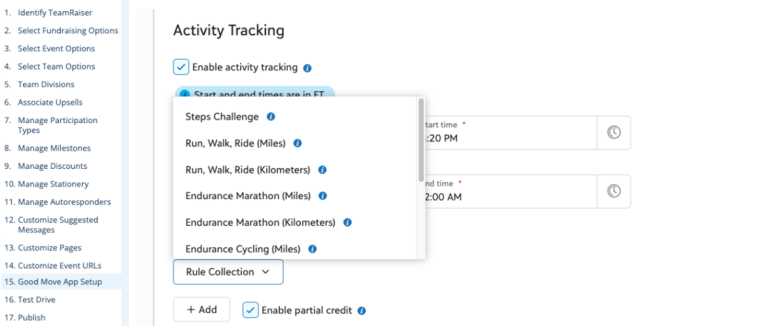
Available rule collections include the following:
-
Steps Challenge
-
Run, Walk, Ride (miles or kilometers)
-
Endurance Marathon (miles or kilometers)
-
Endurance Cycling (miles or kilometers)
-
Distance — All Inclusive (miles or kilometers)
-
Duration — All Inclusive (minutes)
-
Mental Health Challenge
Select Save to save your changes and update the activity-tracking settings in the Good Move app.