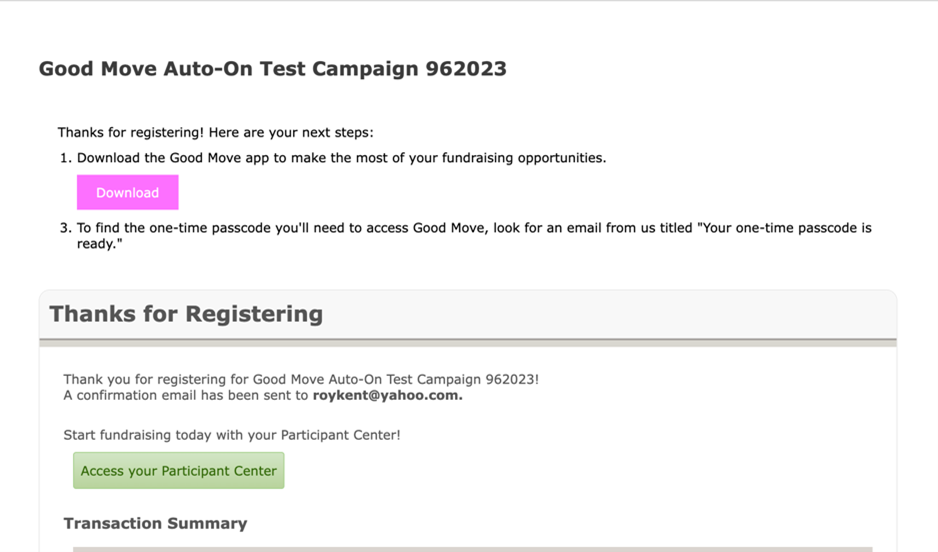Configure the Download Good Move Widget
Tip: For a step-by-step guide on how to configure the Download Good Move widget on your thank-you page, watch our Download Good Move Component video.
When the Good Move fundraising mobile app experience is enabled, a new Download Good Move widget is automatically included on the default thank-you page (the registration confirmation page).
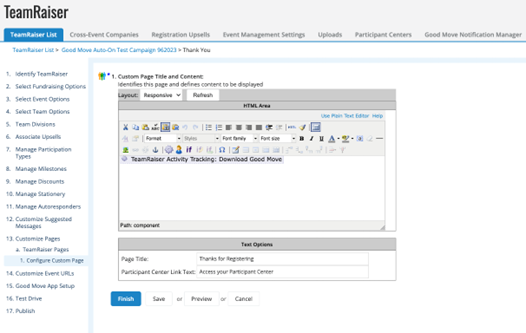
When this widget remains in the page HTML area, it displays Good Move next-step information on the registration confirmation page. You can preview the component in Desktop View, which displays the Good Move app store link as a QR code, or in Mobile View, which displays the Good Move app store link as a button.
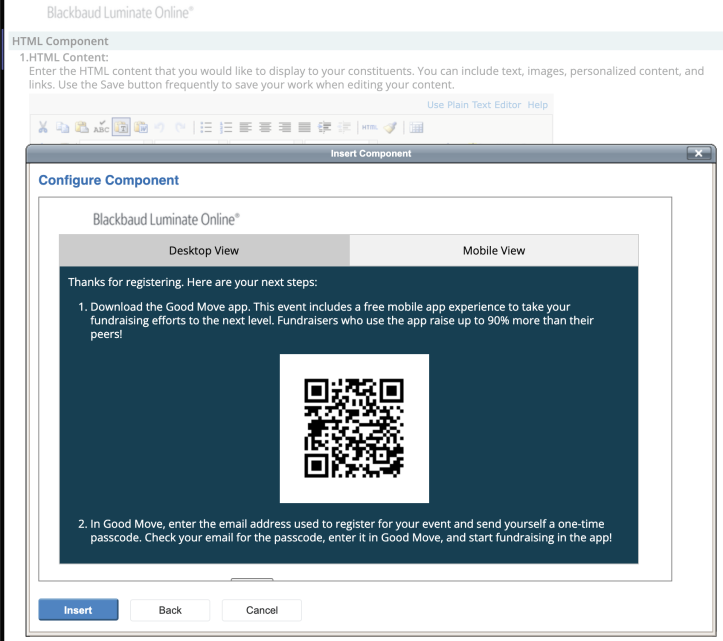
Customize the Download Good Move Widget
To customize the widget with your own brand colors, remove the component and re-add it. From the HTML area, delete the existing component, select the gear icon, select Good Move from the list of component types. and select the Download Good Move component.
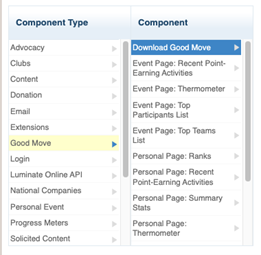
Select the TeamRaiser where you want to add the component.
Configure the text, background, and button colors.
Select Insert, then Finish or Save to save your event settings.
When fundraisers register for the event, they'll see your custom configuration for the download Good Move instructions.