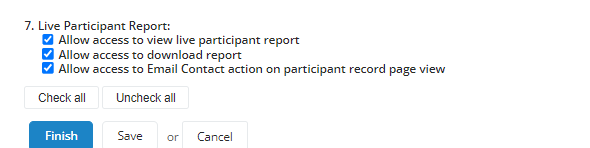Live Event Participant Report
The Live Event Participant Report provides a modern, configurable, actionable report view for your in-person event participants.
Tip: For a step-by-step guide, watch our TeamRaiser Live Participant Report video.
To view this report, from the TeamRaiser of your choice, select Manage, Live Participant Report.

By default, your Live Participant Report includes columns such as First Name, Last Name, Participant ID, Participation Type, and Fundraising Total.
To configure the columns you want to see in your Live Participant Report view, select Columns. Additional available columns include the following:
-
Personalized Page URL: This will display only if a participant has created a personalized URL. The default URL granted when the participant signed up for your fundraising event will not display in this list.
-
Team Division
-
Team Fundraising Goal
-
Team Fundraising Total
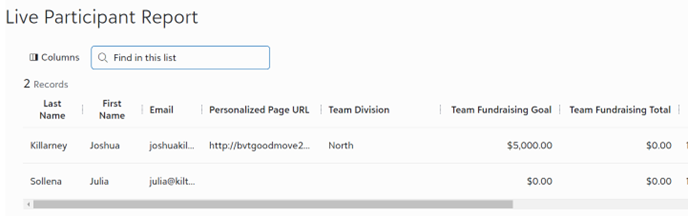
Within the column selector, choose the columns you want to show in the report. You can add any participant record information in your event to the view (e.g., custom questions, parent registrations, birthday, team captain status). To update your report view, select Apply changes. To reorder columns, select the column header and drag it left or right.
Download the current view of your report in an Excel file
Downloading your report as an Excel file is great for events with poor internet connection or to provide handouts with participant information to your event managers and staff.
-
Select Download.
-
Locate the file in your Downloads folder.
-
The report maintains the columns and column order of your last configuration in the Live Participant Report.
Note: You can't edit a live participant report that you download from the Live Participant Report tab. The file is read-only. To change content in the file, make a copy of the original file or reconfigure the columns and data you want to see directly in the Live Participant Report tab, then Download again.
View participant information pages from the Live Participant Report
From the Live Participant Report, select a participant for a full-page view of their participant information.
The participant page view displays the participant's full name with labels for key pieces of information (e.g., participation type).
From the participant page view, you can:
-
Email participant
-
Call or text participant (when viewing the report on a mobile device)
-
View participant’s TeamRaiser page
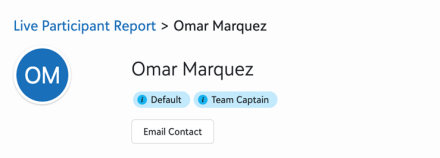
From Overview, view key information about the participant, including:
-
Participant info
-
Fundraising info and status
-
Gift history
From Custom Questions, view the participant's answers to questions on the registration form for their participation type.
Configure Live Participant Report permissions for event managers
You can allow Event Managers to access the report in the Event Management Center.

-
From your TeamRaiser's Event Managers tab, select Edit Management Permissions.
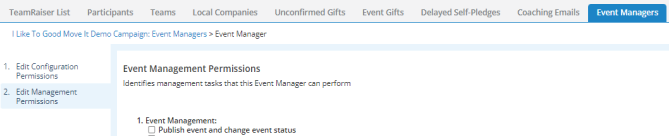
-
Select whether to allow event managers access to view the Live Participant Report.
-
You can optionally choose whether event managers should also have access to download the report or to use the Email Contact action for participants.