Add a Gift for a National (Cross-Event) Company
-
From the top of any Administrator page, select Fundraising, TeamRaiser.
-
From the top of the TeamRaiser list page, select the Cross-Event Companies tab.
-
On the National Companies list page, find the company and select Manage Gifts from the Actions column.
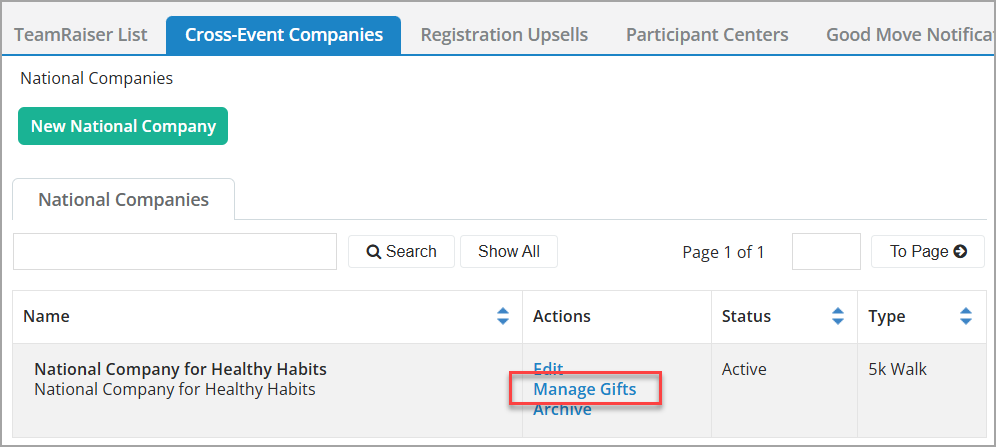
-
From here, you can do one of the following:
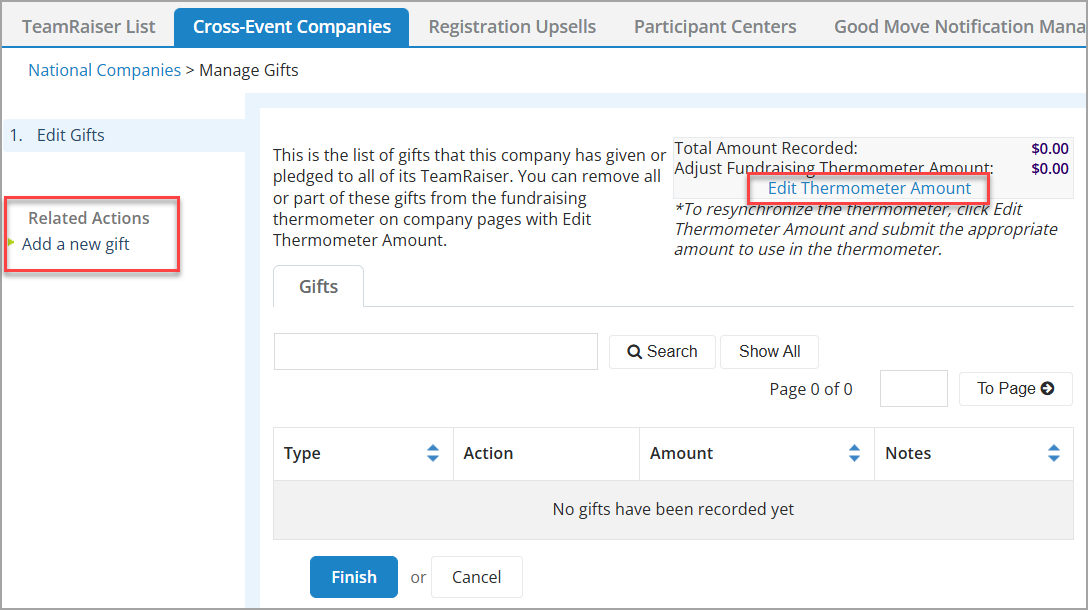
-
Record a Cross-Event, National Company gift
-
On the left under Related Actions, select Add a new gift.
-
Search For (then Select) or Create a donor to associate with this gift.
-
Note: If you don’t have access to all constituent Security Categories, you might create a duplicate record. When adding new donors, alert an administrator with full access so they can check for and resolve duplicates.
-
On the Configure Gift page, complete the fields and select Process or Process and Add Another. Current options include Cash, Check, or Credit Card.
-
For a credit or debit card, enter the gift information in the modal, then select Finish and Pay.
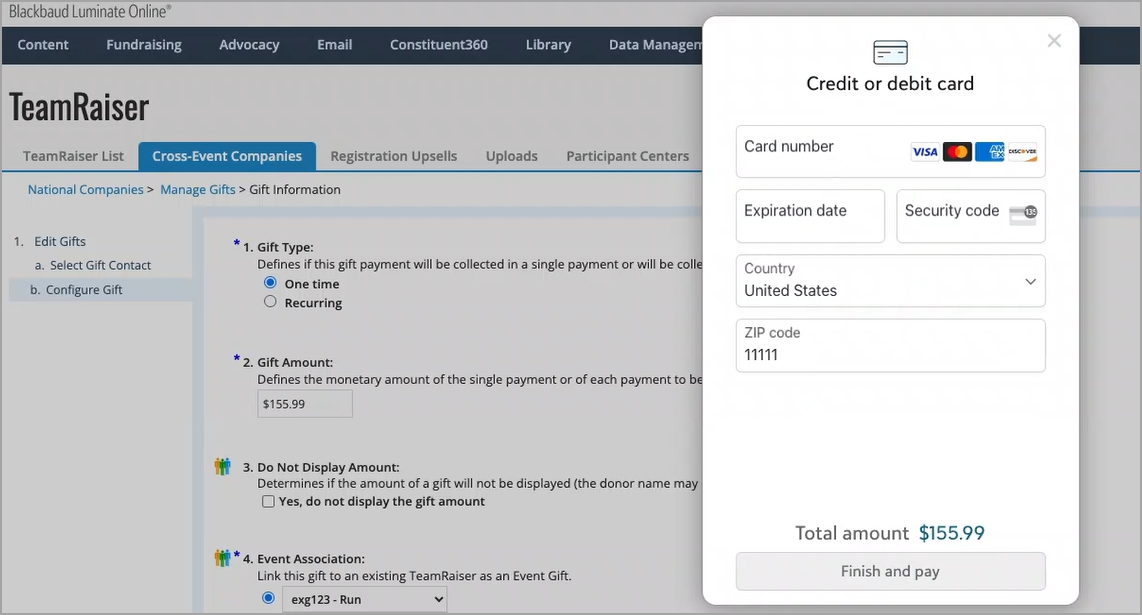
-
-
(Optional) Adjust the gift in the Fundraising Thermometer
Tip: You only need to adjust the thermometer amount if you want the Current Total and Adjust Thermometer amounts to match (such as, when all matching funds are used), or you want to exclude a portion of gift from being counted in the thermometer.
-
On the Gifts list page, select Edit Thermometer Amount.
-
In the New Adjust Thermometer Amount field, enter the amount that you want added to the Current Total of the fundraising thermometer.
-
-
-
Select Submit or Finish to save your changes.
Note: Company coordinators are automatically designated as organization contacts for the companies they are assigned to. They can only view information related to those specific companies and do not have access to data from companies lower in the organizational hierarchy. To view or manage contacts associated with an organization, see Assign Contacts to Organizations.