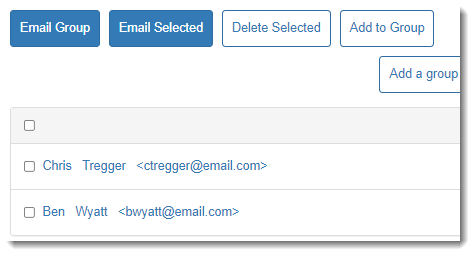Participant Center Contacts
See Participant Center Email if you need help finding these features.
-
In your personal fundraising page, select Email, All Contacts, and Add Contact.
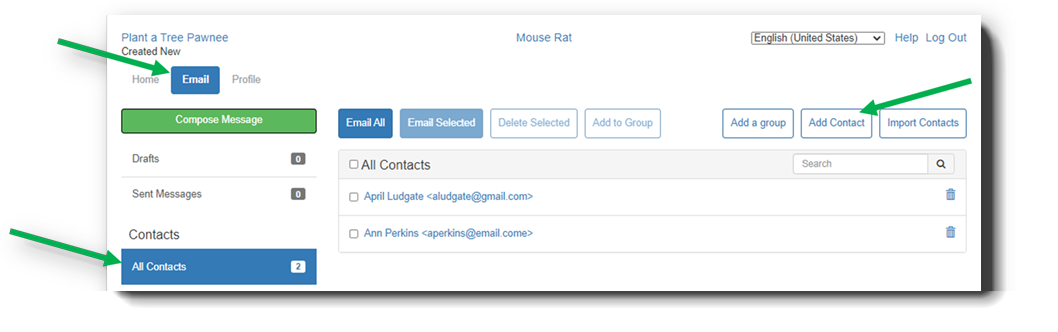
-
Enter the information, and select Add.
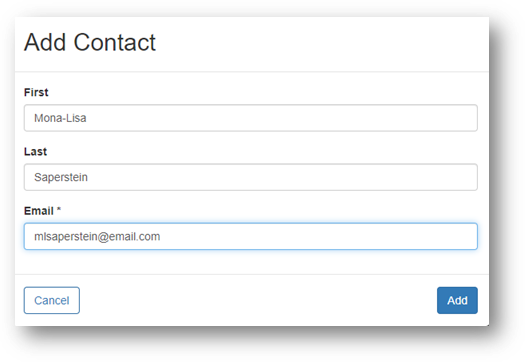
-
Review the information in your contact list.
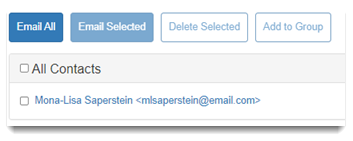
Note: Gmail, Yahoo Mail, and generic .csv files are supported for automatic import.
-
In your personal fundraising page, select Email, All Contacts, and Import Contacts.
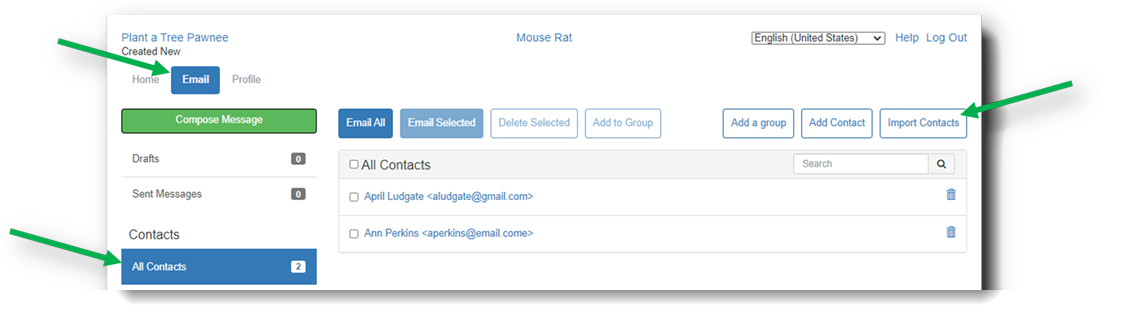
-
Select the source of your contact data, and select Next.
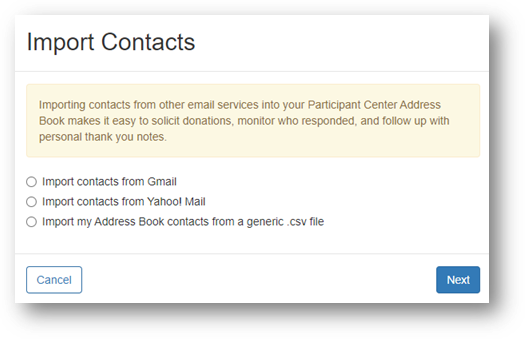
Note: You must give consent to access your Gmail account to import Gmail contacts.
-
Select and login to your Gmail account.
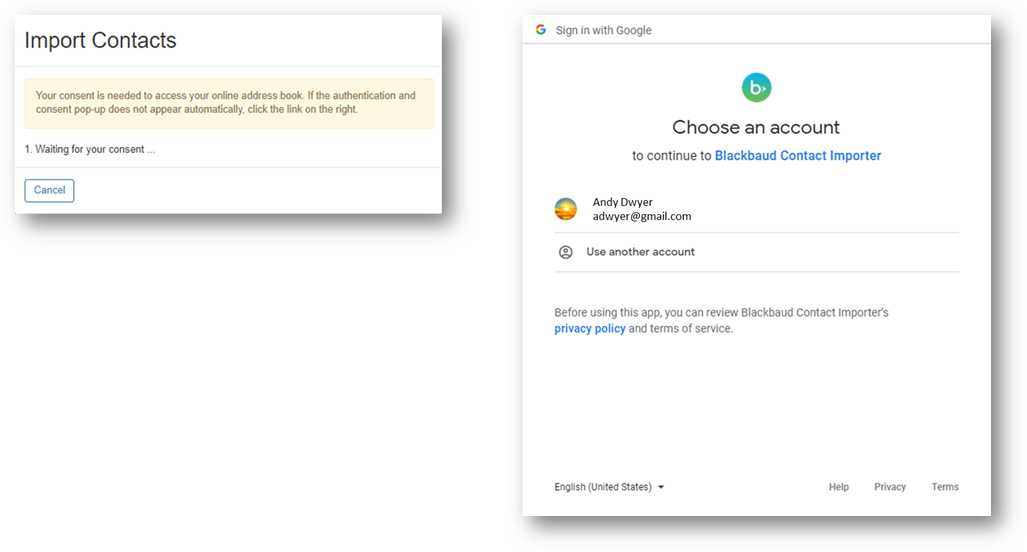
-
Select Allow to Grant Blackbaud Contact Importer permission.
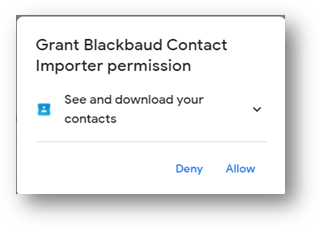
-
Select Allow to confirm.
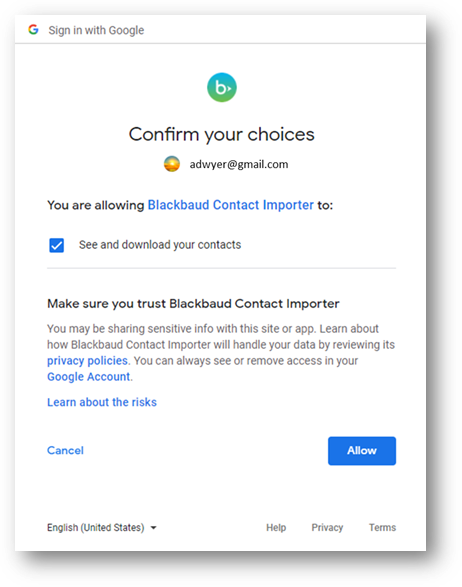
-
Select contacts to import. Then select Next.
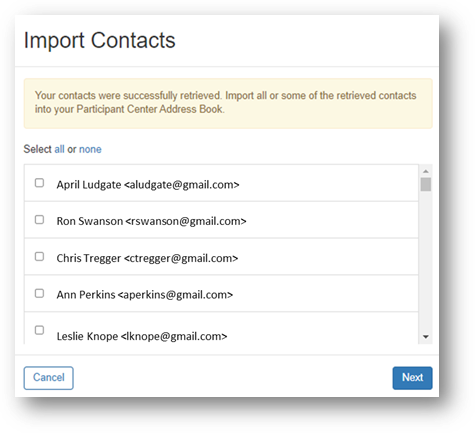
-
Review your Participant Center email contacts list to confirm that all of the selected contacts now appear.
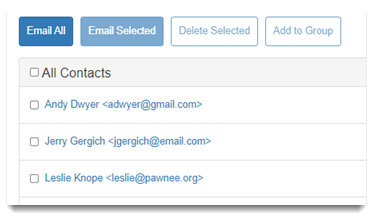
-
Create a csv file organized so one column is first name, one column is last name, and another column is the complete email address.
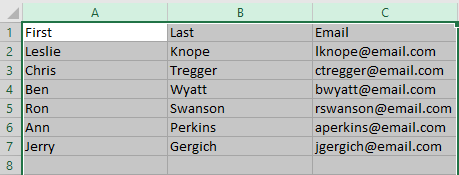
-
Select Choose File.
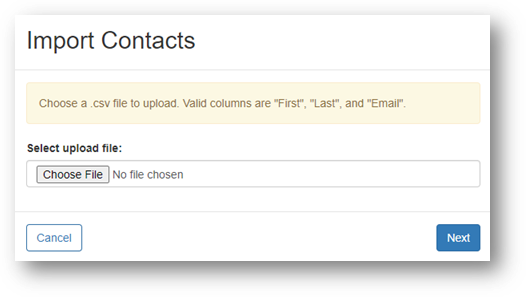
-
Use the browser window to find and select your csv file. Select Open.
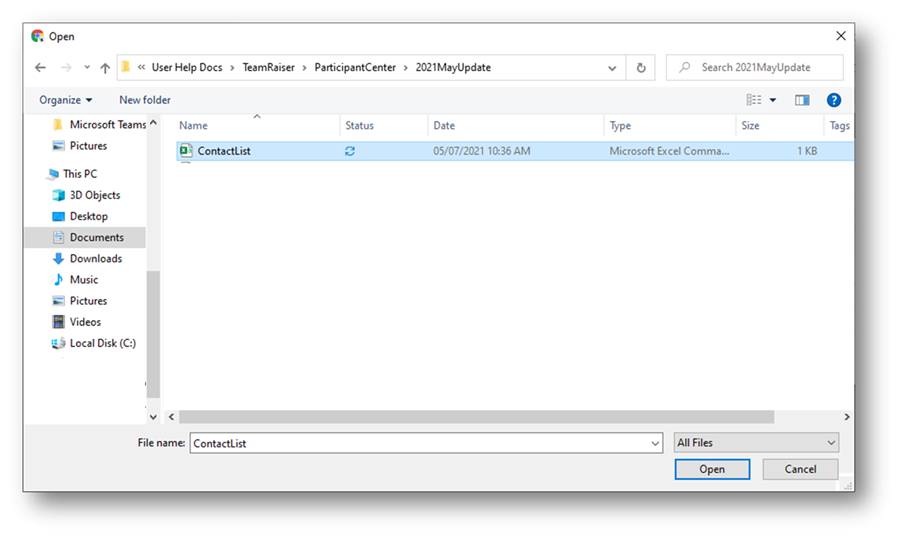
-
Select the contacts to import. Then select Next.
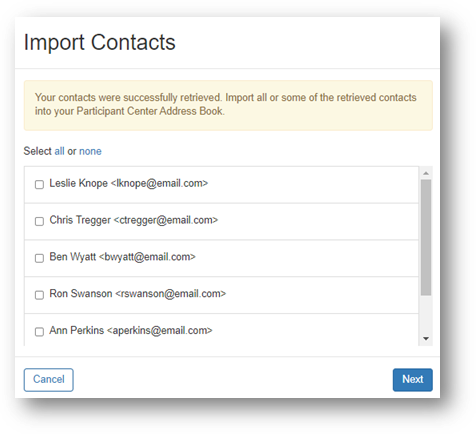
-
Review your Participant Center email contacts list to confirm that all of the selected contacts now appear.
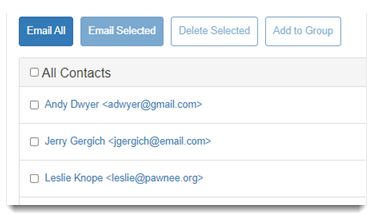
-
In your personal fundraising page, select Email, All Contacts, and Add a group.
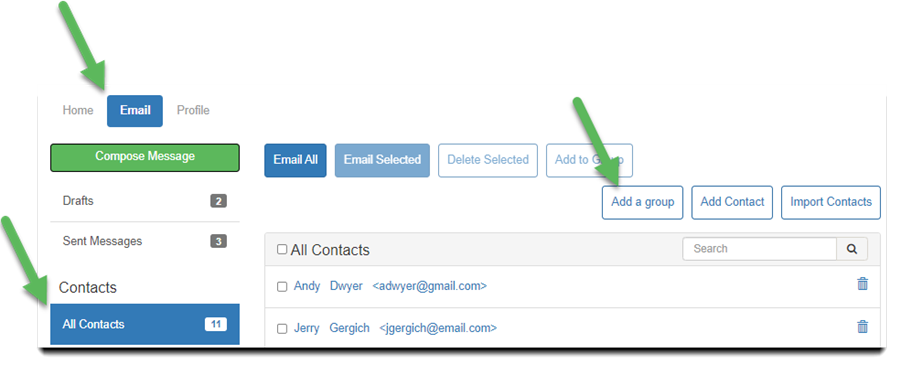
-
Enter a group name, and select Add a group.
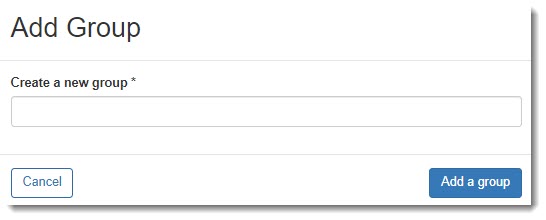
-
Review your groups under Contacts.
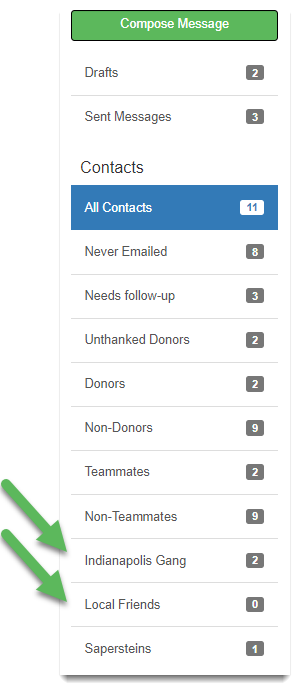
In your personal fundraising page, select Email, All Contacts. Select contacts, then select Add to Group.
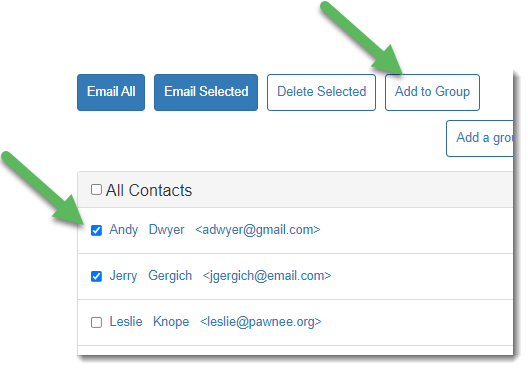
Select a group from the list to send an email to the whole group or selected members, and add or delete group members.