Record an Offline Donation
Note: Not all Participant Centers offer this feature.
Your fundraising page makes it easy for friends and family to donate online, but some people are more comfortable with giving a cash or check to you directly. Or you may host an event likely to generate cash or check donations. Add these donations to your Participant Center to get credit for them.
-
Under Personal Donations in the Me section of your Participant Center, select Add.
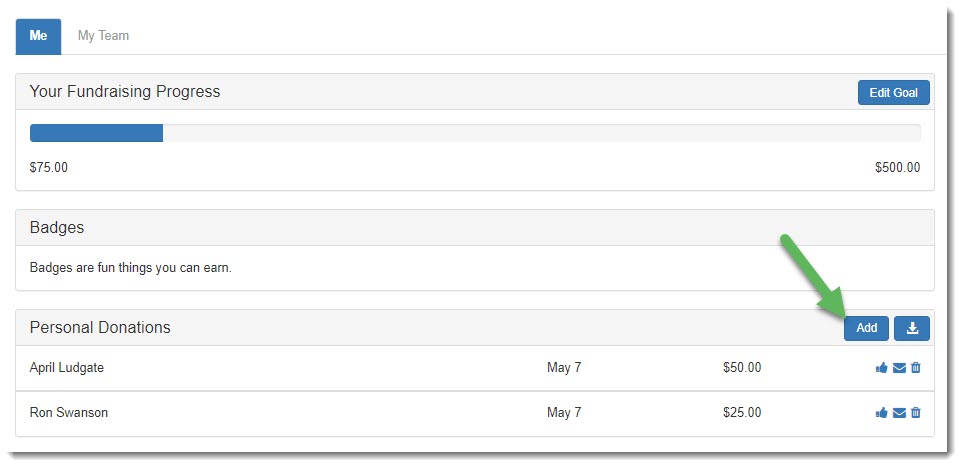
-
Complete the Enter new gift form.
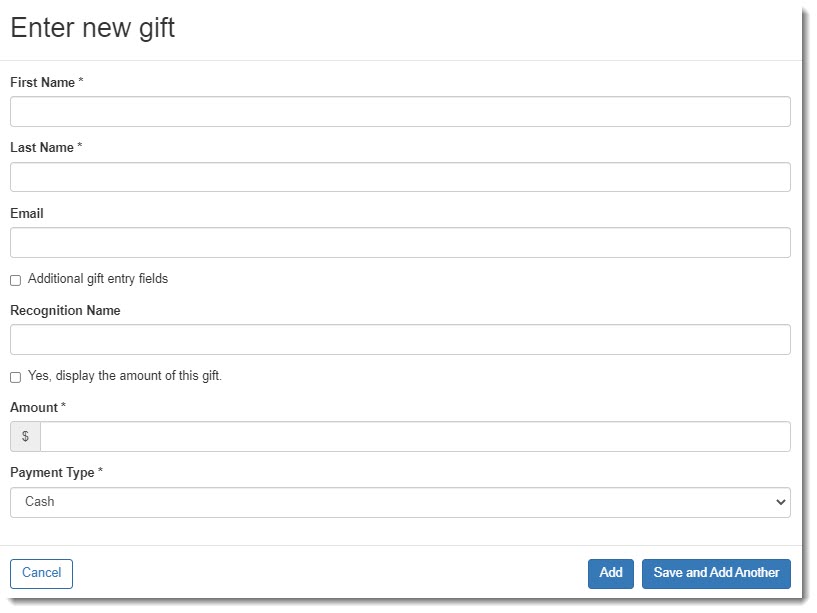
-
Select Additional gift entry fields to record the donor's address. It is important to include this information if the donation would result in a thank you note or gift, or if the donor would like to recieve mailings such as newsletters from the organization in the future.
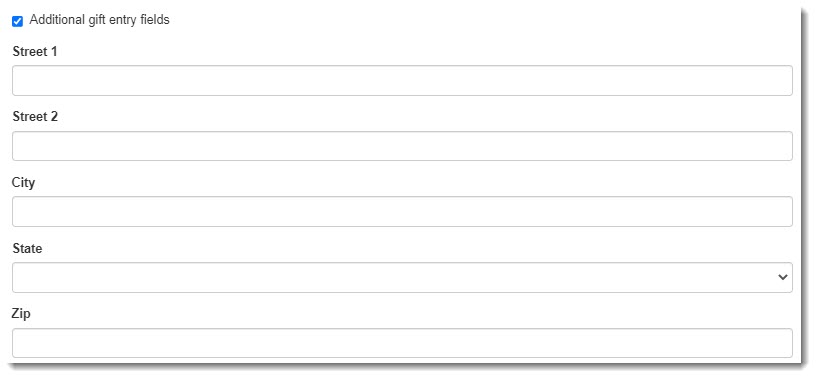
-
Enter a Recognition Name to display in the Fundraising Honor Roll on your public personal page.

-
Select Yes, display the amount of the gift if the amount should be displayed in public facing places like the Fundraising Honor Roll. The amount displays privately in your center whether or not this option is selected.
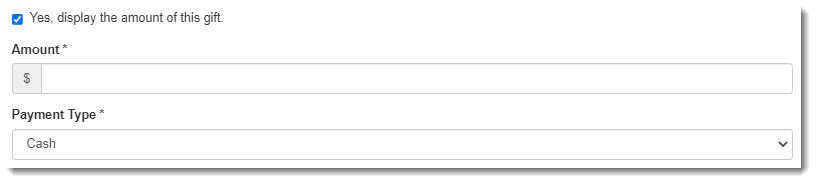
-
Select Add, or Save and Add Another.
