Tap to Pay on iPhone
With Tap to Pay on iPhone for MobilePay Terminal, you can use your smartphone as a reader to securely accept contactless card and wallet payments — no extra terminals or hardware are needed!
Note: Tap to Pay transactions are subject to an additional $0.15 fee per transaction. For more information, see Blackbaud Merchant Services Processing Fees.
Requirements
To use Tap to Pay in MobilePay Terminal, you need:
-
A Blackbaud Merchant Services account that processes in U.S. dollars
-
An iPhone XS or later
For the best performance, we recommend using the latest iOS version. Tap to Pay doesn't work on beta releases of iOS.
Collect a payment
-
From the Welcome screen, select Use Tap to Pay on this device.
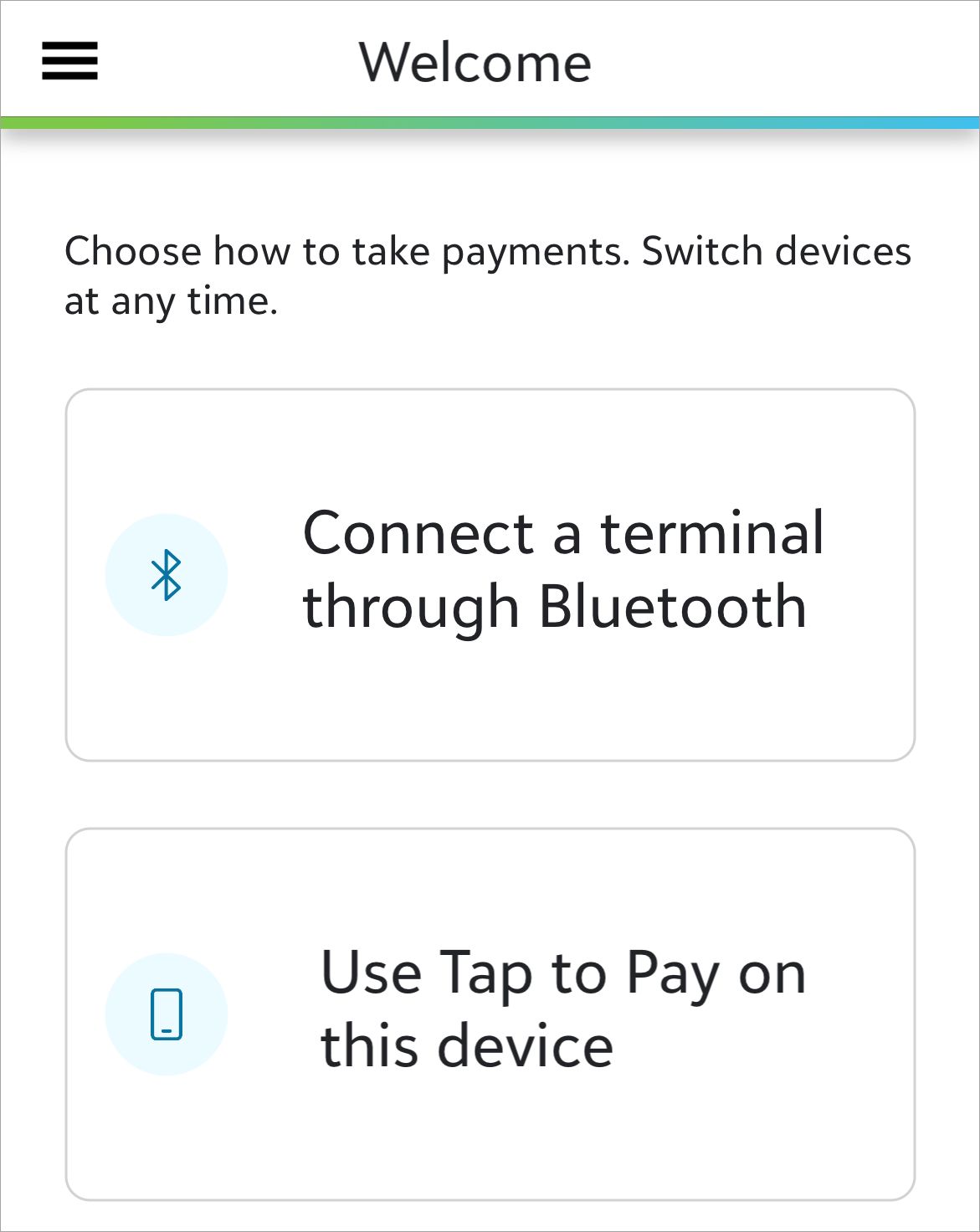
-
Select Enable Tap to Pay.
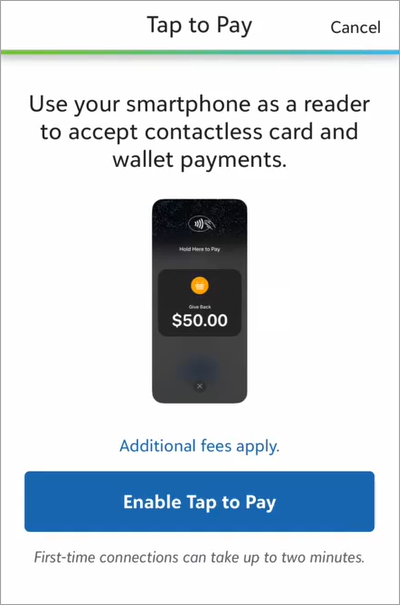
-
Connect to Apple with an Apple ID.
-
First-time connections — Connect with an Apple ID that represents your organization.
Note: The first time your organization uses Tap to Pay, you need to accept Apple's Terms and Conditions using an Apple ID that represents your organization. This only needs to be done once per merchant account. For more information, see the Tap to Pay on iPhone Business Information section of Apple's Tap to Pay on iPhone Merchant FAQ.
-
Subsequent connections — After your organization agrees to Apple's Terms and Conditions, a user can enable Tap to Pay on their iPhone with any Apple ID.
-
-
Wait for any required updates to install. First-time connections can take up to two minutes.
-
From the Payment screen, enter or select an amount, then select Collect payment.
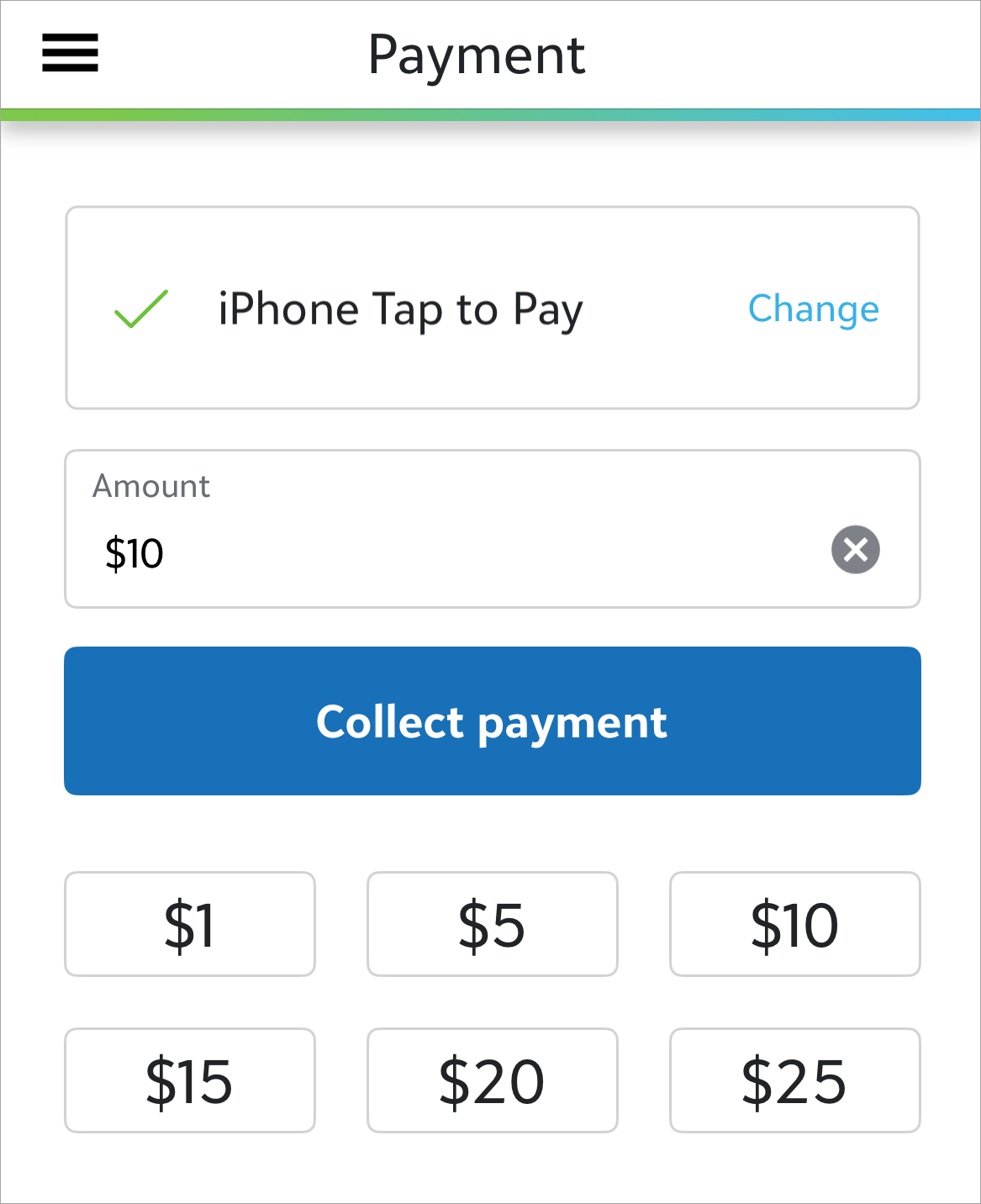
-
To email a receipt, enter the cardholder's name, email, and billing address.
Tip: Contactless cards and mobile wallets may not provide cardholder data. Complete these fields to save cardholder information.
-
Select Continue.
-
To complete the payment, ask the payer to tap or hold their contactless payment method at the top of your phone.
Tip: For card payments, verify that the card has the EMV® Contactless Indicator. Only contactless cards are supported.
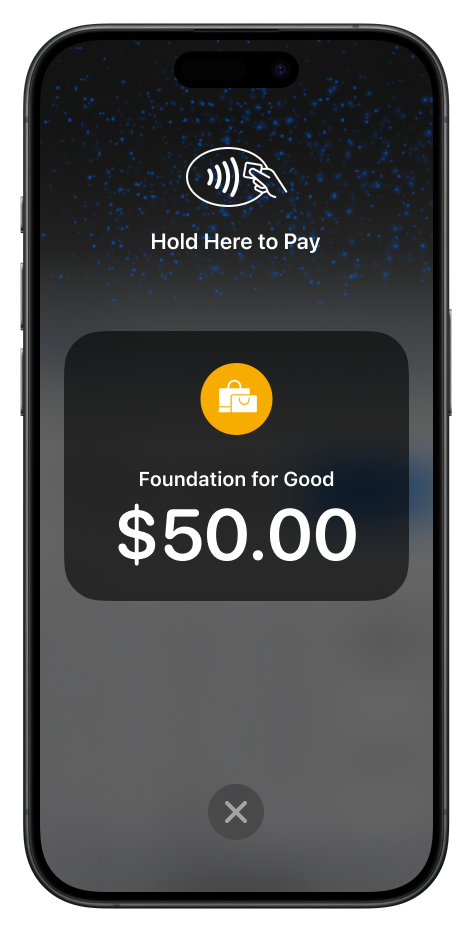
Additional resources
For assistance with Tap to Pay, see Tap to Pay Troubleshooting or visit Apple's resources: