Import Prospects in Bulk
If you're inviting multiple prospects, you can use the Import Prospects tool to upload them in bulk rather than adding them individually. This process involves building an Outreach Import File and uploading it into the system to complete the import.
Note: Unlike with the New Prospect tool, the Import Prospects tool doesn't allow you to preview outreach emails prior to sending them. For more information about the emails sent, see Preview Outreach Emails.
-
Navigate to the Nonprofit Management > Prospective Nonprofit Administrators area.
-
Click on the Import Prospects tool.
-
In the Import Outreach screen, click on the Download template button in Step 1: Download.
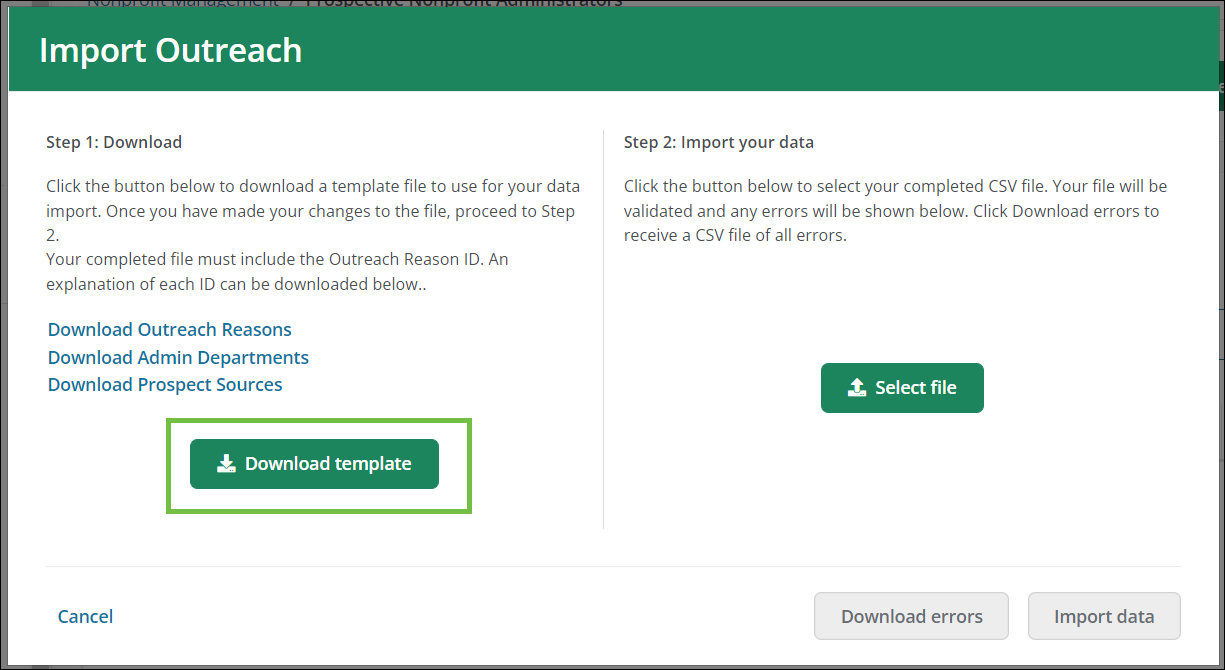
The template for the Outreach Import File automatically downloads as a CSV file named ImportOutreachTemplate.csv.

-
Enter the information for each prospect in the
CSVfile, including:-
YC Charity ID - This is required.
-
Admin First Name
-
Admin Last Name
-
Admin Email - This is required.
-
Admin Department ID - This is optional. Click on the Download Admin Departments link in the Import Outreach screen to download a key.
-
Prospect Source ID - This is optional. Click on the Download Prospect Sources link in the Import Outreach screen to download a key.
-
Outreach Reason ID - This is required. Click on the Download Outreach Reasons link in the Import Outreach screen to download a key.
-
-
Return to the Import Outreach screen and take the following actions.
-
Click on the Select file button to find and upload the completed file. The file will be automatically validated for proper formatting and required fields upon upload.
-
Correct any errors that appear. Errors will be listed on the screen and can be downloaded by clicking on the Download errors button.
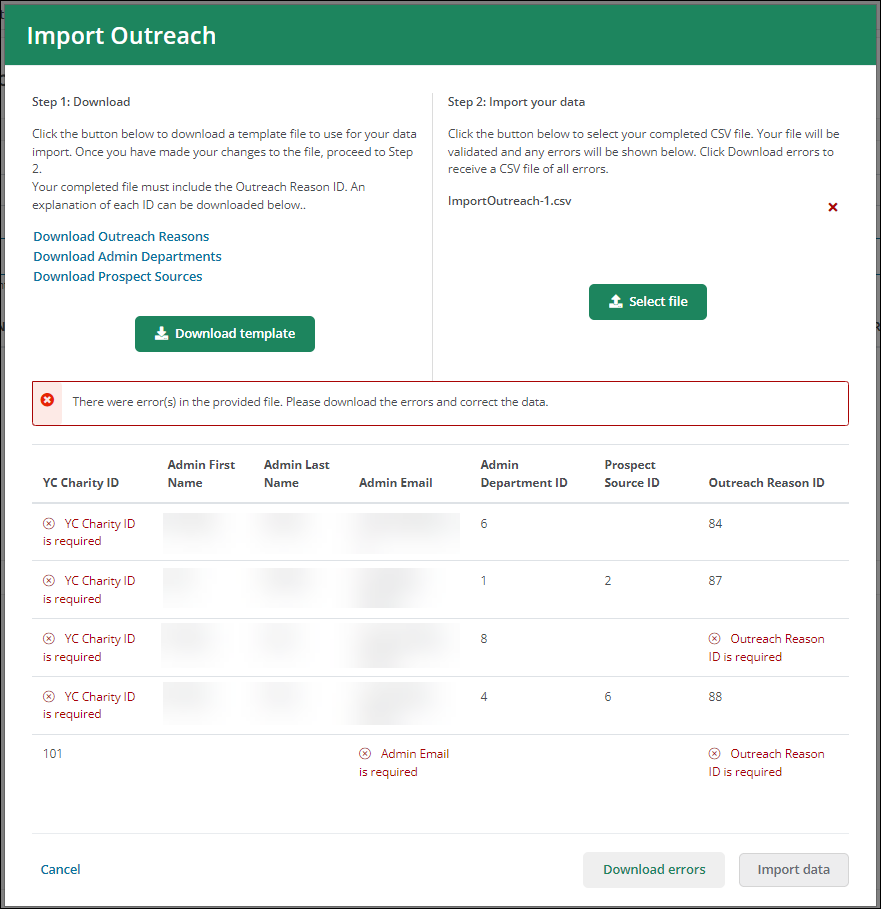
-
If any changes were made, reupload the corrected file and verify the information before importing the data.
-
-
Click on the Import data button to finalize the import and invite the prospective administrators.
Upon import, an invitation email will be automatically sent to all individuals in the file. For more information about the emails sent based on the specific outreach reason, see Preview Outreach Emails.
Note: If there are any errors discovered in the import file, you will receive an email message with details of each prospect record that has an issue. All prospect records with no issues will be imported and processed. Any with an error will need to be corrected and imported again.