Invitation Process FAQ
Your organization's admin identifies and adds the first admin for your Blackbaud solution. This admin receives a unique email from Blackbaud that invites them to create their Blackbaud ID. Once complete, they can add other admins and new users.
Note: If your organization uses multiple Blackbaud solutions, your organization's admin identifies the first admin for each Blackbaud solution and the first admin with full access to all your solutions. For more information about these admins, see Admins Tasks.
As the very first admin for Blackbaud solutions, you receive a unique email invitation to sign in and set up your access. For more information, see First Admin Invitation Process.
Tip: Subsequent admins receive the invitation discussed in the next FAQ.
Note: The content in invitation emails varies depending on the recipient (for example, the first admin for a Blackbaud solution versus a user without admin rights), but the process is the same when they create a Blackbaud ID.
-
After you add a new user, they receive an auto-generated invitation email to access your Blackbaud solution. In the email, they must select Accept invitation.
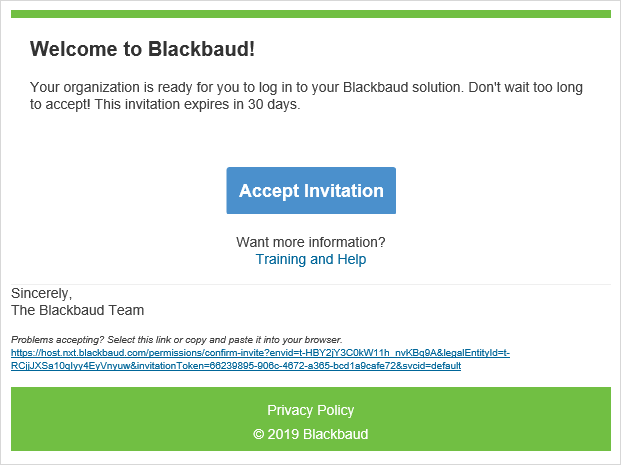
Tip: If the user can't select Accept invitation, they can select the URL or copy and paste it into a browser to accept the invitation.
-
A Blackbaud sign in page appears with a link for the user to create their Blackbaud ID.
Note: To associate a different email address with the Blackbaud ID, the user can enter that email address in the Blackbaud ID field.
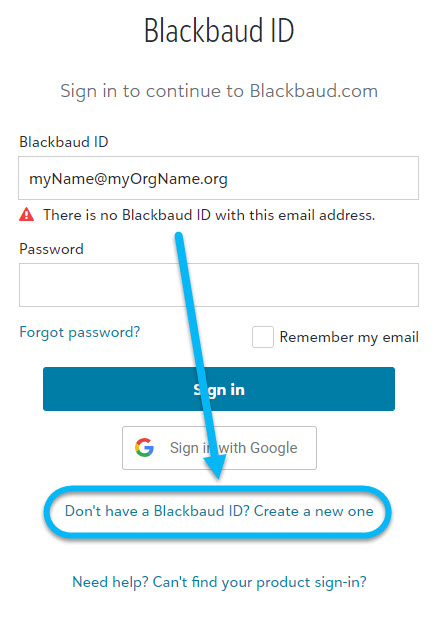
-
After the user creates their Blackbaud ID, they receive a second, auto-generated email to verify their email address is correct. In this email, they must select Confirm email and enter your credentials.
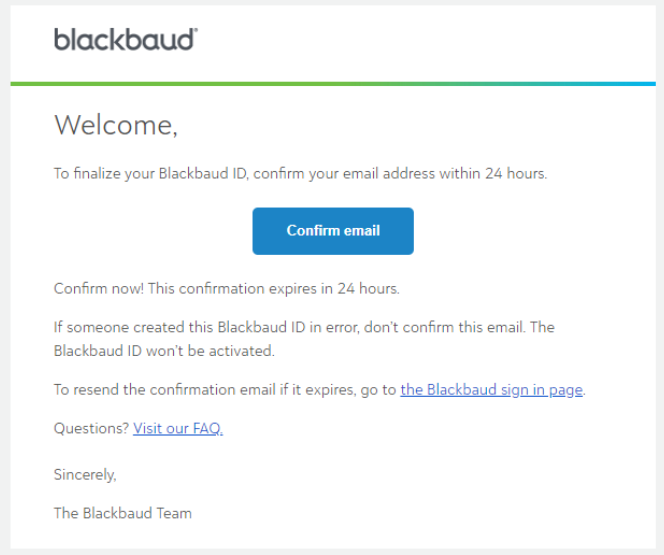
Tip: To successfully sign in, users must confirm their email address within 24 hours of receiving the email. If a user signs in without doing so, or if their email confirmation expires, they're prompted to resend the email.
-
The user can then sign in to your Blackbaud solution for the first time.
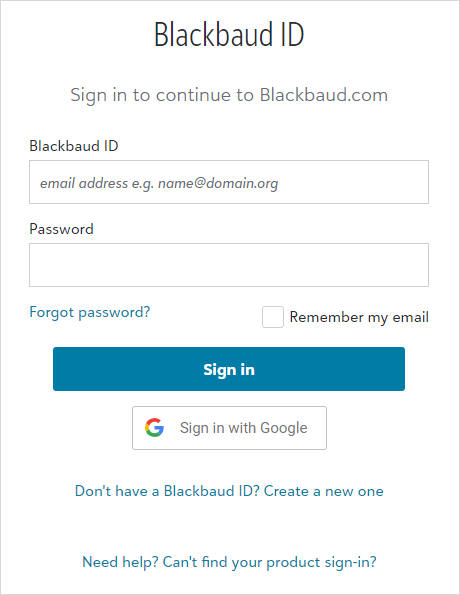
When the invitation or confirmation emails expire, the user or admin is prompted to resend the applicable email when attempting to sign in to Blackbaud's website.
If you use multiple Blackbaud solutions and you're giving a user access for the first time, they will have access to the other solutions within several minutes. They don't receive and accept additional invitations.
You can only resend an invitation if the user hasn't accepted it. For more information, see Resend invite.
If you inadvertently sent one to the wrong email address, you need to cancel it. For more information, see Cancel invite.
For security and user management purposes, each user should have their own unique Blackbaud ID. Don't share a Blackbaud ID email and password between multiple users.
This can occur for one of the following reasons:
-
The user isn't linked to an account in the database view. To verify a user is linked, see Manage database view security.
-
The user accepted the invitation when signed in with a different Blackbaud ID
-
The invitation was previously accepted
-
The invitation was canceled by an admin
-
The URL was copied incorrectly from the invitation
-
The user attempted to accept the invitation from an email forward
To troubleshoot receiving emails from Blackbaud, see this Knowledgebase article.