Add or Exclude Constituents in a List
To choose which records to include in a list, you select Choose filters  and choose the applicable criteria. In a constituent list, you can also add or exclude records — specifically, or based on another list — regardless of whether they meet the filter criteria, such as based on your relationship with them or the intent of the list.
and choose the applicable criteria. In a constituent list, you can also add or exclude records — specifically, or based on another list — regardless of whether they meet the filter criteria, such as based on your relationship with them or the intent of the list.
-
As a quality check, you may add a seed list to the recipients of specific appeals.
-
To help prevent donor fatigue, you may exclude recipients of a recent appeal from another communication.
Note: Constituent lists automatically update as records meet the criteria of the selected filters. However, when you add or exclude constituents, the records within the list only change if you manually update them. For example, if you exclude a list of staff records from a list you use for email and later update the staff list, the email list won't automatically include the staff changes.
 Add constituents to a list
Add constituents to a list
To add constituents who don't meet the filter criteria:
-
Select Add/Exclude, Add to this list.
-
Choose who to add as specific records or based on other lists.
-
To add specific constituents, enter their criteria — such as name or constituent ID — and select them in the Search for a constituent field. For more information, see Search for Constituents.
-
To add constituents who appear in other lists:
-
Select Add a list of records.
-
Search for and select the list to add.
-
Select Open.
-
-
-
After you choose the constituents to add, select Add.
 Exclude constituents from a list
Exclude constituents from a list
To exclude constituents who match the filter criteria:
-
Select Add/Exclude, Exclude from this list.
-
Choose who to exclude as specific records or based on other lists.
-
To exclude specific constituents, enter their criteria — such as name or constituent ID — and select them in the Search for a constituent field. For more information, see Search for Constituents.
-
To exclude constituents who appear in other lists:
-
Select Exclude a list of records.
-
Search for and select the list to exclude.
-
Select Open.
-
-
-
After you choose the constituents to exclude, select Exclude.
 Add or remove constituents from the included records list
Add or remove constituents from the included records list
Next to the Constituents total of a constituent list, you can view how many records were added. For a list of the constituents added to the list, select its total.
-
To add a constituent to the included records list, select Add and choose who to add as specific records or based on other lists. Select Add.
-
To remove a constituent from the included records list, select their row and Remove inclusion.
 Add or remove constituents from the excluded records list
Add or remove constituents from the excluded records list
Next to the Constituents total of a constituent list, you can view how many records were excluded. For a list of the constituents excluded in the list, select its total.
-
To add constituents to the excluded records list, select Exclude and choose who to exclude as specific records or based on other lists. Select Add.
-
To remove a constituent from the addition or exclusion list, such as to undo their selection, select their row and Remove exclusion.
 Manage columns for excluded and included records lists
Manage columns for excluded and included records lists
For a list of the constituents included or excluded in the list, select its total next to the Constituents total. To view specific information about the records in the list, select Columns 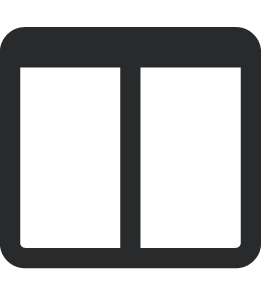 , choose which details to include, and select Apply changes.
, choose which details to include, and select Apply changes.
 Export a list of included or excluded records
Export a list of included or excluded records
For a list of the constituents included or excluded in the list, select its total next to the Constituents total. To use a list of included or excluded records with a spreadsheet application such as Microsoft Excel or Google Sheets for analysis, offline reference, or printing, select Export 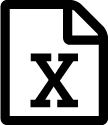 to download its information as a comma-separated values (CSV) file.
to download its information as a comma-separated values (CSV) file.
Tip: Don’t see this option? Contact your system admin for rights to export lists.