Search for Constituents
To quickly find an individual or organization, from Search , enter their criteria like you would in Google or another search engine. The search criteria can include their:
-
Name
-
For an individual, this includes their first name, last name, preferred name, former name, or alias.
-
For an organization, this includes its name or alias.
-
-
Spouse's first or last name, if they're not also a constituent
-
Lookup ID, if they're a constituent
-
Street number and name of any mailing address
-
Phone number, when you enter at least seven consecutive digits
-
Email addresses, except those marked as inactive

Note: While you shouldn’t contact a constituent at an address marked as "Do not mail" or "Do not email"  , you can still use it to find their record.
, you can still use it to find their record.
Tip: Searches include results that sound similar to your criteria. For example, searches for "Smith" include matches for "Smyth" and other alternative spellings. The search in the web view does not support wildcard characters — such as * or ? — used to search in the database view.
 Find constituent records
Find constituent records
As you enter the search criteria for a constituent record, the top possible matches appear with any related contact and spousal information. When there are similar — or more than eight — matches, select View all results for detailed search results. The detailed results include additional information for each constituent — such as their profile picture, alias, and former name — to help distinguish which to select.
Tip: To further narrow down the detailed search results, enter additional criteria — such as a constituent's address information — in the Find in this list field.
To open a constituent’s record, select their row in the results. For information about the record, see Constituent Records.
Note: To help identify constituents who have passed away, Deceased appears with their information in the initial search results.
 Find relationship records
Find relationship records
When you track detailed information about a constituent’s relationships with other individuals and organizations such as spouses, employers, and primary contacts, you enhance your fundraising efforts and interactions with the constituent. As you enter the search criteria for a person or organization who is related to a constituent, the top possible constituent matches appear. To find a relationship record, select View all results or — if there are fewer than eight matches — Search relationship records. From the detailed results, select Include relationship records to view the related matches. Each record includes additional information — such as whether the individual or organization is a constituent — to help distinguish which to select.
Tip: To further narrow down the detailed search results, enter additional criteria — such as a relationship's address information — in the Find in this list field.
To open a relationship record, select its row in the results.
Tip: Don’t end your search too soon! Relationship records don’t appear in the initial results because they could obscure constituent records, so view the detailed results to find them.
 Find a recently accessed record
Find a recently accessed record
To view your eight most recently accessed records of individuals and organizations, simply select Search 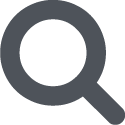 . You can also view these records under Recently accessed in Home.
. You can also view these records under Recently accessed in Home.
Tip: To open the record of the individual or organization, select their name.
Tip: Can’t figure out why someone — particularly a person who isn’t a constituent — appears in detailed search results? Use the Contact for column to view their organization’s name when they’re related as a contact. When a person is a contact for multiple organizations, the name of where they are the primary appears. Otherwise, the column includes the name of the organization most recently associated with them.
Tip: Still don't see who you are looking for? Contact your system admin to verify you have rights to their record.