Online Presence
To help cultivate relationships, we recommend you track the presence of individuals and organizations on websites and in social media to learn about their interests and promote their posts about your mission. Under Contact information on the record of a constituent (or related individual or organization), you can view and access where you can engage them online — such as a website  or their profile on Facebook
or their profile on Facebook  , Twitter
, Twitter  , or LinkedIn
, or LinkedIn  — under Online presence. To help decide where to reach out to or follow online activity, you can select a status for each online account.
— under Online presence. To help decide where to reach out to or follow online activity, you can select a status for each online account.
Primary
 — If a constituent has multiple accounts, mark their preferred point of contact as Primary.
— If a constituent has multiple accounts, mark their preferred point of contact as Primary. Inactive
 — If an account is no longer in use but you want to keep it, such as for historical reference, mark it as Inactive.
— If an account is no longer in use but you want to keep it, such as for historical reference, mark it as Inactive.
You can view up to five websites or social media pages under Online presence, with the primary account first. To view any additional online presence, such as a Tumblr or company blog, select and more.
 Add online presence information
Add online presence informationChoose who to add the online presence information for.
For an existing constituent or related individual or organization, select Edit, Online presence under Contact information on their record, and then select Add account
For a new constituent, select New, Individual or Organization from Home, and then select Add account.
For a new individual or organization related to a constituent:
On the constituent’s record, select Add, Individual relationship or Organization relationship under Relationships.
In the Individual or Organization field, select Add
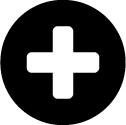 .
.Enter their name, and select Add accountunder Online presence.
Select the type of online account to add — such as Facebook
 or Twitter
or Twitter  — and enter their profile, personal website, company website, or blog URL.
— and enter their profile, personal website, company website, or blog URL.Mark the account as Primary
 or Inactive
or Inactive  .
.Note: The first online presence account you add is automatically marked primary.
Select Done and then Save.
Tip: To add multiple online presence accounts at once, select Add account to enter as many as you'd like, and select Save when you're finished.
Tip: Don’t see this option? Contact your system admin for rights to make this type of change.
 Edit online presence information
Edit online presence informationYou can edit the online presence information of an individual or organization at any time, such as if they provide a new account for you to use.
Under Contact information on the record of the constituent (or related individual or organization), select Edit, Online presence.
Select Edit
 for the information.
for the information.Adjust the online account or its type or status as necessary.
Note: You must mark one online presence account as primary.
Select Done and then Save.
Tip: Don’t see this option? Contact your system admin for rights to make this type of change.
 Delete online presence information
Delete online presence informationTo remove an online account that's no longer in use, under Contact information on the record of the constituent (or related individual or organization), select Edit, Online presence; select Delete for the account; and select Save.
Tip: Don’t see this option? Contact your system admin for rights to make this type of change.
Tip: For information about how to use social media to enhance your fundraising efforts and interactions, see Social Media Best Practices.