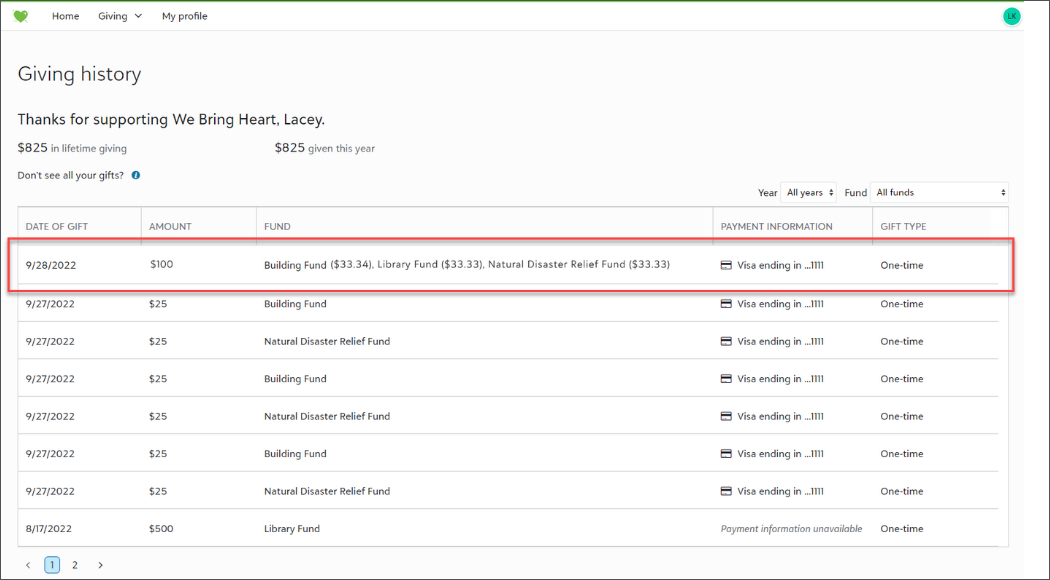Portal FAQs
 What is the portal?
What is the portal?
The portal is a website constituents can use to stay connected with your organization. From Raiser's Edge NXT, you customize and manage the site. To make the portal available to constituents, link to it from your organization's website, or include the custom URL in your marketing or printed materials.
For more information, see Get Started with the Portal.
 What's required to get started with the portal?
What's required to get started with the portal?
To use the portal, you need a Blackbaud Merchant Services account and a Standard Donation Form.
For more information, see Get Started with the Portal.
 Where do I find a link to our donor portal?
Where do I find a link to our donor portal?
If your organization's portal is already configured, go to Tools, Settings, Portal settings, and copy the link under Portal URL.
 Why is a donor's gift missing from the giving history section of the portal?
Why is a donor's gift missing from the giving history section of the portal?
When a donor makes a gift through a Standard Donation Form, the gift appears in a batch in Fundraising, Gift Management. The giving history table in the portal updates after you approve and save the batch.
Tip: Still don't see a gift? If a user logs into the portal with a Blackbaud ID that's associated with a different constituent record from the record with their giving history, you might need to merge the records in Tools, Data health. For more information, see Duplicate Management.
 How can I report on new donors or validate updates to incoming records?
How can I report on new donors or validate updates to incoming records?
You can review and approve profile updates and review portal log in activity from Constituents, Portal activity.
 How does Credit Card Updater work with the portal?
How does Credit Card Updater work with the portal?
Credit Card Updater uses the same criteria to update cards in portal as other active recurring gifts. If a user saves a card on the Payment methods page, Credit Card Updater doesn't include the card in updates until after the first transaction processes.
 Why can't my donors edit their recurring gifts in the online portal?
Why can't my donors edit their recurring gifts in the online portal?
If donors don't have the option to edit recurring gifts in the online portal, verify that you enabled recurring gifts and selected a donation form.
From Tools, Settings, Feature configuration, select Enable feature or Edit settings under Recurring gifts and select a form.
Note: The form you select also determines the fields and options available if you also enable giving in the portal.
 Why aren’t all my organization’s phone types available for portal users?
Why aren’t all my organization’s phone types available for portal users?
The online portal automatically formats phone numbers based on the country a user selects when they add or edit their phone number. As a result, if you include a phone number format in the database view for a phone type, it’s not available for selection in the online portal.
To include a phone type in the portal, open the database view. From Configuration, Tables, select the phone type and change the Phone number format field to <None>. Then select OK to save the changes.
 Can donors change recurring gifts from the portal?
Can donors change recurring gifts from the portal?
You can let donors manage their recurring gifts in the portal. From Tools, Settings, Feature configuration, select Enable feature. Or, select Edit settings under Recurring gifts. For a donor to manage their gifts, in the portal they select Recurring gifts, and the gift. From the gift, they can:
-
Edit the Scheduled amount field under Gift information to change the gift amount and fund.
-
Edit the Frequency and Next payment fields under Gift information to change their payment schedule.
-
Edit and delete the end date for recurring gifts.
-
Edit the fields under Payment method.
-
Select Skip to pause their payments for a specific period of time.
-
Select Hold to pause their giving until they return to the portal and resume payments.
-
Select End payment to stop all future payments.
Note: When a donor selects End payments or Hold payments, they have the option to skip payments instead of ending or pausing their gift.
 How do split gifts display in the Giving history?
How do split gifts display in the Giving history?
When a donor splits a gift across more than one fund, the donation appears in a single row in the giving history table with the funds listed in the Fund column.