Address Finder
To keep address information up-to-date, Address Finder reviews addresses to identify inaccurate or out-of-date addresses. Address Finder compares constituent names and primary addresses against United States Postal Service (USPS) National Change of Address (NCOA) and Coding Accuracy Support System (CASS) certification.
Note: Seasonal addresses are not currently included.
Under Constituents, Data health, enable Address Finder by selecting Get started under Address Finder. Choose how you want to handle addresses and acknowledge that Blackbaud can process your data. See Address Finder Setup. You can change your settings at any time with Address Finder Settings.
New addresses appear in the USPS-standardized format, with a single address line, USPS-standard abbreviations, and a ZIP+4 format:
123 Main St Apt 123
Anytown, CO 10101-1234
Note: Existing address formats do not change.
Under Most recent update, you can review:
 Submitted
SubmittedUnder Most recent update, the Submitted total displays how many addresses Address Finder processed during its most recent run. By default, Address Finder processes all your constituents' primary addresses.
Note: To process only specific constituents, select Settings 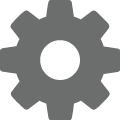 under Address Finder to choose who to include. For more information, see Address Finder Settings.
under Address Finder to choose who to include. For more information, see Address Finder Settings.
To ensure meaningful results, Address Finder automatically excludes:
Constituent records marked as Inactive or Deceased
Primary addresses outside of the United States
Primary addresses with empty address lines or no city and state
Note: If a constituent's primary address isn't valid, Address Finder selects No valid addresses on their record in database view.
Note: If you previously ran Address Finder in the database view, it no longer tracks record counts. To keep your addresses current and USPS-compliant, Address Finder now automatically processes your entire database.
 Moved
MovedUnder Most recent update, the Moved total displays how many constituents returned new addresses in the most recent run. To view a list of these constituents, including their submitted and updated addresses, select this total.
When Address Finder finds a new address, it automatically updates the constituent's record to:
Add the new address, marked as Primary and with a Valid from date of when the update ran, and an Info source of AddressFinder
Mark the new address as Send mail to this address in the database view and clear Do not mail in webview
Clear Has no valid address on the constituent's record if the constituent previously had no valid address
Mark the former address as Do not mail, with a Valid to date of when the update ran
Note: In the database view, Address Finder retains any "care of" (c/o) or "attention" (attn:) information or other details saved in Line 2 of the former address, but doesn't include it with the new address.
If the submitted address is shared with other records, such as the constituent's spouse, Address Finder automatically:
Adds the new address to those records, with a Valid from date of when the update ran, and an Info source of AddressFinder. If the submitted address was marked as Primary, Address Finder also marks the new address as such.
Marks the submitted address as Do not mail, with a Valid to date of when the update ran.
Tip: By default, Address Finder retains the submitted address type, such as Home or Business. To apply a different address type such as Former address, select Settings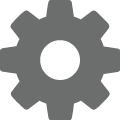 under Address Finder and choose which to use. For more information, see Address Finder Settings.
under Address Finder and choose which to use. For more information, see Address Finder Settings.
 Lost
LostUnder Most recent update, the Lost total displays how many constituents Address Finder identified as having moved with no forwarding address during the most recent run. For example, Address Finder may not have a forwarding address if no new ZIP Code was found, or if the constituent returns multiple new addresses.
Note: Addresses returned as "General delivery" are not marked as Lost.
To view a list of these constituents, including their submitted address and the reason it was lost, select this total. To keep these constituents engaged, consider reaching out through other contact information to request new address information.
If Address Finder identifies an address as Lost, it:
Updates its Valid to date to when the update ran
Marks it as Do not mail
 Enhanced
EnhancedTo help ensure the deliverability of your mail, Address Finder runs your constituents' primary addresses through CASS certification and applies any updates to improve their accuracy. Under Most recent update, the Enhanced total displays how many constituents' addresses weren't new or lost but updated with a CASS enhancement — such as ZIP+4, Delivery Point Code (DPC), carrier route (CART) code, or line-of-travel (LOT) sequence — during the most recent run.
 Exceptions
ExceptionsWhen Address Finder runs, it may return addresses with an NCOA error in addition to a change or CASS enhancement. If Address Finder returns errors during its most recent run, under Most recent update, the Exceptions total displays how many were found.
To review these errors, select Exceptions file to download a comma-separated values (CSV) file that includes details about the constituent, their original and new addresses, and the NCOA error code and footnote. With these details, you may be able to identify inaccuracies to resolve for future updates.
 Next update
Next updateUnder Next update, you can view when Address Finder will next run. By default, this is 90 days after the most recent update.
Note: When you first enable Address Finder and submit your Processing Acknowledgment Form, the update runs at the next available time, which you can view from the tile.
To reschedule your Address Finder run, select Reschedule Address Finder run. You can reschedule jobs 90 days after a successful run or within 365 days from today's date.
 Update history
Update historyTo help track the impact of Address Finder, under Update history, you can view the results of previous runs. In addition to the Submitted, Moved, Lost, and Enhancements statistics, you can also view, under Percent moved, how many of an update's submitted addresses — as a percentage — returned new ones.
Note: For security reasons, Blackbaud only retains Address Finder results, such as the NCOA Summary Report, for 90 days.
Tip: To download a PDF of the most recent Address Finder results, under Most recent update, select NCOA Summary Report.