Giving Statements
To help constituents track their aggregate charitable giving, you should send them a giving statement for their gifts. One-time gifts, recurring gift payments, and pledge payments display on the giving statement. From Gifts, Giving statements, you can either email giving statements or download a PDF to mail a physical copy to donors.
Donors can email themselves their giving statements in the portal from Giving history, Email statement. If the giving statement email is not delivered, you can still email the donor a giving statement from Giving statements.
Warning: Giving statements are not official tax documents. To send an official tax document to the donor, send a receipt for each of their gifts from Gifts, Receipts.
Note: Select Giving statements settings 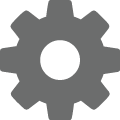 to set default values for the giving statement emails (such as your organization's email information and an email subject) and for the PDF statements (such as the statement name and statement message). For more information, see Giving Statements Settings.
to set default values for the giving statement emails (such as your organization's email information and an email subject) and for the PDF statements (such as the statement name and statement message). For more information, see Giving Statements Settings.
Generate giving statements for a list of constituents
Under Generate statements, select Multiple statements to send a giving statements to multiple donors at once using a saved list.
Select the constituent list to generate giving statements for.
Choose the date range for gifts to include.
Under Format, choose whether to generate PDFs or send as email.
Enter a name for the PDF or email job.
Select Send or Generate.
Note: Donors who have already received statements for the selected time period will not be sent another statement.
Generate giving statements for an individual
Under Generate statements, select Single statement.
Select the constituent to generate a statement for.
Choose the date range for gifts to include.
Under Format, choose whether to generate PDFs or send as email.
Select Send or Generate.
Note: If you're using optimized donation forms to take test donations, the test donations are not included in giving statements.