Workflow Designer Security
From Communications, Workflow designer you can create workflows, edit and activate draft workflows, and track the status of each workflow. To manage who can use and see these features, admins can provide access from Control Panel, Security. If some users should have limited access to Workflow Designer, admins can view and choose the types of tasks available.
 Create a new role for users that don't need to do everything
Create a new role for users that don't need to do everything
-
Under Control Panel, select Security and select Roles.
-
Under Tools roles, select Create role
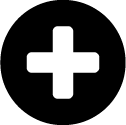 .
. -
Under Role name, enter a descriptive name of the role you're creating.
-
Under Workflow designer tasks, select the tasks you'd like this role to achieve.
-
To view, add, edit, and delete workflows, select Build and activate workflows.
-
To access all functionality including, view, add, edit, delete, and apply workflows, select Manage workflows.
-
To apply workflows in constituent records and list, select Apply workflows to constituents and lists.
Note: You can create more granular roles as needed by selecting Access of 0 of 4 permissions.
-
-
Select Save.
 Assign role to users
Assign role to users
-
From Control Panel, select Security.
-
Select Manage roles from a user's menu
 in the list.
in the list. -
Under Security, Tools, select the role.
-
Note: Don't see a role for Workflows? You need to create one or more roles for Workflows before you can give access to another admin.
-
Select Save or Send invite, if this is a newly created user.
For more information about security, see Security Overview.
To learn about managing your users, see Users.
To learn about roles, see Roles.