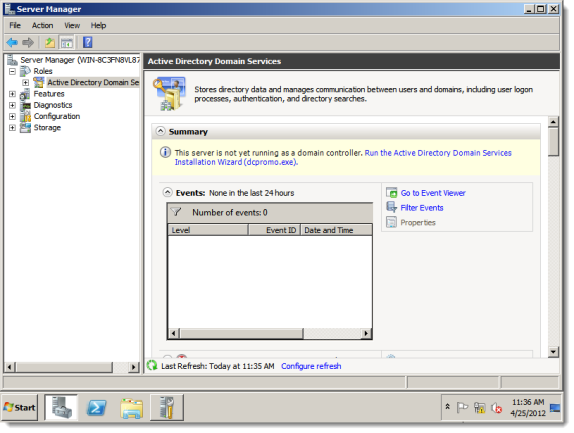Select Start > Administrative Tools > Server Manager.
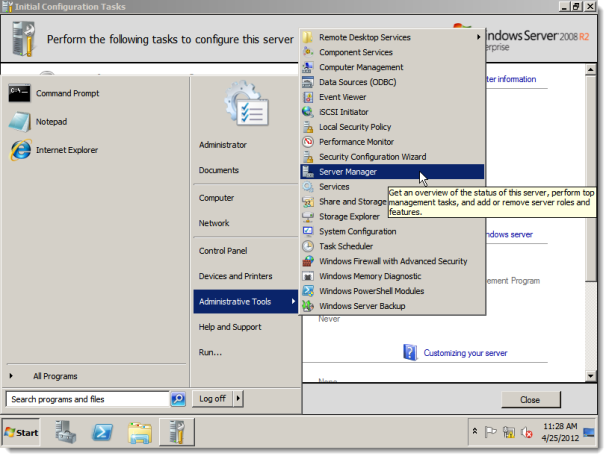
Server Manager appears. Select Roles on the left and click Add Roles.
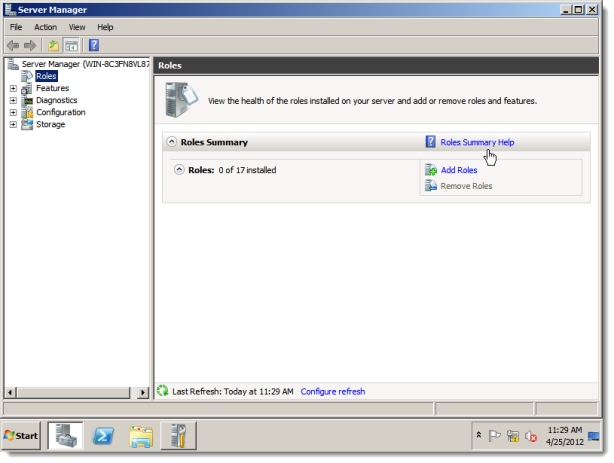
The Add Roles Wizard appears. By default, the Before You Begin information screen is shown. Click Next.
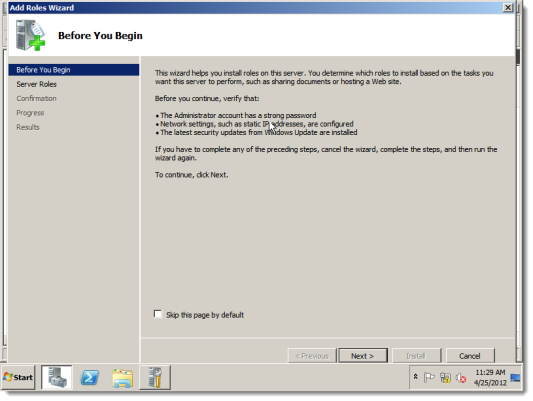
The Select Server Roles screen appears.
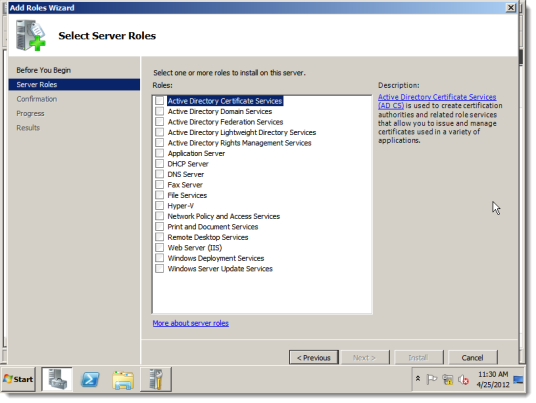
Select Active Directory Domain Services and click Next. If .NET 3.5.1 is not installed, the wizard prompts you to install it.
Note: Installing .NET 3.5.1 will require access to the Internet or access to a copy of the .NET 3.5.1 installer executable. Click Add Required Features to install .NET 3.5.1 from the wizard.
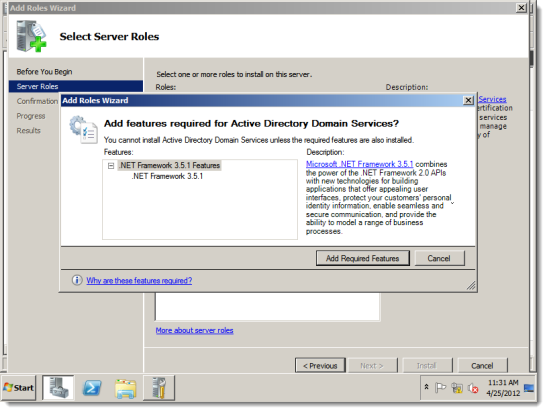
The Active Directory Domain Services informational screen appears. Read it and click Next.
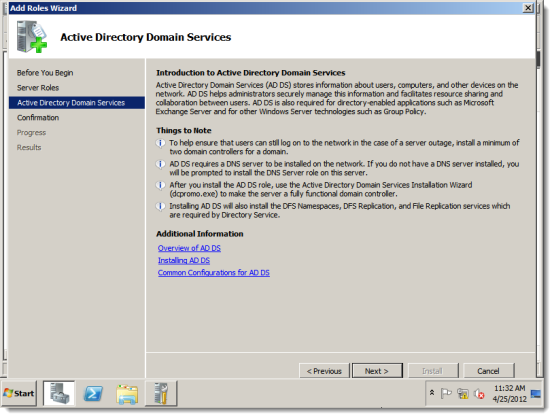
The Confirm Installation Selections screen appears. Confirm your selections and click Install.
Note: The wizard reminds you to run dcpromo.exe after installing Active Directory Domain Services. Those steps are detailed in Run dcpromo.exe.
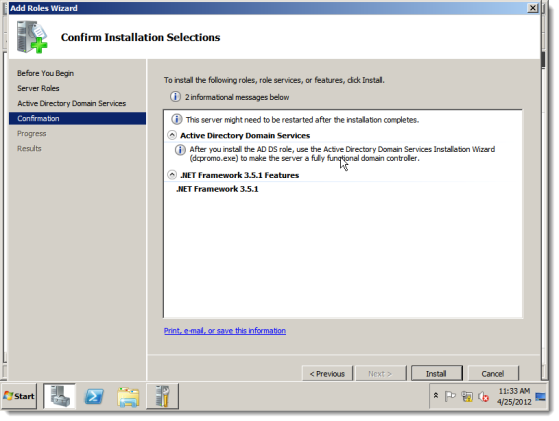
The installation runs and the Installation Progress screen appears.
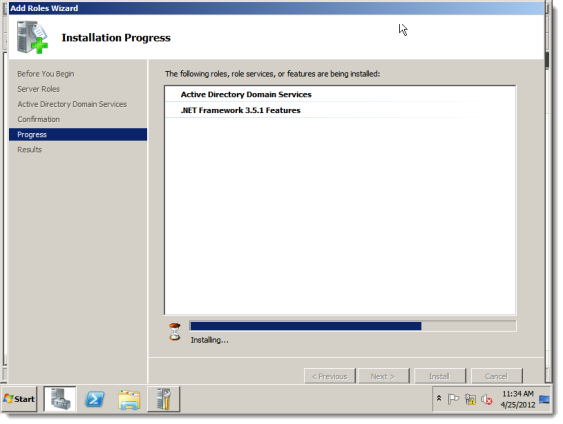
The installation completes and the Installation Results screen appears.
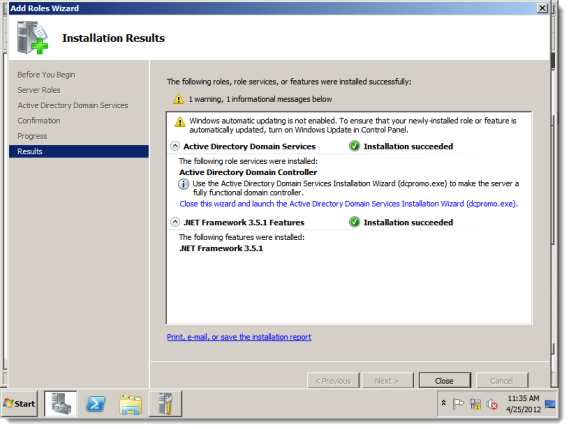
Click Close to complete the wizard. You return to Server Manager.
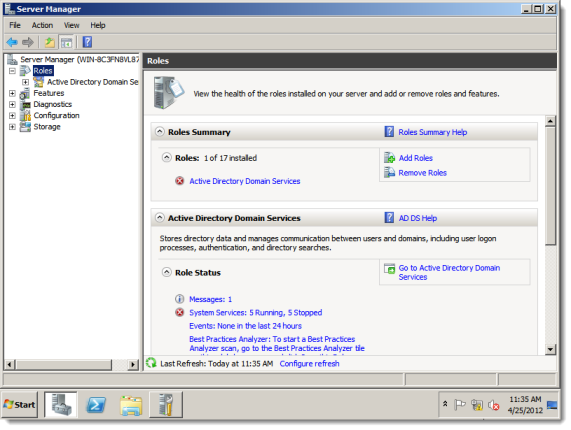
Note: The Active Directory Domain Services role now appears under Roles in Server Manager.