This ConfigureReportServer task in the Blackbaud AppFx Configuration Manager configures the SQL Report Server for use with the Application Server. To access the Configuration Manager, go to the C:\bbappfx\MSBuild\ folder, where C:\bbappfx\ is your installation directory, and double-click the bbAppFx.Config.exe file. The Configuration Manager appears.
Note: If your login does not run executables as an administrator by default, right-click the executable and select Run as administrator.
To execute the ConfigureReportServer task, select it in the list at the top left. Options for the task appear to the right of the list.
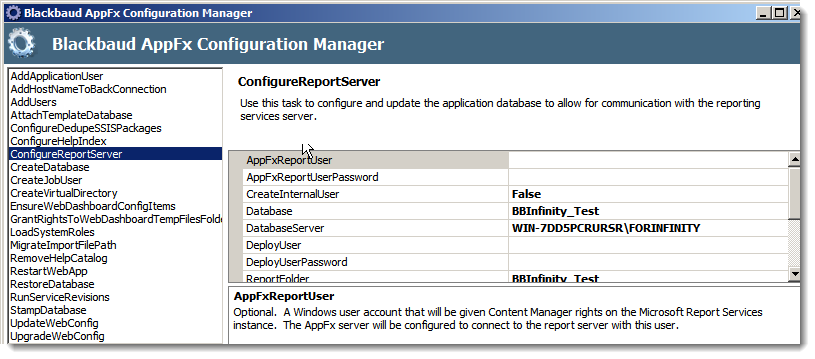
In the CreateInternalUser field, select whether to create a user account on the SQL Report Server and the Application Server to connect to the program’s database. If not, you must enter an existing user name and password in the ReportServerUser and ReportUserPassword fields.
In the Database field, enter the name of the application database on the Application Server.
In the DatabaseServer field, enter the SQL Server instance for the application database.
In the DeployUser field, enter a user name for the Microsoft Windows user account to manage the Microsoft Reporting Services instance.
In the DeployUserPassword field, enter a password for the Microsoft Windows user account to manage the Microsoft Reporting Services instance.
In the ReportFolder field, enter the name of the Report folder. Typically, this is the same as the name of the Application Server database.
In the ReportRootFolders field, enter a list of RootFolderItems to determine the folders to display in the application’s report explorer.
In the ReportServiceUser field, enter a user name on the SQL Report Server and the Application Server to connect to the program’s database. If you select “False” in the CreateInternalUser field, this field is required.
In the ReportServiceHost field, enter the name of the machine that runs the Windows Service component for the Microsoft Report Services instance.
In the ReportServiceURL field, enter the URL for the SQL Report Server instance that runs the Web Service component.
In the ReportUserPassword field, enter a password for the user account on the SQL Report Server and the Application Server to connect to the program’s database. If you select “False” in the CreateInternalUser field, this field is required.
To execute the task, click Go under the list at the top left.