Profile Form
Video: Watch a video about the new profile image enhancements.
To simplify profile image management for your organization and improve the website user experience for profile images, the Profile Form part now includes a Profile Image section. When you include this on the part, you provide the ability for website users to easily upload profile images.
Note: When you implement this new profile image feature, the program automatically uses the most recent profile image for a user as the current profile image.
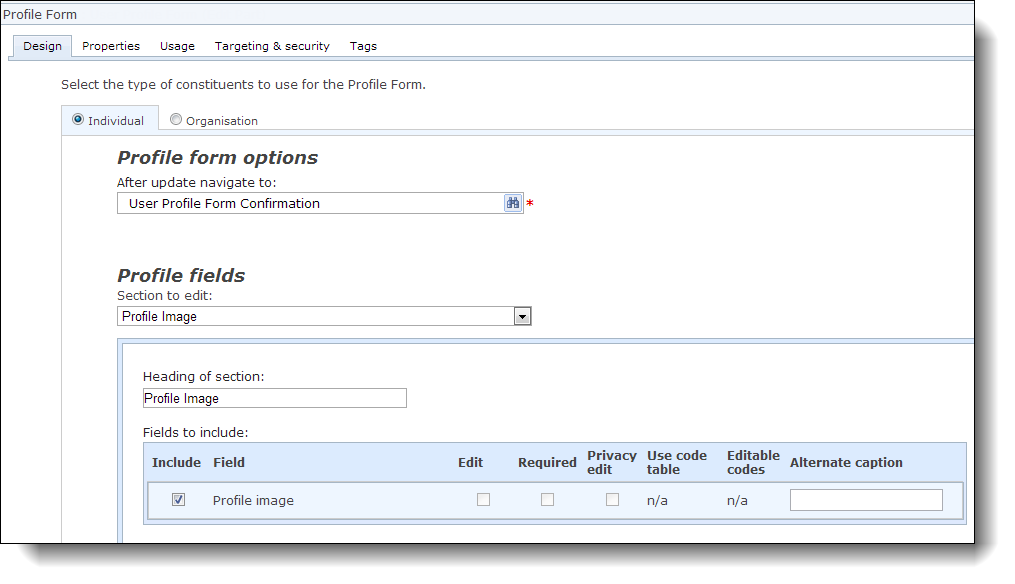
When you select the checkbox in the Include column for the Profile image row, website users can add, edit, and remove profile images. To display custom text on pages beside the images, enter it in the Alternate caption field. The other checkboxes in the grid are disabled because they are not supported by the Profile Image section.
When a profile image displays on a profile web page, a square thumbnail of the user's image appears. The user can change or remove the image by clicking the links below it.
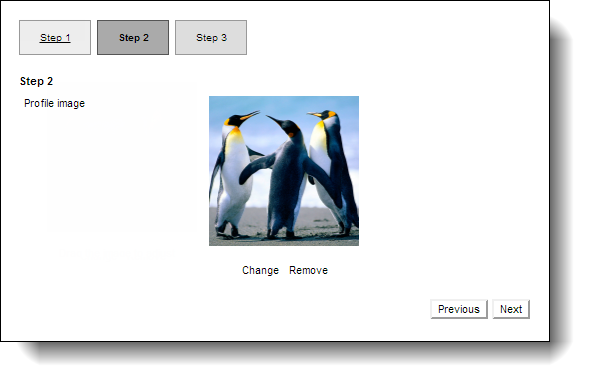
Note: When a website user has an existing profile image and uploads a new one on the profile page, the new profile image overwrites the previous image. This occurs on your website and in Image library.
To select the portion of it that appears as the profile, the user clicks the thumbnail image. On the screen that appears, the user drags the box to highlight the portion of the image to display and a thumbnail example appears on the right.
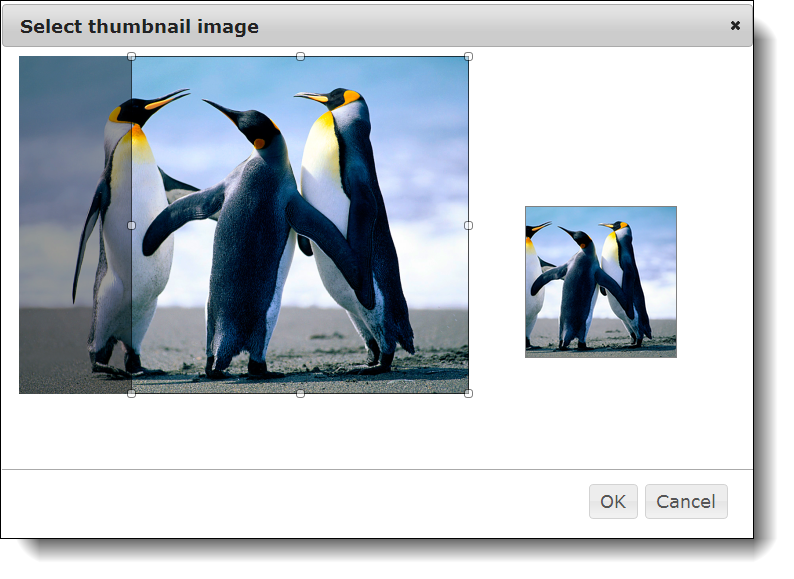
Before the user uploads a profile image, a default silhouette image appears as the profile. A link to add an image appears below the silhouette.
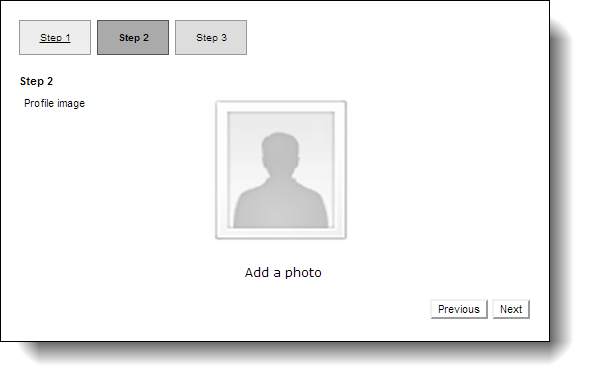
Tip: To help support these profile image enhancements and improve how you organize and search for profile images, there are additional new features in Image library and Administration. For more information, seeImage Library andUser Image Options Setting.
Learn more about profile images. Learn more about the Profile Form.