Manually Manage Transactions
When bank feed transactions (from the online account) don't automatically match Financial Edge NXT transactions during the refresh process, a banner appears above the list of bank accounts to identify the number of transactions that didn't automatically match. To review, manually match, and clear them, display the Unmatched transactions column in the list of bank accounts. You can then select the number in the column for a bank to view, match, and clear transactions.
Tip: If you experience issues with missing or duplicate transactions when matching them to Financial Edge NXT transactions, review Missing transactions and Duplicate transactions for help.
 Match and clear transactions
Match and clear transactions
When manually matching, you can review your bank feed on a daily basis and examine transactions that did not automatically match. Transaction amounts may differ or could have been recorded incorrectly in either the online bank account or Financial Edge NXT bank account. For information, see Match and Clear Transactions.
 Ignore selected feed
Ignore selected feed
To change an unmatched bank feed transaction to Ignored 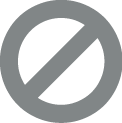 , choose the transaction and select Ignore selected. The transaction is removed from the list and appears as Ignored
, choose the transaction and select Ignore selected. The transaction is removed from the list and appears as Ignored 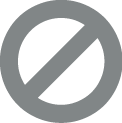 in the bank feed.
in the bank feed.
 Record bank draft
Record bank draft
At times, a payment may clear the online bank before it is made in Financial Edge NXT. In this case, during the download and clear process, a matching payment cannot be found in the bank register. To create a match, you can record a bank draft and create (or search for) the invoice associated with the payment. For information, see Record Bank Draft.