Review Completed Revision Requests
When an applicant resubmits a form based on a Revision Request, the following occurs:
-
The application's status changes from On hold to Awaiting review
-
The GC-12 Revision Request Completed email is sent to Grant Managers in the workflow level
-
A notification detailing the number of fields updated appears at the top of the form in the Application View
Note: By default, the notification and icons that highlight these fields are only shown in the workflow level where the revision was requested. Once the application is routed to another workflow level, they will no longer be visible.
Tip: If your client account has the View Revision Request Updates feature setting enabled, then you can view these updates across all workflow levels. This setting is managed by the Implementation team and your Account Manager. It cannot be changed in the Grant Manager Portal.
View updated fields
You can navigate to the Application View to review the updated form. In this view, a notification appears at the top of the form detailing the number of fields updated for the most recent Revision Request. For example, 1 out of 5 fields have been updated.
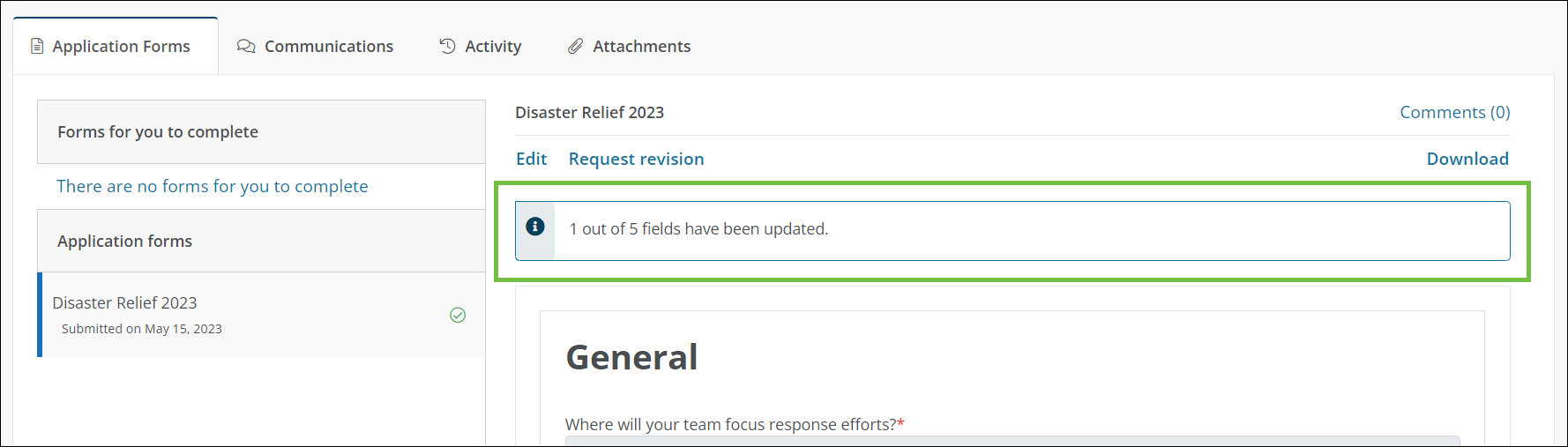
As you review the form, fields that have been updated are shown with a refresh icon that states This field was updated by the applicant.
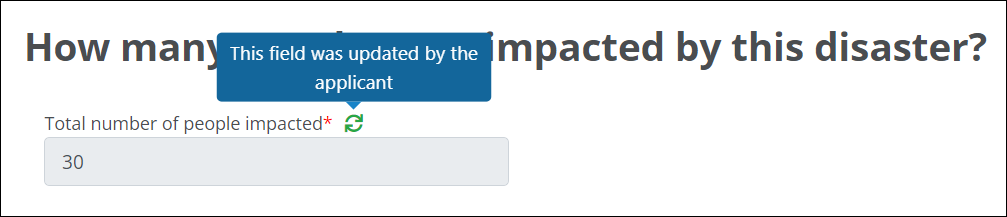
Note: Notifications and icons denoting updated fields are not visible when editing the form.
After reviewing the updated fields, you can submit a new Revision Request if the updates were insufficient, route the application to another workflow level, or take any actions as defined by your program and workflow.