Request Form Revisions for Applications
In the event that more information is required from an applicant or a correction needs to be made before action can be taken on an application, Grant Managers in a workflow level can submit a Revision Request.
Note: The Allow user to request revision action must be enabled for the workflow level in order to submit a Revision Request.
Tip: If you need to request revisions for multiple forms in a program, you can send Revision Requests in bulk from the Applications > Forms area. Learn more.
-
Navigate to the Applications area.
-
In the Application Forms tab, select the form to view it.
-
Click on the Request revision link.
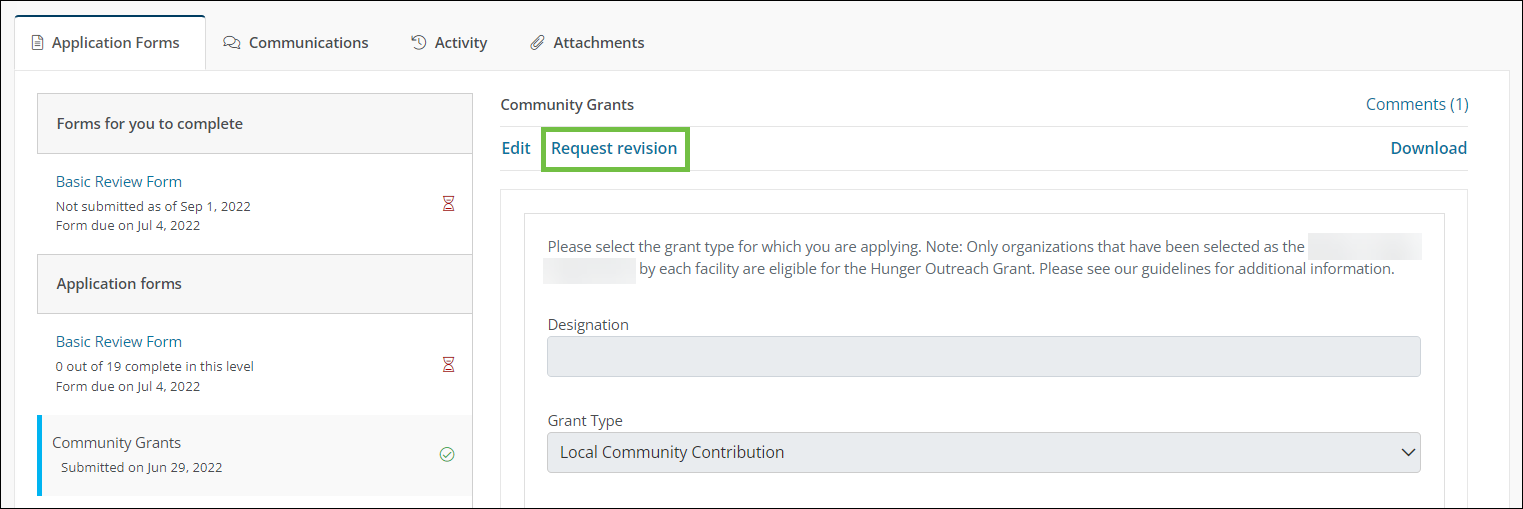
-
In the Request Revision screen, take the following actions.
-
Enter a note to the applicant detailing any information that needs to be revised, provided, etc.
Note: There is no limit to the number of characters that can be entered. This message appears in the email sent to the applicant and displayed in the Applicant Portal.
-
Optional - Add any attachments.
-
Optional - Preview the email.
Note: The GC-10 Request For Revision system email is sent to applicants upon request.
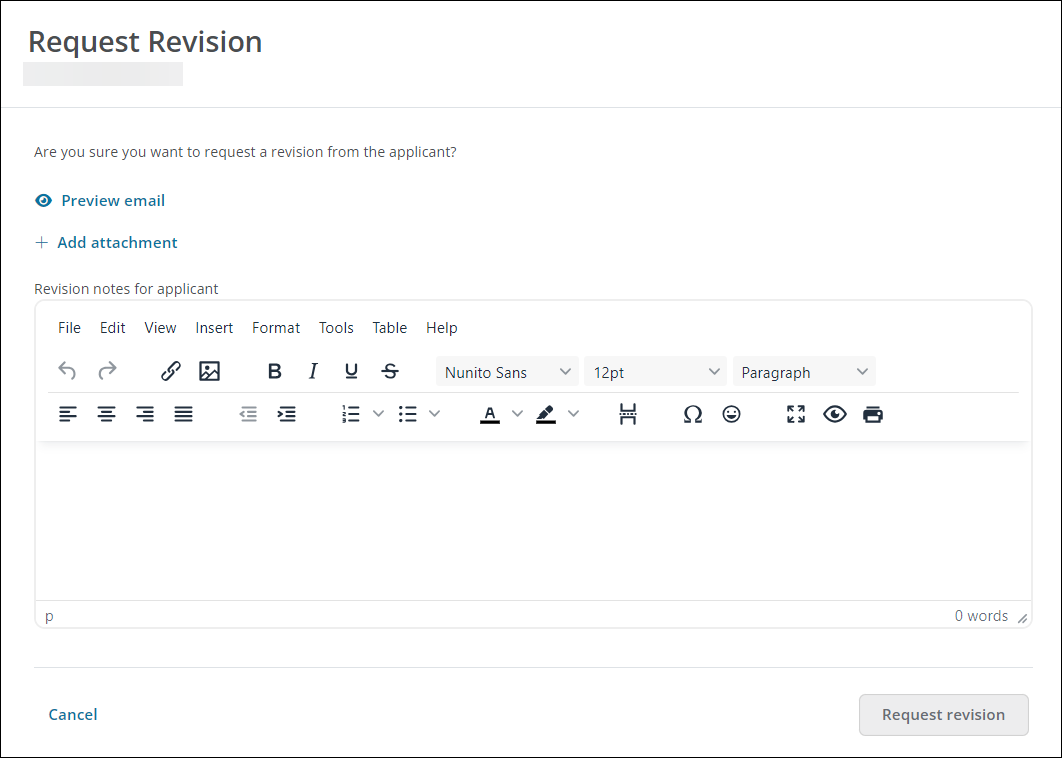
-
-
Click on Request revision to submit the request and email the applicant.
The applicant is automatically notified and prompted to go to the Applicant Portal to complete the request. Once completed, the GC-12 Request Revision Completed system email will be sent to them for confirmation.
Warning: The status of the application will change to On hold until the request has been completed. As a result, actions (i.e., Approve, Decline) cannot be taken on the application, and it cannot be routed to a new workflow level until its status has changed.
Note: You can send a reminder to the applicant to complete the request. Additionally, the request can be canceled if it is no longer needed.
Additional resources
Multiple requests can be sent at once using the steps detailed in the Request Form Revisions for Multiple Applications resource.