How do I report on Address fields and CRA information?
You can include Address fields and their related Community Reinvestment Act (CRA) information in your Ad Hoc reports. When pulled into a report, the field's attributes will be available in separate columns.
-
In the Reporting > Ad Hoc and Data Feeds area, create a new report - such as a new Application / Nomination report.
Note: Be sure to include the forms containing this field that you want to report on.
-
Find the group labeled with the form name. Click on it to expand the field options.
-
The Address field will be shown in separate columns based on its attributes. Each column begins with the field name. Drag and drop any of the following columns into the report.
Tip: The [Field Name] Address column contains the full address (Address 1, Address 2, City, etc.).
Note: If the Capture extended address information (CRA) option was not enabled for this field, the columns for MSA Code, Location Code, Location State Code, and Tract Code will not be shown.
-
[Field Name] Address
-
[Field Name] Address 1
-
[Field Name] Address 2
-
[Field Name] City
-
[Field Name] Country
-
[Field Name] Country Code
-
[Field Name] Latitude
-
[Field Name] Longitude
-
[Field Name] MSA Code
-
[Field Name] Postal Code
-
[Field Name] Location State
-
[Field Name] Location State Code
-
[Field Name] Tract Code
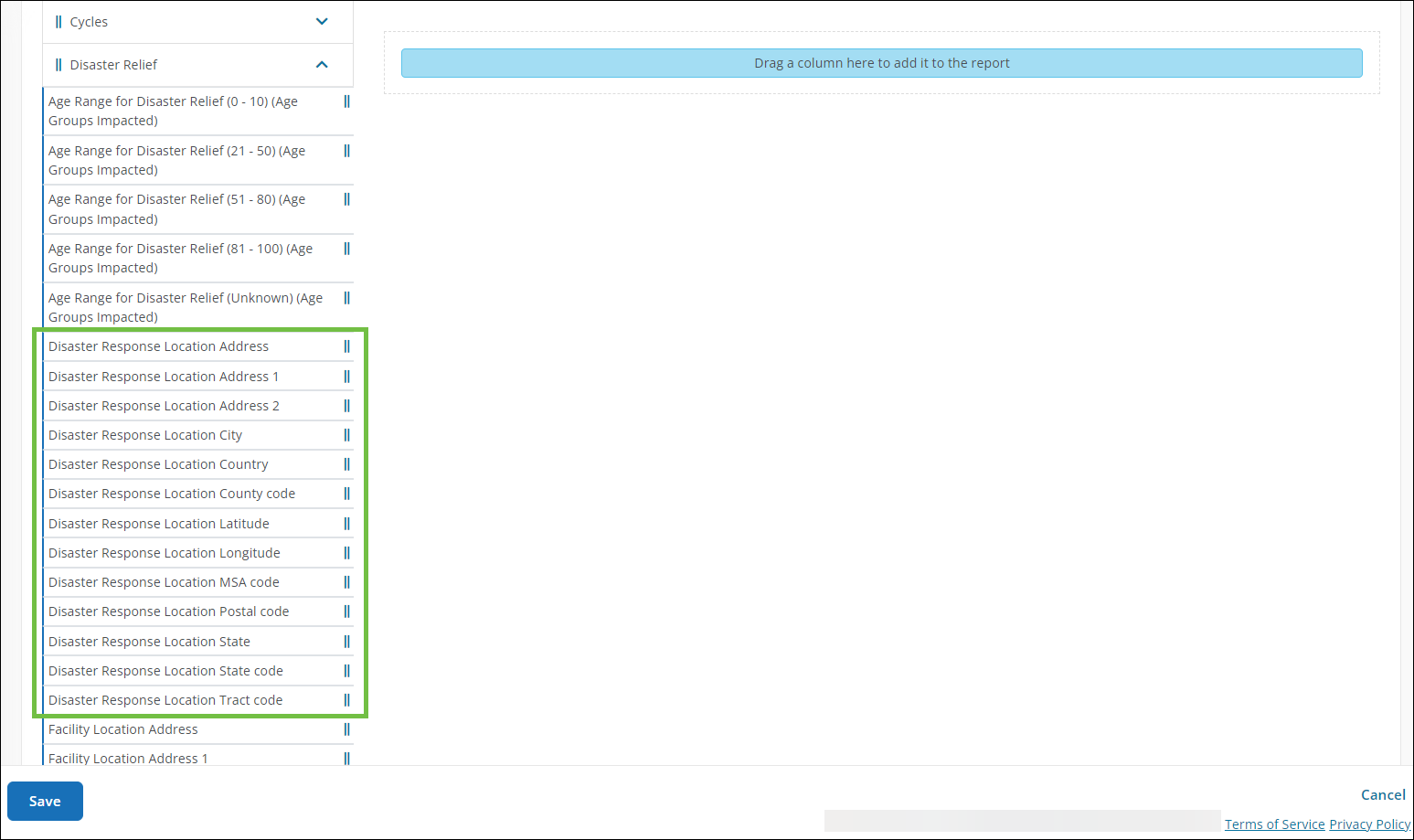
-
-
Continue to add columns that you want to include in your report.
Tip: It is recommended to include Applications / Nominations > ID in your report to help identify the applications referenced.
-
Optional - Click on the pencil icon next to the column names to enter a custom name.
-
Save and view your report.